
Where Did my Photos go on My Android Phone?
If your gallery photos disappear, this is a very common problem that you may face on your Android device. When this happens, you should know that there can be many reasons for this error.
In this guide, we will tell you some ways to see where my photos went on my Android phone, and how to get the lost photos back to your phone.
Where did my pictures go on my Android?
If you accidentally delete a photo from the Android gallery, it goes to the trash first.
After 15 days, the deleted photo is moved out of the trash, and your phone marks it as user-deleted and stores it temporarily in the operating system file folder—here in your Android Deleted photos from When new data overwrites the images, they will be lost forever.
If camera photos disappear from Google Photos, they are likely in a folder on your device.
- For this, you should run the Google Photos app on your Android device.
- Then tap on Library from the bottom of the interface.
- Now check if the missing images are in the device folder or not by looking for the images on the device header in the middle. You can scroll from left to right or tap See All to browse all device folders.

All my photos disappeared from my Android! Here’s why?
Photos that disappear or get lost without manual deletion may also be due to a software glitch on your device.
It’s likely to be the gallery not working on Android, update failure, the jailbreak of the phone, malware infection, third-party software bug, or more.
What you should do the o the fixed photo disappearing problem?
If your photos are disappearing from the gallery, you can try some troubleshooting steps.
- First of all, reboot your device and see if the lost photos are visible in the gallery or not.
- If not, you need to check if you have a backup. If there is a backup, you will get the images from there.

Check Google Photos
If a photo is missing from your phone, the first thing you should do is check Google Photos.
- On most phones, it comes with sync and so your photos are more likely to be available in this app.
- For this, you need to open the Google Photos app on your phone, tap on the menu button, and tap on ‘Trash‘.
- Now tap on the photo that is missing from the gallery to restore it.
- The next step is to recover the lost photos using Google Photos.
- This will download the photo to your phone and add it to your gallery. Your deleted photos are stored in Google Photos for 30 days.
Check Samsung Cloud Backup
If you’re using a Samsung phone, Samsung Cloud Backup might be enabled on your device. In such a case you need to check whether your photos are there in your backup or not.
- For this, on your device, go to Settings > Accounts & Backup > Backup & Restore.
- Then tap on the restore data option.
- Now select the photos to be restored and tap on Restore.

Clear Gallery app cache
Over time, your Gallery app gets filled with caches like album art, icons, or other unwanted thumbnail images.
All cached images can potentially corrupt or crash your Gallery app, resulting in you not being able to view Gallery images.
You have to fix it by force closing the app and clearing the cache to recover lost photos in the gallery from Android.
- For this, you need to first open the Settings app and scroll down to find and tap the Apps option.
- Then scroll down to select the gallery from the resulting list.
- Then you have to go to storage. If your Gallery app is broken, you can first tap on Force Stop to close it.
- Then the Clear Cache button located in the lower right corner has to be selected. By doing this restart your phone and your missing photos will appear on the Gallery app.
How to Recover Photos Disappeared from an Android Phone without Backup?
If your Android photos disappear and you don’t have a backup, you should consider using the below methods to get your lost photos back.
There is a software program called Tenorshare UltData for Android that you can use to recover photos without backup.
This tool can find your photos in the deepest corners of your phone, allowing you to find all the photos that are lost on your device.
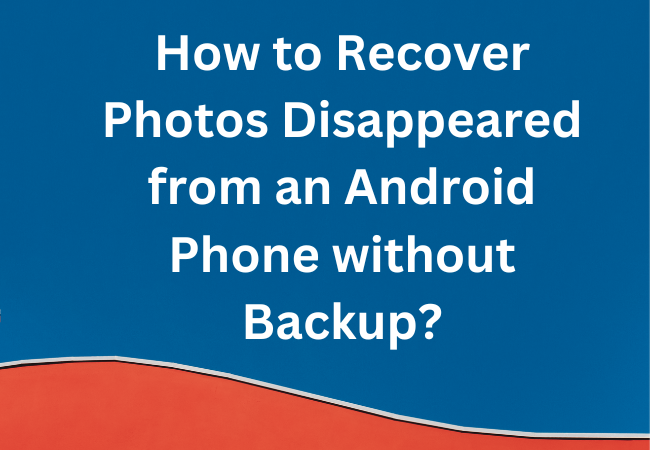
Why did my pictures disappear from my android phone?
If the Android Gallery option is corrupted.
Its symptoms are an update failure from your operating system or app upgrade, so you might have rooted your Android. Malware infection damages your photos.
Why can’t I see my photos in my phone gallery?
If your photos are in My Files but not visible in the Gallery app, it’s possible to set those files. It doesn’t scan Gallery and other apps for media.
To fix this, you need to change the option to show hidden files.
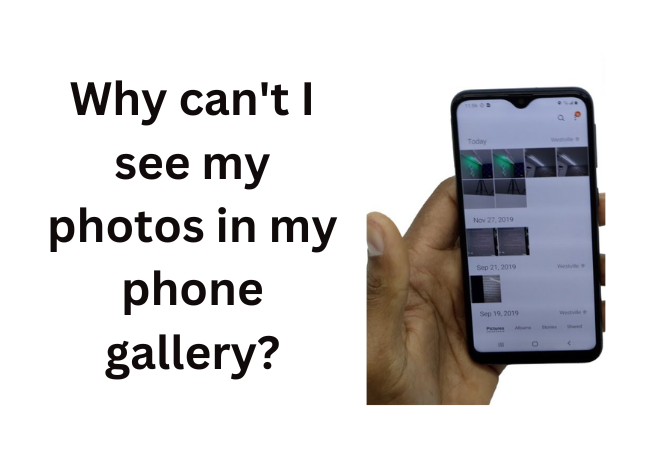
Where did all my photos go on my Samsung?
You unlock your smartphone and tap the Settings app.
Then tap “Gallery” > “Recently Added” to see all photos synced to Samsung Cloud.
How do I restore my photos
Import your old photo into Photoshop and bring the scanned image into Photoshop.
- Now a new layer has to be created.
- After that, apply the image recovery filter.
- In the next step, make corrections with the Spot Healing Brush and the Clone Stamp Tool.
- This will recover all the deleted pictures.
Conclusion;
With the above-mentioned methods, you will be able to recover lost photos from your Android phone without any problem.
Related:


