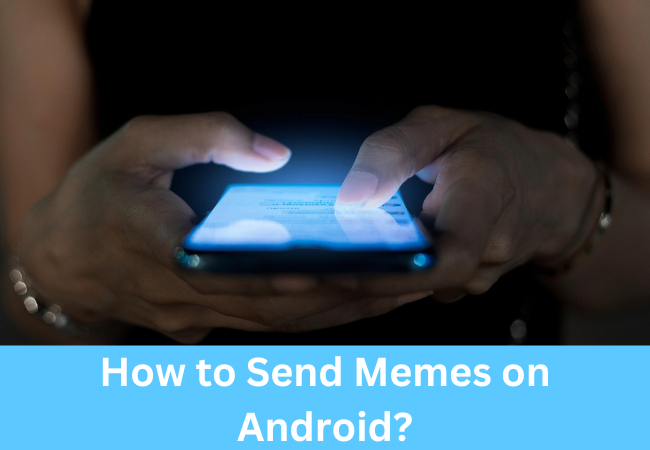
How to Send Memes on Android?
We all know how popular sharing of memes is nowadays. Because sending memes while chatting can make a conversation much more fun.
Facing trouble while sending memes on your phone? Here in this content, we have ultimate strategies for you about how to send memes on an Android phone.
How to make and send memes on Android with Memedroid?
If you’re wondering how to create memes on Android, the Memedroid app is a must-have. Use this app to create images and GIFs, memes, jokes, avatars, graphics, etc.
Daily many memes are uploaded on this app.
It gives you the chance to use famous templates like an evil toddler, surprising with funny designs.
The best-rated memes are placed in the top gallery and you will also find the main gallery with the latest funny memes.
It also allows you to design and save your memes and share or download them, it’s up to you. It also supports different languages.
Below is how to create memes on Android
- First, you download and install the app on your mobile and then launch it. You can also explore other features by clicking on ‘Meme Factory’ to take a background image. For example, you can add your photos. If Meme Factory is not to your liking, you can register for a free account by pressing ‘Upload Zone’ instead of Meme Factory. On the ‘Upload’ screen, tap on the ‘Select an image’ button to upload an image up to 330 MB in size.
- The second step is to select the background image and add captions above and below the image. The ‘Save’ button is on the top right, tap on it to save. Similarly, to share a meme, press the ‘SHARE’ button located at the bottom of the screen.
- At the end add the tags and accept the ‘Terms of Service and click the ‘Submit button. You need to wait a while to develop a meme for your audience.
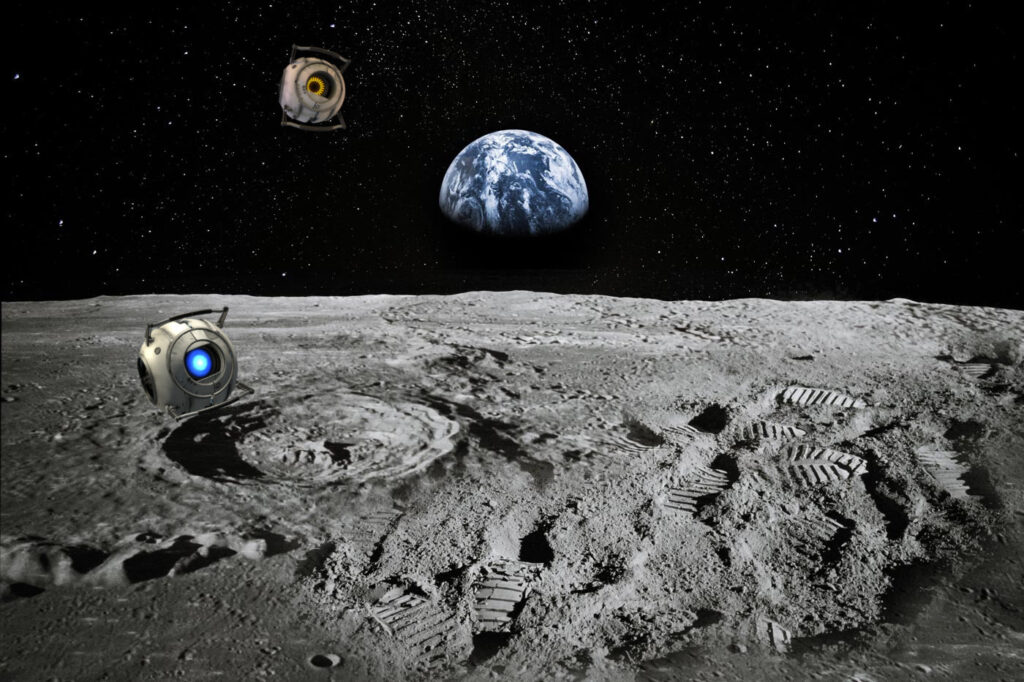
How To Send Memes on Snapchat From Gallery?
If you have a saved meme, you may want to send it to Snapchat from your gallery. For this you have to observe the points mentioned below:
- For this, you need to make sure that you have a relevant meme in your gallery that you want to send via Snapchat.
- The second step is to go to your gallery and find the meme.
- The next step is to choose to share via Snapchat by tapping on the share icon.
- Finally, the meme will be identified on Snapchat and you can choose to share it with a friend or post it on your story.

How to send memes on android Using Gboard?
- For this, you need to install and set up Gboard on your phone. If you haven’t already done so, you need to install Gboard, the Google keyboard, on your Android phone.
- Download Gboard from Google Play Store.
- After that, you can make it the default keyboard. The steps for this are different on different phone models, but the steps are almost the same. Go to Settings > General Management > Keyboard List and Default > Default Keyboard > G Keyboard. It doesn’t work unless you change the default keyboard to Gboard.
- In the next step, you open your texting app and start a new text message. Then select the ongoing conversation or tap the option to compose a new text message and select the recipient from your contact list.
- Now tap on the text field to compose your message. To type your text message, tap the message field to reveal your keyboard. If Gboard is your default keyboard, the Gboard keyboard opens automatically.
- Then tap the meme.
- Finally, browse or search for memes. To find a specific meme it is possible to browse memes by tapping on the categories tab or by typing a keyword in the search bar.

How do I send a meme in a text?
If you use Google Keyboard by default, you need to follow the steps below to send GIF to text messages on Android phones:
- First, you open your default messaging app.
- The second step is to tap on the smiley face emoji on the keyboard.
- Now tap on the GIF button.
- The next step is to find your desired GIF by tapping on the search bar.
- Finally, tap on the GIF to preview and send.
How do you send memes?
- In the Messages application, hit the smiley icon.
- Then select a GIF or search button to browse. Now tap the desired GIF, finally select Send, and tap Gboard Keyboard: Smiley icon.

How do you copy and send GIFs on an android phone?
- Scroll through your photos to find the GIF you want to send.
- Then on Android 11, scroll down to select Attach File and select Photos to browse through photos saved in Google Photos.
- Now if you want to add a message and tap send.
Conclusion:
In this article, we have told you how you can send and create memes from your Android phone, and that too in no time.
There is no lengthy process, so we hope you find this article useful.


