
How to Send Group Text Messages on Android?
Sending group texts is a great way to get a message across. While almost everyone you know is using an instant messaging service, text messages are the preferred method of communication for people thanks to their simplicity.
If you want to send group texts from your phone, you’ve come to exactly the right place. In this post, we will tell you how to send group text messages on Android devices.
How to Send Group Messages on Android with Google Messages App?
Google Messages is a fast and highly customizable text messaging app and is the default on Android phones.
Below is how to send group sms using the app.
- First, download Google Messages if you do not already have it installed.
- The second step is to open the app and tap on Start Chat to open a new conversation screen.
- Then tap Create Group to open a new group conversation screen.
- Then type the names of the people you want to add to your group and select them when they pop up. You’ll also see your frequent contacts highlighted at the top. If a contact has many saved numbers, you must select the numbers you want in the group.
- Then tap Next, type the name of the group in the Add Group Name menu, and tap Next again.
- Now if you want to leave your group unnamed, tap Leave instead.
- In the next step, type your message in the text box. Now if you are prompted to verify your phone number, add it and hit OK. This sends your message to the group.
- Sending group texts often does not work unless you enable the group MMS choice in the Messages application. To do this, you need to open the Messages app and tap on the three-dot menu and select Settings. Next, go to Advanced & enable MMS under Group Messaging.
- You must turn on the auto-retrieve option to prevent receiving notifications whenever a group member replies.
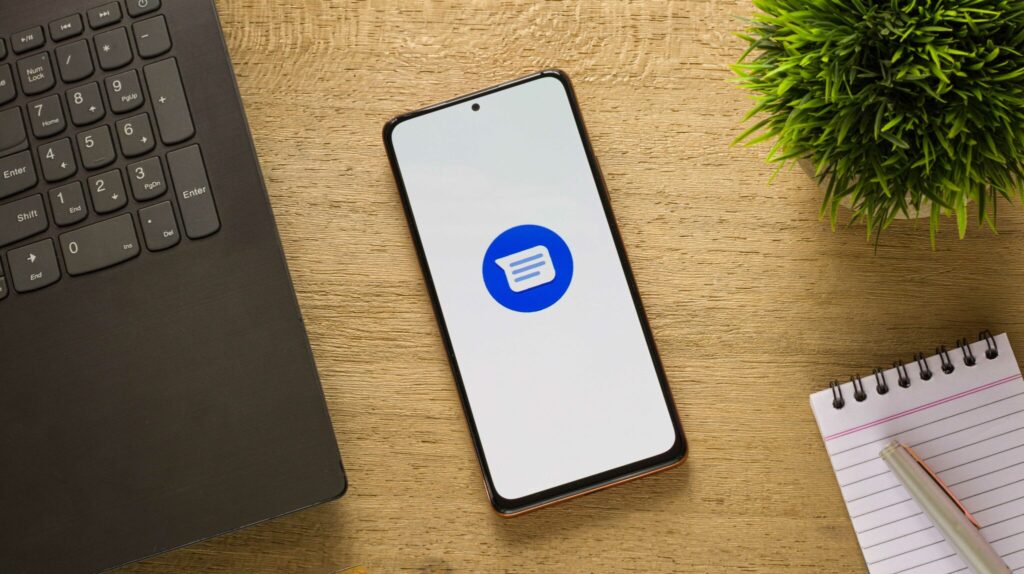
Can Android Do Group Messaging?
This is also possible without using third-party online chat apps but requires the MMS protocol.
You need to go to Settings. Android Messages menu to change group text settings to MMS.
After that go to advanced and turn on the group mms option under group messaging.
Then turn on the Auto Download MMS option.
This means that group chats can be created primarily for your friends/family/colleagues. This is a more expensive option, as MMS messages cost much more than SMS.
Now we will explain how it works for other chat recipients. Well, quite simply, whether that person is an Android or an Apple user, their messaging options for that particular chat are going to switch to MMS. This means that whenever they send a message within the chat in question, it will be an MMS message instead of an SMS.
Why you can’t send a group text message on android phone?
It seems like a pretty straightforward feature, but it’s not a messenger platform like WhatsApp or Messenger, so you might run into issues when trying to send a group message
Because group messages are larger than a regular text messages, they may also have some restrictions when sent as SMS. You need to make sure you send it as MMS.
- In Google Messages, you need to tap the three-dot icon in the top-right corner of the app.
- After that tap on Settings and go to Advanced.
- Then tap on Group Messaging.
- Then make sure the MMS option is selected.
- If you have selected the SMS option, it means that your messages will be sent primarily to the people you select in the chat.

HOW TO SEND GROUP TEXTS ON SAMSUNG?
There are a few ways to send a group text from a Samsung device, but we’re going to tell you the easiest way.
- First, open the Samsung Messages app on your phone. Then tap on the compose button at the bottom right to start a new conversation.
- In the next step, type and select the recipient names to add to your group text. Alternatively, you can tap the ‘+’ icon to add recipients from your contact list.
- If you accidentally select any wrong contact, you can use the ‘-‘ (minus) icon to remove it.
- Then after adding recipients, type and send your group text as usual.
- Once the group is created, you’ll be able to open the conversation and send more text messages.
- If you want to add or remove the same conversation, open the group conversation in the Messages app. Directly use the three-dot menu icon in the top right corner to choose the Add or Remove People choice.
How to send a text to multiple contacts on Android phone?
- First, you tap on Android Messages.
- Then tap Menu
- Have to tap on Settings
- Now tap on Advanced.
- Then tap on Group Messaging.
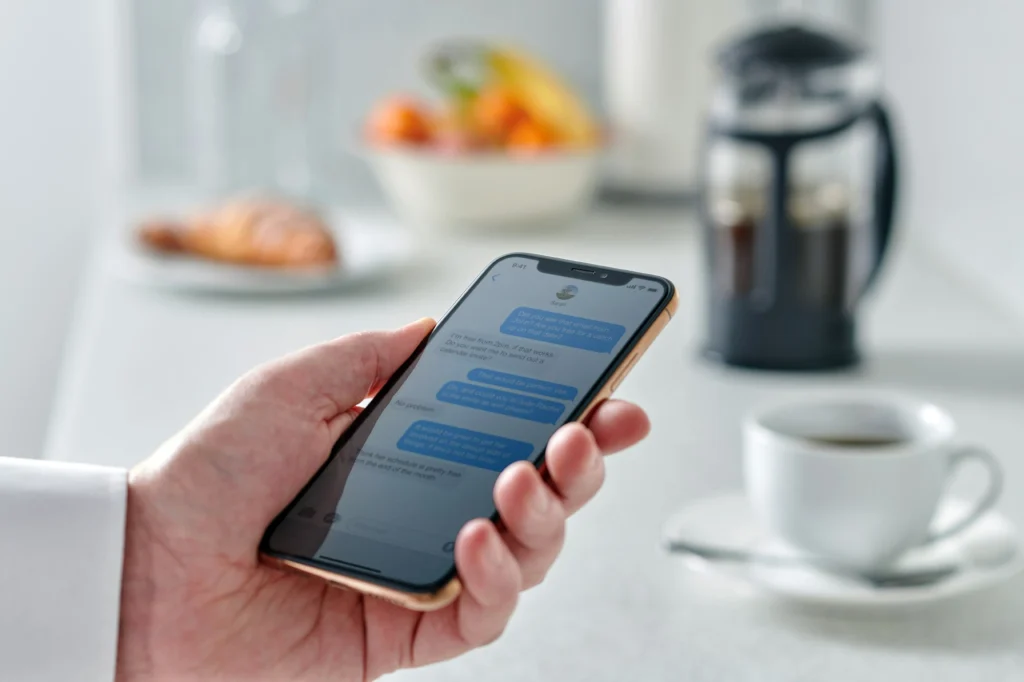
How do I send a group text message?
- You have to open the messages and tap the compose button.
- Then enter the name and tap on the Add button.
- Directly type your message and hit the Send button.
How do I send a group text on Samsung Android?
Go to the Samsung Messages app and open it. From the conversation tab, tap on more options. Then tap on settings and tap on more settings. Tap Multimedia Messages and tap the switch next to Group Chat
Why can’t I send group texts on Android?
Go to the main screen of your messaging app and tap the Menu icon or the Menu key. Then tap on settings. If Group Messaging is not in this first menu, it will be in the SMS or MMS menu.
Can I send a mass text without making a group chat on android?
Open your messaging app.
Then from there, tap the three vertical dots in the corner of the screen to go to Settings.
Then go to Multimedia (MMS) messages.
There, you will be able to check or uncheck the group messaging option.

How do I text more than 10 people on my Samsung?
You need to open the app and tap Start Chat to open a new conversation screen. Then tap Create Group to open a new group conversation screen.
Then type the names of the people you want to add to your group and select them when they pop up. Its specialty is that you can also see your frequent contacts highlighted at the top.
What is the limit for group text on Android phone?
Older phones only offer up to 10 recipients, but some models allow you to choose up to 30 recipients.
Group messages are usually sent as an MMS and can be enabled from Settings. This process is very easy.
Similar posts:
What is The Best Android Phone to Get?
How To Unlock Samsung Tablet Without Password?


