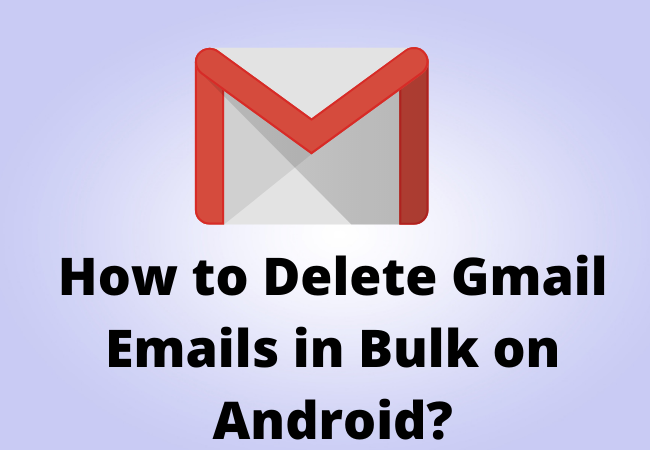
How to Delete Gmail Emails in Bulk on Android?
As storage quota, of Gmail, is quite generous which means you don’t need to delete the email all time.
However, still you may want to delete the email on android if you are concerned about your email.
Here we will show you how to delete Gmail Emails in Bulk on Android.
How to Delete Gmail Emails in Bulk on Android?
If you want to delete multiple email at once from your Gmail the follow the steps given below here:
- First, you need to open the folder which has the emails you want to delete. For this, you have to open the Gmail app from your android.
- After this, you have to tap on the icon located at the left of each email. To delete these emails you have to long-press on the email and select them.
- Now from the upper-right area of the screen, you have to tap on the delete icon.
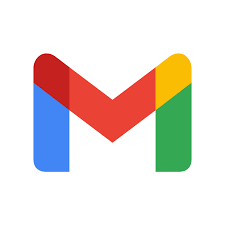
How to Quickly Delete Single Gmail Emails?
To quickly remove the emails you have to swipe one email after another. Even it does not require you to open an email and press the delete icon.
Here is the process to delete the Gmail messages by settings up the swipe action:
- From the upper-left portion of your Gmail, you have to tap on three horizontal lines. Then scroll down to find the settings option and tap on it.
- After this, you need to visit the general settings and then tap on the swipe actions.
- Next to the right or left swipe tap on the change.
- Choose the option Delete in the list that appears.
- Now to return to your email tap on the back option in the shape of an arrow. Then to delete emails you need to swipe in the right direction.
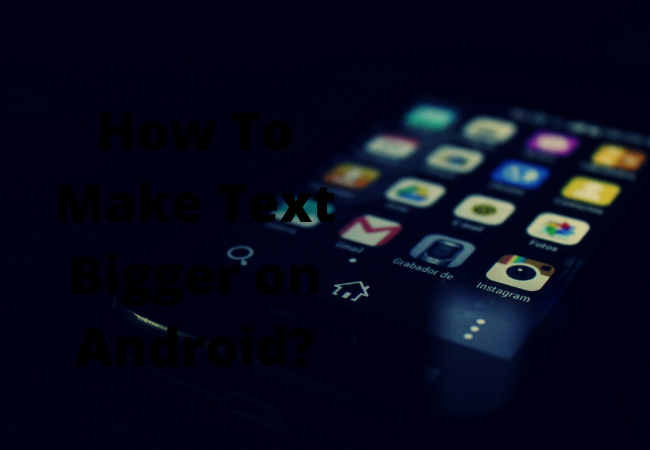
How to Delete All Emails on a Samsung Galaxy Phone in bulk?
That’s quite easy for Samsung users to delete all emails from a Samsung Galaxy Device because Samsung android devices have very capable email apps which can make it possible to delete all emails quickly without putting so much effort.
Here is the process to delete emails from a Samsung Galaxy device:
- First, you have to open the email app from your phone.
- After this go to the folder containing the messages you want to delete.
- Now you just have to tap and hold the messages from your inbox to make them highlighted.
- Then just tap on the small circle labeled ‘All’ if you want to highlight all the messages. You will find it from the left corner of the screen.
- To delete all the selected and highlighted messages you need to tap on the delete button.
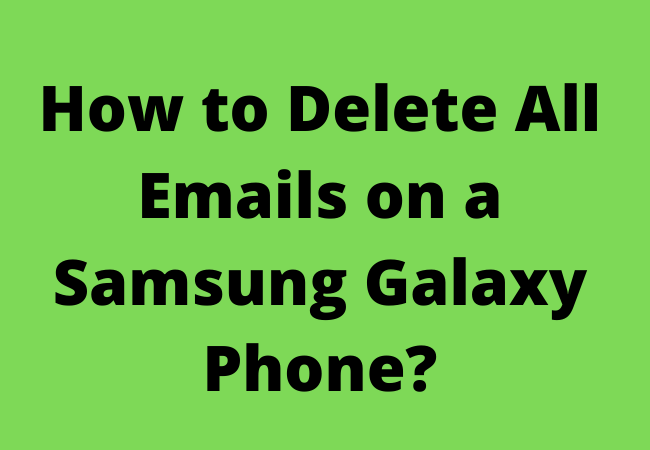
How to Delete Emails on Android With Third-Party Cleaning Apps?
You can also use a third-party cleaning app to delete all emails at once from your android.
These apps are available in Google Play Store to download for free.
They can help you to check your email inbox and then organize it in the way that best fits you.
As some email cleaning apps are available for free but some also charge some amount of money as well.
But we would recommend you to download and use cleaning apps such as Clean Email if you have privacy concerns and don’t want to share your email or personal information with third parties.
How do you mass delete emails on Android?
One of the best and easy methods to mass delete emails on your android is using a third-party inbox cleaner app.
Clean email would be the best choice which you can download from the Google Play store.
This app will allow you to delete all emails securely and easily.
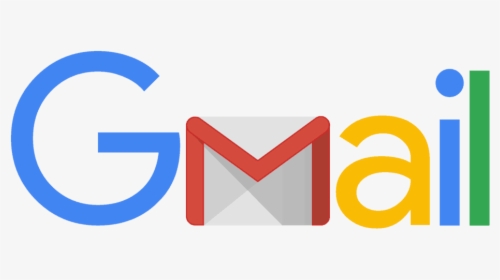
How do you delete all Gmail messages at once on Android?
You can’t delete all messages at once through your Gmail app on android.
To do this you have the only option of using a third-party app like Clean Email which can help you to delete Gmail messages and also offer some important email services.
How do you delete bulk emails in Gmail Mobile?
- Open the folder from where you want to delete the email.
- After this, you need to tap on the icon of the circle from the left of each message you want to delete.
- Then visit your desired folder and tap on the emails you are interested to delete.
Ending Lines:
If your Gmail inbox is full of emails then you may want to delete them.
So, here we have explained different methods to delete mass emails from Gmail.
We hope after reading the above article you will be able to delete all of your emails.
Relevant to this page:
How do I delete cookies on My Android Phone
How to Clear Trash on Android Devices in 2022


