
How to Clear Trash on Android Devices in 2022?
We are going to talk about how to clear trash on android. What if you have been using your Android phone for a long time? And you’re worried about the lack of space inside. Your phone may also be slow.
That’s why it’s important to keep your phone empty. For this purpose follow the following phases. Because when you delete unwanted files and apps, your phone will get better and the speed of the device will get better.
So you can empty your phone’s “Trash” by following the tips and tricks below.
How To Clear Trash On Gmail?
Whenever you delete emails on your phone, they do not delete immediately.
They first sit in the dustbin folder for a while, where you also have the option to clean them.
Follow the steps below to access the Android Trash on Gmail.
- First, you need to open the “Gmail” application.
- You can then swipe from the left edge of the screen to the center to open this menu by tapping the horizontal lines at the top left.
- Also, select “Trash”.
- You will now see a button near the top of the menu that says “Empty the Trash Now”. Press this button.
- You can now confirm your action by selecting “blank”.
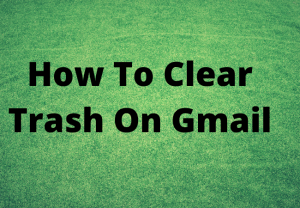
Removing old files on your phone:
If you downloaded a movie, game, or special video that was already trending.
Now that they have no purpose and you don’t use them anymore.
The only way to remove them is to delete them all. This process is called “decluttering”.
The way you will remove properties that you no longer need.
You can delete documents, photos, files, movies, and music by going through your phone until you have enough free space on your internal storage.
How To Empty Trash On Google Photos App?
The Google Photos app is a gallery app that comes with stock Android and is used by most Android users.
Google Photos already has a Trash folder, and it’s easy to access.
You can delete files from Google Photos by following the steps below.
- You launch “Images”. It can be called “Google Photos”.
- Then you have to tap “Library” in the bottom right corner of the app and select “Trash” from the buttons at the top. It can also be called “become”.
- Also hit the three dots in the upper right corner.
- Now press “Empty Trash” or “Empty Bin”.
- Finally, select “Allow” to delete images from the Trash in the Trash folder.
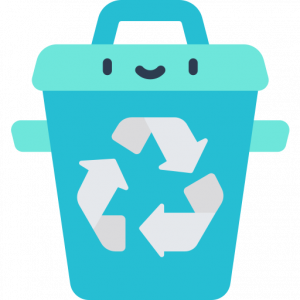
How To Empty Trash On Google Files?
If you have the Google Files app, you can clear the clipping on your Android phone by following the steps below:
- To do this you start “Files”.
- Then you have to tap three horizontal lines in the upper left corner to slide the menu.
- Now you have to select “Trash” to open the Trash.
- You must then select “Delete” to permanently delete junk files by clicking the checkbox next to “All Items”.
- Your Android phone may have a folder named Trash in a clear view. Press the button to easily empty it.
Clear Memory RAM:
Phone RAM is the memory bar that software stores on your phone, and the larger it is, the easier your phone will run.
Although previous Android phones came with 2GB of RAM, there has been an upgrade in the last few years, with key phones coming with 4GB, 6GB, and 8GB.
Once you install the software, the downloaded settings remain on your phone, and the best way to remove them is to clear the RAM.
To do this, attend the teachings below:
- You must click Settings in your phone menu.
- Then you have to find the storage and click on it.
- Now click on RAM to start the clearing process.
- When this process is complete, your phone’s RAM trash is emptied. You will now see that there are more spaces on your phone.

Delete Third-Party App:
You often download apps that are very heavy and take up a lot of phone memory.
But it is better if it is stored on an SD card, it can make your Android phone very slow.
So if you have installed them, it is important to delete their installation package so that there is space for other things that you want to store on your phone.
Delete Cached Memory:
If we are talking about cached data then it is intermediary data that is stored on your Android phone to optimize the experience.
The purpose is to speed up your use.
Even so, owning one is yet beyond the reach of the normal person. So you can clear trash on android very easily.
All you have to do is attend these stages.
- First, you need to click on Settings in your phone menu.
- Then search for apps and storage and click on it.
- Now find Clear Cache by clicking on each app.
- Then click on Clear Cache and wait for the process to finish.
- When you have done this, you will have to go back to check your phone’s memory, then you will know that some spaces are empty.

Delete Downloaded Files:
We download a lot of things from the internet that is not used later.
To delete such junk files, it is best to take a look at the downloads folder of your device.
- All you have to do is go to your phone’s file manager.
- After visiting the folder you can see the Downloads or Download History folders.
- Once you have seen the downloads, you will have access to the downloaded files and install the files that you do not need.
Delete Duplicate Photos:
Most people use their mobile cameras to take a lot of pictures whenever they go out.
So they take up a lot of storage and your phone’s memory is reduced and your phone slows down.
So it’s best to look for duplicate images and delete pictures you don’t need.
This can be done easily by going to the gallery on your Android phone.
There are also third-party applications available that help you a lot.
Duplicate File Fixer, for example, is a simple app that scans your phone’s storage for duplicate content such as photos, videos, and folders.
It has the option to automatically remove duplicate images, which saves you time.

Manage Storage:
You can easily use the storage of your Android phone by following this method.
- Go to settings and go to storage
- Choose Manage Storage and wait for the list of apps and their storage to appear.
- Now click on the app from which you want to manage the storage. You also need to clear the cache or clear the data.
- Then go back to the storage settings and click on the space.
Store Important Files on an SD Card:
If your device has low storage, you must use an SD card to expand the storage. As
Alco will know that all Android devices have a slot for SD cards, allowing users to handle their data more easily.
Transfer photos, songs, videos, contacts, and other files from your phone’s internal storage to the SD card.
This means that the memory of your mobile will not be full and you will not be slow.

How to Clear Trash on Android Gallery?
- Go to Gallery of your Android phone
- Tap “Recently Deleted“
- Tap “Clear“
How to Empty the Recycle Bin on File Manager Android?
- Go to File Manager on your phone.
- Tap “Recently Deleted”.
- Tap Delete icon looks like a trash can.
Why should you empty the trash on Android?
The dustbin in your Android phone can cause your phone to slow down and slow down your activities, which can cause the device to malfunction and start making a lot of mistakes.
So you need to understand how to empty the trash on Android phones. So that your phone works properly. At the same time, your phone’s storage is depleted due to the accumulation of garbage. That’s why you need to empty the trash on your Android phone.
Where is trash can on my Android device?
On your Android device, Open the Photos app. It might show as Google Photos. Click Library. Click on Trash.
How do I empty trash on my Android phone?
Here are a few primary methods you can use to remove junk from your Android device.
- Uninstalling apps that you are not using
- Save all your files on a Micro SD!
- Clear your cached data regularly
- Remove Third-party apps
- Delete extra and useless downloaded files

Final Words:
Containing Trash Files is a small trash icon not designed for Android OS, but some Android manufacturers offer the option to add to the Trash folder.
All you have to do is follow the steps and you will clear trash on android. You can delete Android Trash on your device after reading the solution given here.


