
How to Uninstall Apps on Android that won’t Uninstall?
Android phones of different brands such as Realme, Huawei, and Samsung come with a lot of pre-installed system applications that you may even not want to use or don’t need them.
This means these apps are wasting resources on your mobile without any reason. So, if you remove or delete these pre-installed applications from your android then you don’t need to worry.
Here we have explained some of the best ways to uninstall pre-installed apps on android that won’t uninstall.
How do I uninstall an app on Android that won’t uninstall?
By Disable Apps in Settings:
One of the best methods to uninstall or remove pre-installed apps is to disable them completely. The process to do is given below:
- Go to the settings tab of your android device.
- Then move to the managed applications of apps and choose all apps. However, this step could be a little different based on your device manufacturing and model.
- After this, you have to search the apps that you want to uninstall. If you are unable to find these apps you can also type their name in the search bar to find them.
- Now just tap on the app name and click to disable it. When it prompts, confirm it.
Once you disable an application it would disappear from your device’s home screen and app drawer as well. Furthermore, these apps will not run in the background from now or take up unnecessary space through collecting cache. Some of the bloatware apps can be uninstalled quite easily but some of them are required to be disabled by following the above steps.

Can’t Uninstall an App set as Administrator?
Some applications can’t be installed easily as they have permission from the device admin. This type of app includes app lock, Antivirus, and some other apps with device admin permission.
If you want to remove such kinds of apps you have to void admin permission by following the steps given below:
- Launch the settings from your phone.
- Visit the security tab of your phone. Here you will find the device admin tab.
- After this, you have to tap on the app name and then tap deactivated. It will allow you to uninstall an app as usual.
Uninstalling Apps through ADB (No Root)
You can also connect your phone to your PC and remove all the applications manually. But, you must remember that this method is a little boring and you must have basic knowledge about PCs.
But you can use this method to remove apps that won’t be uninstalled from android.
- First, you have to enable the USB debugging of your android. In the first step, you need to enable USB debugging from your device to establish a strong connection between your computer and phone.
- Then go to your phone settings tab and open the phone tab.
- After this, you have to tap on the Build number seven times continuously until it displays the message ‘Now you are in developer mode’.
- Now again go to the settings tab and click on system and developer options from there. You may find this option in “Additional Settings” on some devices.
- Then you have to toggle and turn on the developer options. After this just scroll down and enable USB debugging.
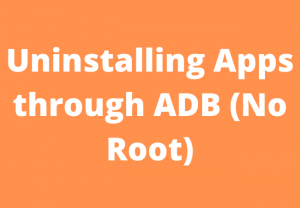
By Connecting your Android to a PC:
After enabling the USB debugging you can easily connect your android to a PC by using a USB cable.
Then you have to choose the “Transfer Files” option from the notification panel. Check the box next to “Always allow from this PC” when prompted and then just tap Ok.
Installing ADB Drivers on your Computer:
If you are doing this the first time then you have to install the ADB drivers on your PC. This package is available to download from Mac, Linux, and Windows.
After installing the ADB you have to open its directory. Then press Shift + Right Click and choose the open P[owerShell window here. Now you have to type the ‘ADB’ devices and check whether the code name of your device appears along with its serial number.
If you want to use commands again to uninstall your android apps then you have to enter the same code once again.

Using ADB Commands Remove Apps on Android that won’t Uninstall:
You can remove the bloatware of your own choice by using particular ADB commands. Download and install the app inspector app from the Play Store of your android if you want to know the package name of the applications.
Then you can search for the package name of your desired application that can be used in the command line to delete undeletable apps on android.
It would not require a void of your device warranty and requirement of root permission. But, we would suggest you always be careful because uninstalling or removing sensitive apps can also damage the functionality of your device.

Why can’t I uninstall an app on android?
Normally the apps with administrator access will not allow you to uninstall them.
Because they require administrator access to perform certain functions like locking your android screen. That’s why you cannot uninstall them on android.
However, you can remove the preinstalled apps by following the methods given above.
Wrap Up:
Here we have explained all the best and most reliable methods to uninstall apps on android that won’t uninstall from your android phone.
Now it depends on you which method you prefer. We hope after reading the above lines you will be able to resolve this issue. If you have any further queries or questions you can ask in the comment section below.


