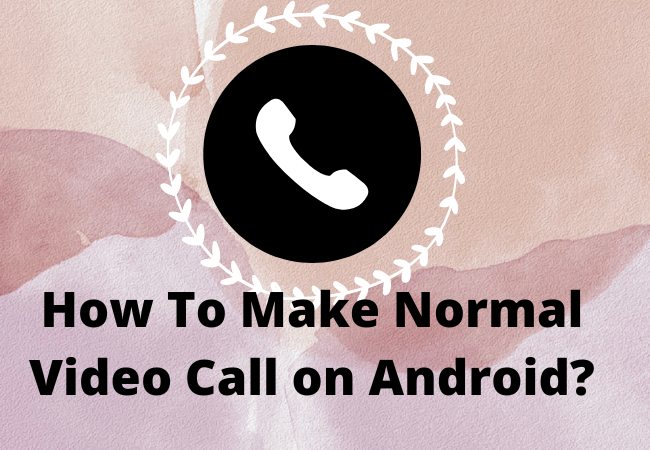
How To Make Normal Video Call on Android?
If you want to have a real-time connection with your family or friends then video calling is the best and most simple way.
Currently, a number of third-party apps such as Skype, WhatsApp, Zoom, and Facebook Messenger are available which makes it very simple to make a video call through your mobile phone.
That’s the same as sending an SMS or making a phone call to someone.
However, if you are not interested to use a third-party app then we will also explain here how to make normal video call on android?.
How To Use Android’s Built-in Video Calling Feature to make a video call?
You can make a video call from your phone app directly but it depends on your carrier and device.
- First, go to the phone app.
- After this, you need to choose the contact you want to call.
- Now you have to tap on the video icon under the contact name to start a video call.
- Then you just have to wait for your contact to answer your video call. If the device of your contact is not supported for video calls it would be switched to an audio call automatically.
You can only make a video call to someone having a device with video calling functionality.
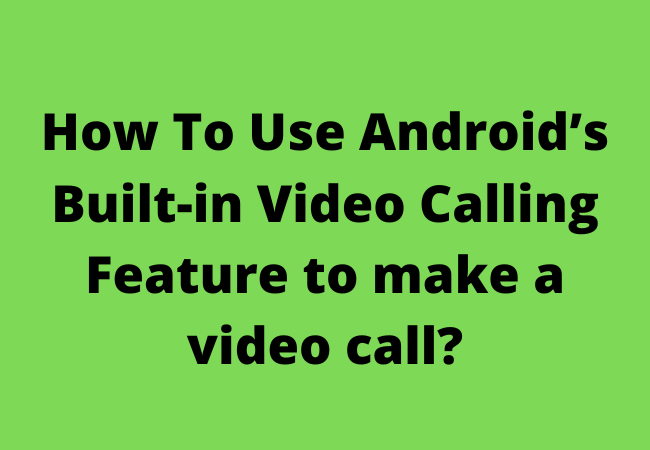
How To Make a Video Call With Google Duo?
Google Duo is integrated with all android devices.
That’s why it is less seamless as compared to the Facetime of Apple.
However, still you can use it easily.
- Go to the Duo app from your phone and open it. If you are struggling to find it locate it by using the android phone search.
- After this, you have to agree to the terms and services to provide Google Duo access to your camera and microphone. The Google Duo will make the calls by using the existing phone number.
- Then you need to choose a contact which you want to call. Google Duo app will make a group of your contacts having the Google Duo app.
- Now you need to tap on the video call icon. There is a very useful feature of Google Duo which is known as Knock Knock which will send a video feed to the person you want to call. It will make them aware of receiving a video call.
- You will find a great number of different effects and filters in the Duo app.
- Then you have to invite your contacts to connect with you on Duo. You can send an invite to someone not having the Duo app.
How to video call on WhatsApp?
We all know that WhatsApp is an immensely famous messaging service application used worldwide and it is available on every single smartphone.
If you want to make a video call through WhatsApp follow the steps given below:
- Go to the WhatsApp app from your android phone and open it.
- Then you need to choose the person you want to make a video call with.
- Now you will have two symbols on the top screen one of them is the telephone and the other one is a video camera. These icons represent the audio and video calls. So, you have to tap on the former and your video call will be started.

How Make a video call with Zoom on Android?
Zoom is also one of the popular video calling apps but it works a little bit differently than other apps.
In the case of zoom you can’t make a direct call instead first you have to create a meeting and then invite other people to join this meeting.
Follow the below steps if you want to start a video call on Zoom android:
- First, open the Zoom app from your android app.
- After this, you have to tap on the button for the new meeting which is followed by the option of starting a meeting. If want some other persons to join you then you have to tap on the participant’s option from the bottom screen and choose the invite option.
- Now it will display the list of messaging apps and emails. Then you have to find the person or friend you want to have a zoom meeting with and it will send an invite them to join the meeting.
How to make a video call with Facebook Messenger on Android?
One can also use Facebook Messenger for video calls. You can use Facebook Messenger same as WhatsApp.
- To make a video call through Facebook Messenger open the Messenger app from your phone.
- After this, you have to find the person you want to talk to.
- Then you need to tap on the name and choose the icon of the video call from the top right corner.
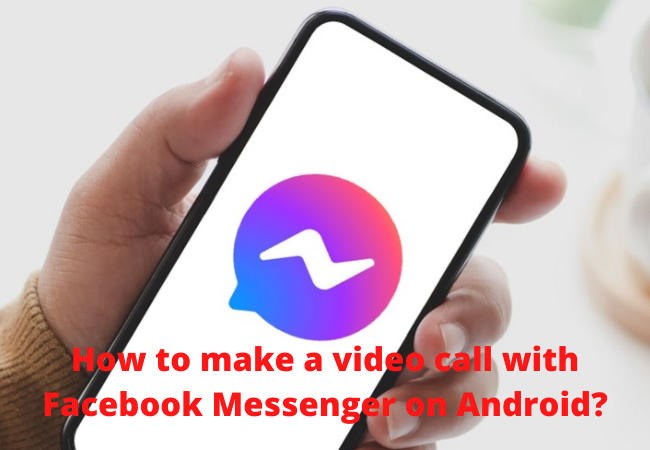
How do I turn on normal video call on Android?
From the home screen of your phone, you have to tap on the phone. If you don’t find it then go to apps and then phone.
- After this, you have to tap on the menu icon which is located at the top right.
- Now just tap on call settings.
- From here you can turn on or off the video calling feature.
- Then just tap on the OK button.
How do I make a video call from Android?
To make a video call from android you need to follow the steps mentioned below:
- First, open the phone app.
- Then you need to choose the contact of the person you want to make a call with.
- After this, you have to tap on the icon of the video below the number of that contact to start the call.
- Now you have to wait for your contact to answer the call.

Can Android users video call?
Yes, Android users can make a video call easily.
To do this you have to open your phone app and choose the person contact you want to talk to.
Now from the top screen, you will the two options one audio call and a second video call. So, you have to tap on the video call.
Why can’t I make video calls on my Android?
Initially, you have to ensure that microphone and camera of your device are not blacked physically.
After this you have to check the microphone face and camera.
Then check your internet connection. These could be one of the reasons which is hindering you to make a video call.
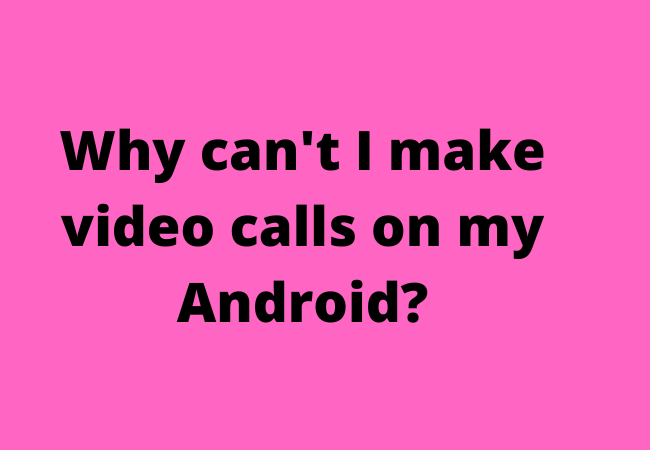
Ending Lines:
If you have an android phone and want to make a video call then you can follow the above mention methods to do so.
Although the built-in video calling feature of android is available but you can also use some third-party apps such as WhatsApp and Facebook Messenger.


