
How To Set Up Spectrum Email On Android?
You can set up spectrum email on any device like android.
Basically, spectrum is an internet service offered with a lot of bandwidth.
If you want to visit the spectrum email settings and create an email account then you need to visit the spectrum net that allows you to create a username.
Once you have your username and password you will be able to watch TV shows and movies according to your preferences and tastes on the spectrum.
Moreover, you will be able to access your emails and then pay your bills using this email
That’s not quite easy at all to set up spectrum.net on your android device.
Here we will guide you about the details to set up spectrum email like hostname, port, and method to authenticate the incoming and outgoing server of mail.
You can also set spectrum email on your android phone.
When you will provide all of these details in the mail app of your device you will get spectrum.net webmail in your email app.
Setting Up Spectrum Email On Android:
If you want to set up spectrum email on android then you need to change the settings according to the email extension.
Here are the steps are given below:
- First, it requires you to download and install an email app. Download it from the Google Play store. You must remember that you can,t use any third-party email app from other websites.
- Then you need to configure the spectrum email gateway.
- After this, you need to download and install the email app of Microsoft Outlook.
- Now you have to open it and provide your username and email address. Make sure to provide your full email ID.
- In the next step, you have to set it up manually from the SMTP settings.
- Enable Advanced settings after entering your username and password. You will find various options from this tab which also include IMAP and Port settings.
- You need to follow the below mentioned instructions for these settings:

Setups for IMAP Server and Port:
Typically it depends on the email extension that you are using.
You need to choose the first configuration for email IDs with roadrunner.com, rr.com, and twc.com and then choose the second configuration.
Here is the IMAP and POP configuration for email extensions of roadrunner.com, rr.com, twc.com
Account Type: Use POP or POP3:
- Set the POP port to 110 for the incoming server.
- Then you need to use mail.txc.com for incoming email servers.
- Use 587 for the SMTP port for the outgoing server.
- Then use mail.twc.com for the outgoing mail server for SMTP.
- Now you have to use the full email address for the inbound and outbound username
- Use email passwords for the inbound and outbound passwords.
- Then you need to choose the Yes option. SMTP server requires authentication.

Account Type: Use IMAP:
- Use 143 for the IMAP port for the incoming server.
- Then you have to use mail.twc.com for the outgoing server.
- Use 587 for the SMTP port for the outgoing server.
- Use your email address for the inbound and outbound passwords.
- Then you have to use the email password for the inbound and outbound passwords.
- Select the Yes option for SMTP server authentication.
Settings for Spectrum IMAP:
- For spectrum IMAP settings you can use the below configuration:
- Use IMAP as the account type.
- Use 993 for POP3 Port for the incoming server.
- Now you have to use mobile charter.net for the incoming mail servers.
- Use mobile charter.net for outgoing mail server for SMTP.
- Now you have to use 587 for the SMTP port for the outgoing server.
- Use your full email address for the inbound and outbound usernames.
- Now you have to use the password of the email for inbound and outbound passwords.
- Select the yes option as the SMTP server requires authentication.
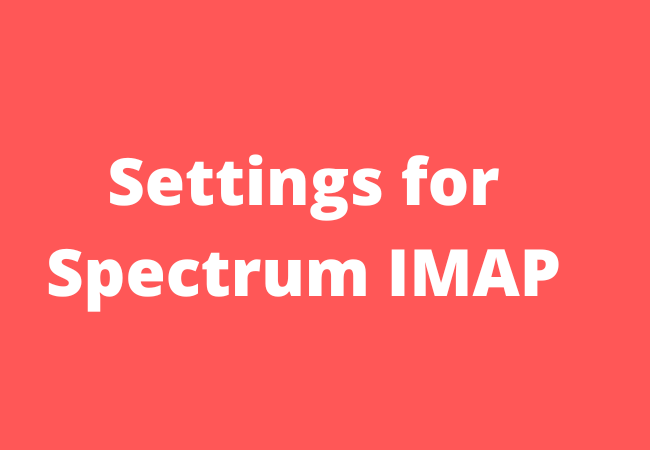
FAQs:
Is Spectrum a POP3 or IMAP?
IMAP helps to access your spectrum account so that you connect your email from your email app or desktop email program.
How do I add a Spectrum Email to my mobile app?
Here is the step-by-step process if you want to add spectrum email to your email app:
- Choose email from the app menu.
- Now you have to choose the option of Add account and then IMAP.
- After this, you have to provide the email server settings of the spectrum and then follow the prompts.
What are the IMAP settings for Spectrum Email?
Here are the settings for the spectrum email server:
- Full-spectrum email address will be the username.
- You can use the spectrum email password.
- SSL will be on.
- Port: 993.
- Port: 587.
- Protocol: IMAP
- For authentication choose yes.

Wrap Up:
Here we have explained how to set up spectrum email on your android.
Hope after reading this article you will be able to set up your spectrum email successfully.
If you have any questions you can ask in the comments section.


