
How To Delete Gmail Emails In Bulk On Android?
Your Gmail has enough storage space to save your data.
However, sometimes you run short of storage space in rare cases.
In this case, you need to mass-delete emails.
There could be your personal or business email messages as well.
So, if you want to free up your email storage then here we have got some quick methods to do so.
How to Delete Multiple Gmail Emails at Once?
If you want to delete multiple Gmail Emails at one time then you need to follow the steps given below:
- From your android phone go to the Gmail app and open the folder containing emails that you need to remove.
- Gmail is one of the built-in apps of your android phone but if you don’t find it then you can download it from the Google Play store.
- After this, you need to tap on the icon on the left of each email that you have to delete. Or you have to tap and hold to choose an email.
- Then you have to tap on the delete icon from the top screen.
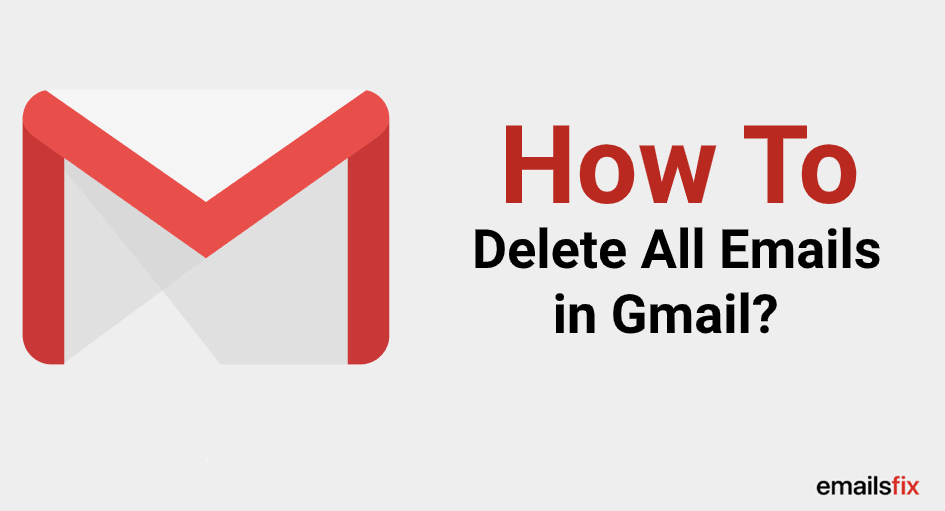
How to Quickly Delete Single Gmail Emails?
If you want to delete some messages quickly then you can swipe emails one by one respectively.
Even you don’t need to open an email and tap on the delete button.
You can set up a swipe action to delete Gmail messages:
- First, you need to tap on three horizontal lines from the top left screen and then choose the settings option.
- After this, you need to tap on the General settings option and then tap on swipe actions.
- Now you have to tap on change.
- Then you have to choose to delete it from the display list.
- Return back to your email by tapping on the back arrow. Now you have to swipe in a proper direction to delete the emails.
How to Delete Emails from a Samsung Device?
If you have a Samsung device then it’s going to be very easy for you to delete all emails from your Samsung device because it has a capable email app that makes it possible to delete all emails without putting so much effort.
Here is the process to follow:
- Open your email app.
- Then go to the folder containing the messages that you want to delete.
- After this, you need to tap and hold the messages from your inbox that you want to delete.
- Now You need to tap on the small circle with the label ‘All’ to highlight your messages. You will find this circle on the top screen.
- Then tap on the delete option and delete all the selected messages.
By using the same method you can delete messages from other folders as well.
All of your deleted emails will be moved to the trash folder automatically that’s why you should delete also delete it’s content.
Follow the process given below here:
- Open the email app from your android device and then inbox.
- From the top left screen tap on three horizontal lines.
- To open the rash folder you need to tap on the ‘Trash’.
- To highlight any message you need to tap and hold it.
- You can highlight all the messages by tapping on the small circle labeled ‘All’. That is also located in the upper-left screen corner.
- To delete the messages permanently you need to tap on the delete button.
You must note that once the email messages get deleted from your trash folder you would not be able to recover them.
![]()
How to Delete Emails on Android With Third-Party Cleaning Apps?
You can also use the third-party cleaning app regardless of which model or company’s mobile phone you have.
These cleaning apps are available for free on the Google Play store to download and install.
Not all of them are free because some of them also charge some amount of subscription fee.
Most free applications make money by using the user’s data.
So, if you are concerned about your data privacy and don’t want to share your email with other third parties then you should go with the freemium cleaning apps such as Clean email.
How do I mass delete emails on Android?
Downloading a third-party cleaner app like Clean Email is one of the best methods to mass delete emails from your android device.
These apps can help you to delete your email messages, securely and easily.
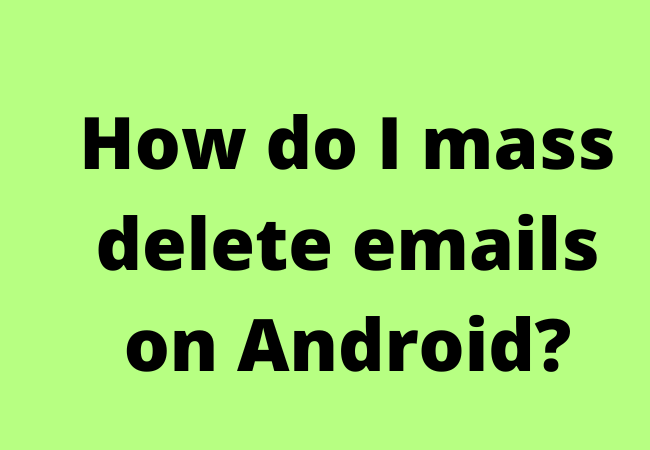
How do You delete all Gmail messages at once on Android?
The default Gmail app of your android device would not allow you to delete all the email messages simultaneously.
Using a third-party inbox app such as Clean Email is the best solution.
The reason is that it supports all the major email services.
How can I delete my emails all at once?
To delete all email messages at once you can use a third-party cleaner application such as Clean Email.
This will not only allow you to clean your inbox with just a few simple steps rather it will manage your email automatically with it’s useful features and auto-clean rules.
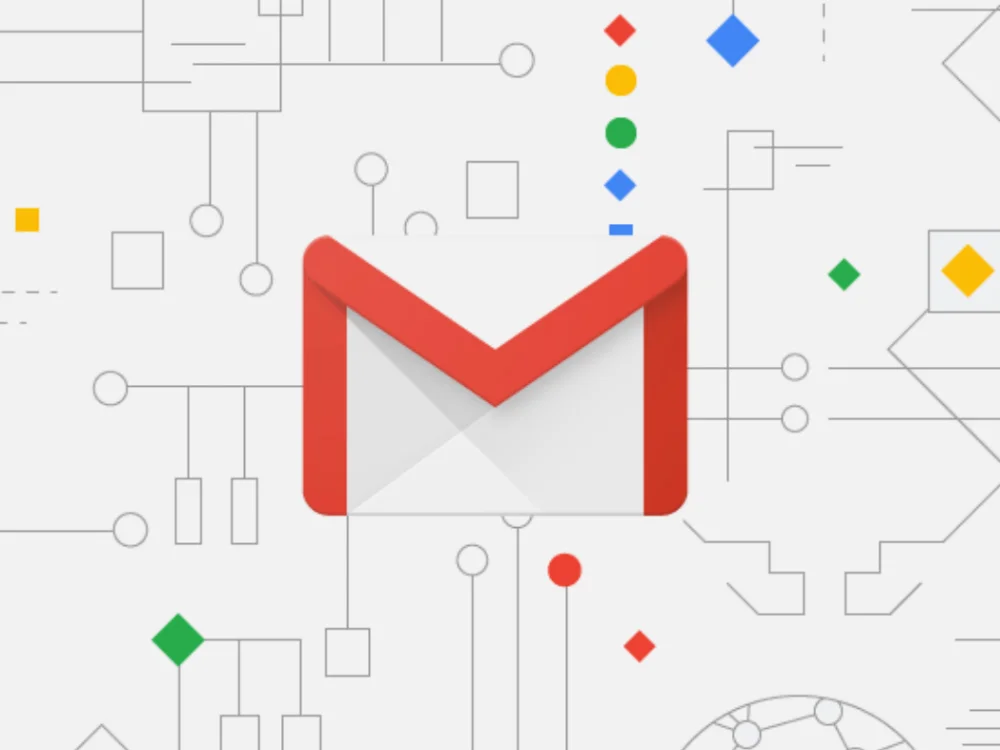
Why doesn’t Android have the built-in feature to delete emails?
Although Android does not have a built-in feature to delete emails it will allow you to request this feature through the Gmail app on your android.
To do this go to the menu and tap on Help and Feedbacks.
How to delete thousands of emails in Gmail in mobile?
- From the Gmail app of your android, you need to open the folder with the email that you want to delete.
- Then you need to tap on the icon located at the left of every email that you want to delete.
- Now just tap on the delete icon from the top right screen of your android.
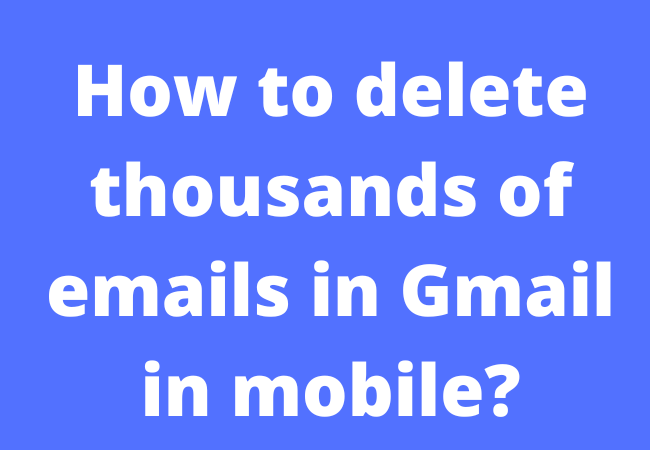
Wrap Up:
Here we have explained how to delete Gmail emails in bulk on android.
You have a good amount of storage space on your android device to store data.
But in some cases you may don’t have sufficient storage left.
Then you can delete email messages you don’t need anymore.


