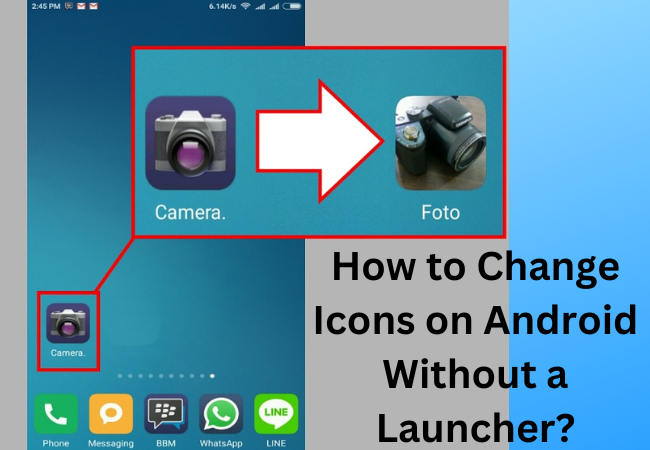
How to Change Icons on Android Without a Launcher?
If you wish to change your icons on your Android phone without using a launcher? Then don’t worry at all, in this article we will tell you how to change icons on Android without a launcher.
How To Change Icons on an Android Phone Without a Launcher?
Here we will tell you four apps that you can use to change your app icons without installing launchers.

Awesome Icons
Momo Apps has launched awesome icons. This allows you to change the icons of your apps on your phone’s home screen.
In it, you can select an icon from your gallery. If your phone runs on a custom skin like Color OS or FunTouch OS that doesn’t have app drawer functionality built-in, that’s because the app can’t support changing icons from the app drawer.
- You can download and install great apps from Google Play Store.
- After installing, run the app.
- In the third step, tap on the app whose icon you want to change from the list of all the apps you have installed on your device.
- After that, you select your favorite icon. It can be an icon,
- Tap on OK in the last step. The app shortcut appears as a new icon on your home screen.
X Icon Changer
Another very good icon changer is X Icon Changer. Aster Play has created it.
- To change your Android icons you just need to download and install this app from Play Store. Then submit images from the camera or gallery as well.
- Now install the icon changer app on your device.
- After that, to get started, open the app.
- The next step will show you a list of apps whose icons you want to change.
- With this app, you can instantly change icons without using the launcher.
- Then by selecting Gallery or Camera from the + button on the left, you can change the icons to your liking.
Icon Changer
Another app, Icon Changer lets you change app icons by replacing the original icons on your home screen with the desired icon. It’s completely free, you can find great icons in it.
- You can download & install the application from Google Play Store.
- Then launch the app and select the app whose icon you want to change.
- Now select a new icon. This will be an icon from any icon pack or an image from your computer’s gallery. You can decorate your recent icons by applying filters.
- After doing this, hit”OK” to save the shortcut to your desktop.
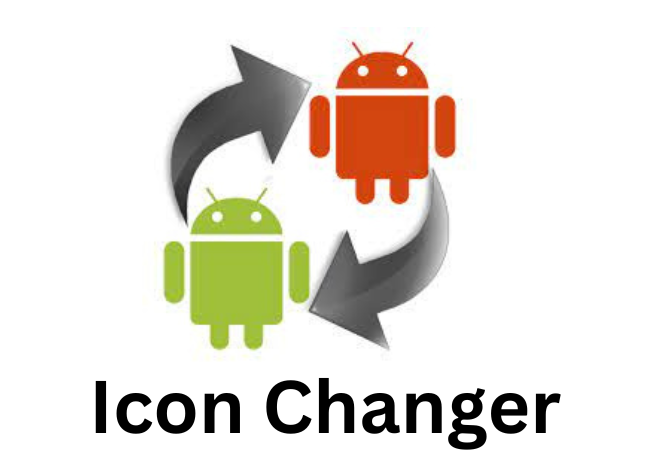
Neon Icon Changer
Neon is an icon-changing application that is very dynamic. With it, on Android, you can change icons without using the launcher.
- For this, you need to get Neon Icon Changer and install it and start the app.
- Now you will have the option to choose ready-made icons or customize the icons.
- Then to change the app icon on Android without using your launcher, just slide right or left.
- After selecting the app in the next step, you select the icon you want to use.
- Not only can you change icons and you can also change the name of the app.
Beautiful Icon Styler
Beautiful Icon Styler is capable of giving your phone a new and attractive look. This app is a complete icon pack that lets you customize your icons to your liking.
- First, you open the application.
- In the second step, slide your finger to the left until you see the “Get Free Icons” option.
- The third step is to look at the options and select something of your choice.
- In the next step, you have to go to Google Play and download each package you want using the “Get” button.
- Finally, you apply your chosen package.

FAQs:
How do I manually change icons on Android?
Changing the appearance of certain icons on an Android smartphone is very easy. Find the icon of the app whose appearance you want to change.
Then click on the “Edit” button. The application icon, along with its full name, appears in the following window that will pop up.
Then you have to tap on the app icon to select a different icon from the available options.
Can I change my app icons without the application?
On some mobile devices, you can select an alternative icon for a pre-installed application. After you long press the icon, select the Edit menu item and tap the icon you want to use.
![]()
How to manually change an icon on android?
Properties have to be selected from the drop-down menu that appears.
Then, after clicking on the Shortcuts tab, select Change Icon from the drop-down menu.
Can I install icon packs on my Android phone?
You can access your Go Launcher section by tapping and holding any space on your Go Launcher home screen.
This brings up the bottom part of the screen. Double-tap “Theme” to make your selection from the bar at the bottom of the screen.
Now all you have to do is select the icon pack you want to use.
How to manually change icons on an Android phone?
Long press the app icon you want to change.
To edit a shortcut, tap the pencil button and tap the app icon. Now select the icon pack from which you want to apply the icon.

How do I Change App Icon Without Shortcut Android?
You need to long-press any app icon on your home screen or in the app drawer and select Edit. Then in the resulting menu, tap on the current app icon to select another.
What is the shortcut key to changing apps?
While holding down the Alt key, you can tab the application you want to visit or use the mouse to select the application.
Using this keyboard shortcut is a great way to switch applications.
Wrapping up:
The solutions in this guide are very simple. Through this article, you can install icons on Android without a launcher. We hope this guide will support you a lot.


