
How To Have YouTube Play in Background Android?
YouTube is the most popular and widely used platform owned by Google.
Whether you have to watch any tutorial or a music video, YouTube is the best platform.
But when you are not using the YouTube app it would be unable to play videos natively which is one of the things that bother most of its users.
YouTube don’t have a feature available to play videos in the background but still, there are some ways available to do this thing.
Play YouTube Videos in the Background Using VLC Media Player
Here is the step by step procedure to play YouTube Videos in the background:
- Open the Google Play Store app from your mobile phone.
- After this, you need to download the VLC media player for the android app.
- After downloading the VLC media player you have to open the YouTube app.
- Then open the video you want to play in the background.
- Now you have to choose a three dots menu from YouTube.
- After this, you have to choose the share option and then choose the option of Play in VLC.
- When the video gets loaded in the VLC media player you have to tap on the three dots menu from the VLC media player app.
- Now you just have to tap on the Play as an audio potion and that’s done.
In this way, you can play YouTube videos in the background without using the YouTube App. Click on the video option from the VLC app if you want to go back to the video app.
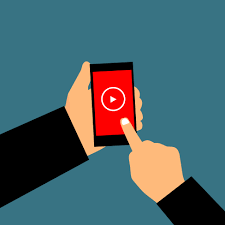
Play YouTube videos in the Background Using a Browser:
You can also use this method to play YouTube videos in the background but in the following method, you have to use a browser like Opera, Mozilla Firefox, and others.
The step by step process to follow is given below here:
- First, you have to use any browser like chrome to open YouTube on your android.
- Then you need to choose the menu in the form of three dots from the top right screen.
- After this, you have to choose the option of a desktop site.
- Then just go to YouTube and play any video and then navigate to the homepage of YouTube.
- After this video will stop playing and if you want to play this video in the background you have to pull down the notification shade and just continue to play the video.
- Then the video starts playing in the background.
Using YouTube Premium Subscription:
If you want to play YouTube videos in the background then you can also subscribe to the YouTube Premium.
When you subscribe to the YouTube Premium you will be able to play YouTube videos without staying on the YouTube app.
Although it is one of the best methods to do so, you have to pay some amount of money for it.
So, if you have enough budget then you should go for this method.
You will get a 30-day free trial so you have an option to try this.

Use Desktop Mode on Android:
Using the desktop version of YouTube is one of the best methods to play YouTube videos in the background.
Here is the process to do this:
- Open Chrome browser from your android and then go to YouTube mobile version.
- After this, you have to search for the video you want to play. Then you have to tap on the three dots menu from the upper right screen and choose the desktop.
- When the site refreshes you have to press the start button and play the video. Now put your screen into the silent mode or switch app. That YouTube video will stop.
- Then you have to swipe down and access the control center and then you need to find the video from the settings.
- Then tap on play.
- Go to another app by switching to YouTube and turn off your screen and it will continue to play.
Playing videos with Firefox (Android):
Here is the process to play YouTube videos in the background on android:
- Open the Firefox browser from your android and open YouTube.
- After this, you need to go to the video which you want to play in the background.
- Then you have to tap on three dots from the top screen and go to the settings.
- After this, you have to tap on the Request Desktop Site.
- Now you have to start playing the video and just swipe up to close the browser.

Picture-in-Picture View on Android:
Picture-in-Picture is one of the android features which run android 8.0 Oreo and later versions. Here is the process to Play YouTube videos in the background using PiP:
- Go to the settings from your smartphone and turn on PiP.
- Then you have to open the apps.
- After this, you have to scroll down and find the YouTube app to open it. From the bottom, you have to tap on allowed below the PiP.
- If you want to enable the PiP you need to start playing the video from the YouTube app and press the home button.
- Now YouTube videos will appear in the small window on your screen and you will be able to move them by using your finger.
- Then the video will continue to play in the background even when you open other apps.
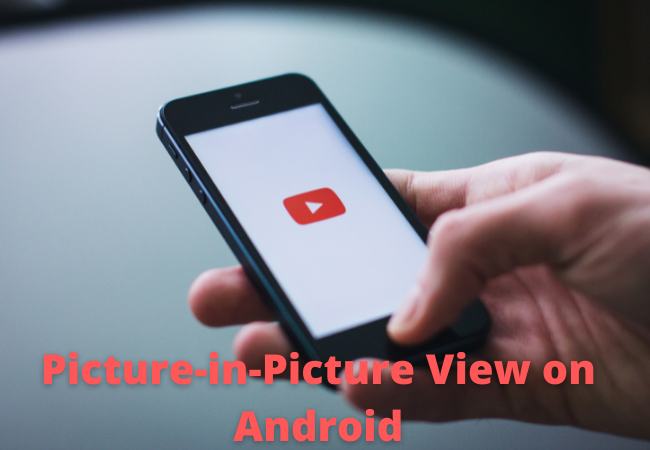
How do you Allow YouTube to Play in the Background?
You can get a YouTube premium subscription plan to play YouTube videos in the background. To play a video in the background you have to visit the settings of the YouTube app and choose Background play.
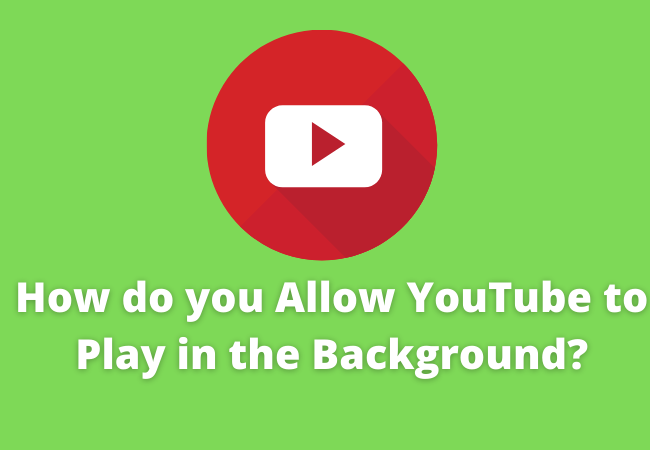
How do you play YouTube Music in Background without Premium?
- First, you have to open the YouTube from the Google Chrome browser.
- Then you have to tap on the three vertical dots icon from the top right and choose desktop.
- After this, you have to search for a video and just open it.
- Now from the next page, your video will start playing automatically.
How to play YouTube while using other apps?
You need to tap on the home button of android and start PiP playback while a video is playing on the YouTube app. After this video will get shrink into a PiP window. You can drag the PiP window into various screen parts which allow you to playback while using other apps.
Ending Lines:
If you want to play YouTube in the background while using other apps then in the above lines we have explained the methods to do so.
We hope after reading this article you will be able to play a YouTube video in the background on android.


