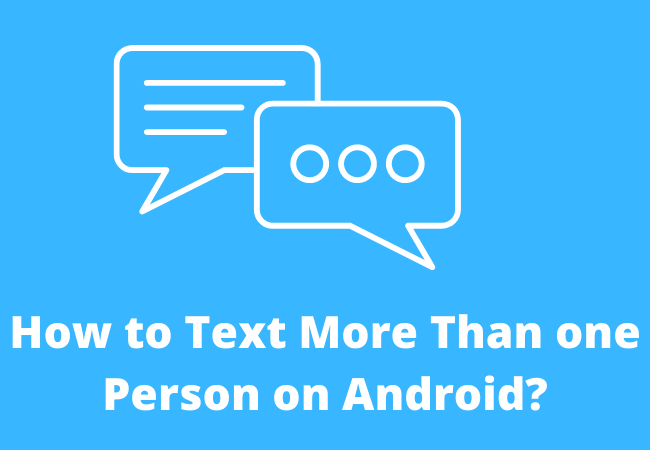
How to Text More Than one Person on Android?
Do you want to know how to text more than one person on android? One of the simple methods to do is to create a group of your contacts and send them a group message.
But sometimes you don’t want to send a group message, instead, you want to send a message to each of your contacts individually.
If that’s the case here we will show you how you can send messages to more than one person on android?
Steps to Text more than one Person on Android by Creating a Contacts group:
You just need to create a group of your friends or contacts and then simply send a text message to them.
If you want to send a message to multiple people then it is one of the easiest methods to do so.
If you want to send a message to several people then you need to follow the process given below:
- First, from your android phone open the contacts app.
- After this, you will find three vertical lines on the upper right corner of the screen. Just tap on it.
- Then you have to find the group option after scrolling down. Then you have to tap on the “Create Group” button.
- Give a name to the group you have just created.
- After this, you have to tap on the add button to add different contacts to your group.
- Tap on save after doing it.
- Once the group has been created then you have to open the messaging app on your android.
- Now create the text message to send to your contacts.
- Then you have to tap on the recipient and group.
- Tap on send from your android and a message will be sent to the recipients.
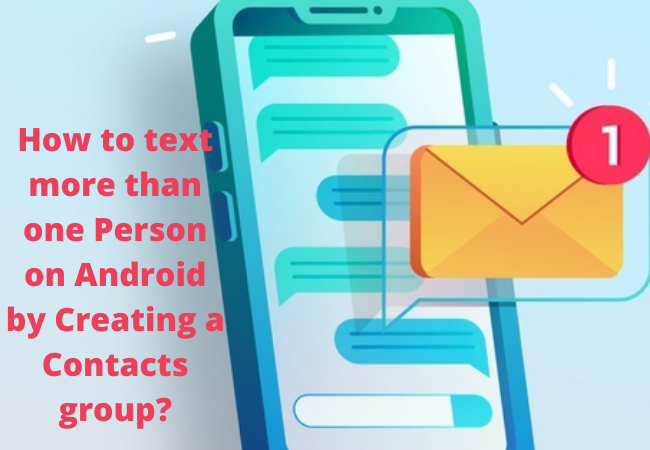
Using Third-party Apps to Send a text to multiple contacts on Android:
Some social media apps are also available which can be used to send a text to multiple people on android such as Google+.
Now we will have a look at some third-party applications which can be used to send a text message to multiple contacts.
Google Hangouts:
Google Hangouts is one of the most popular communication apps developed by Google.
This application can be used to send a group message on android.
Not just that you can also make a free voice or video call by using Google Hangouts.
You can also use Google Hangouts to send locations and emojis to your friends.
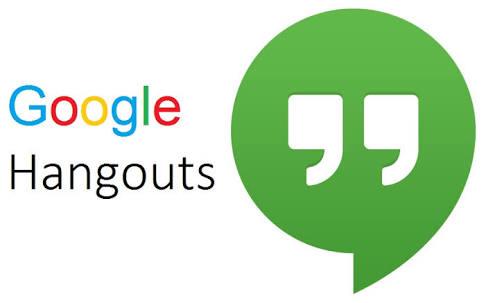
Pros:
- It allows you to chat with a single or a group of people.
- It allows you to send images, GIFs and emojis to your contacts.
Cons:
- You will not get Chromecast support for video streaming.
- It requires only a stable internet connection and quick speed.
- With time, you may have to face some minor issues.
- You must have a registered Google account.
WeChat:
WeChat is also one of the applications used to send messages to multiple contacts.
WeChat is also one of the mobile payment apps. This app was created by Tencent.
However, now it has been used by almost 1 billion users across the world.
You can use this application to chat with your friends and make calls.
Pros:
- It allows you to chat with multiple contacts simultaneously.
- It has a simple layout and user interface.
- That is one of the instant text messaging, voice calls, video calls, making mobile payments, and sharing contacts apps.
Cons:
- It requires a fast speed and strong internet connection to use it.
- It will not display online and offline status.
- On WeChat, it becomes very difficult to know whether the receiver reads your text or not.
- It does not allow you to comment under the timeline of your friend.
- It does not have any feature to share your post with anyone.

How do we Text More Than one Person on Android without Creating a Group?
There is not any kind of shortcut available to send a group message to multiple contacts from your android.
Using a third-party messaging app is one of the best options that you can choose.
If you want to know how to send a text message to multiple people on an android then you need to follow the steps given below here:
- First, open your android phone and go to the messaging app.
- Then you need to edit the message. Now from the recipient box, you have to click on the plus icon and then tap on contacts.
- Now you have to check the contacts you want to send a text message to and then tap on the done option.
- After this, you have to tap on the send icon from your android and send a group message to contacts even without responding.
How to text Multiple Contacts Without Group messages on Android using Apps?
Samsung messages backup app is also one of the recommended applications if you want to send a text message to multiple contacts.
This app can be used to send text messages from a PC through a mobile phone.
This app can also be used to send a text message without a group message on android.
Moreover, it also allows you to copy, edit, delete, import, export and reply to messages directly via your PC.
It also allows you to backup or restores the overall android data on your PC which includes SMS, apps, eBooks, calls logs, photos, and video.
You can also use this app to send files between PC or android devices.
It is also possible to manage your android phone from a PC to add, edit, or even delta contacts.
The Samsung backup messages Backup app is quite handy and easy to use.
- In the first step, install the Samsung Messages Backup app and then enter the Android Assistant mode from the toolbox.
- Then you need to connect your android device to a PC through a USB cable. Now you just need to enable the USB debugging and allow our android device by following the on-screen instructions.
- You can see the android device information after connecting it successfully.
- Then choose SMS from the left window if you want to send messages from the PC.
- Select SMS from the left window to send messages from the PC by using the mobile.
- Now enter the phone number in the recipient box after opening the message box. You also have an option to click on contacts directly to choose the contacts you want to send a text message to.
- Now from the blank box, you have to edit the message from the blank block and press the button to send a text message to a group of contacts on android.
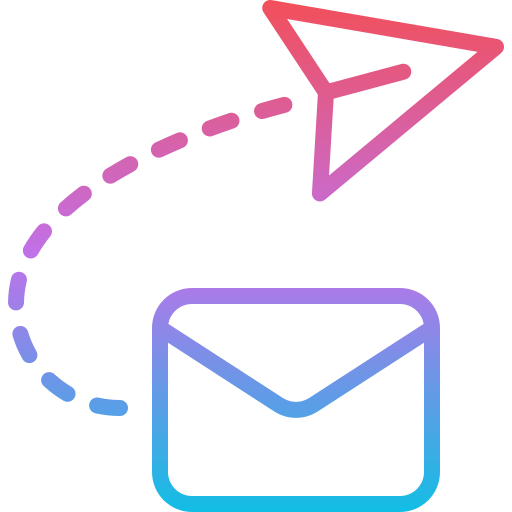
How can we send a text to multiple contacts on Samsung Galaxy?
Follow the process below if you want to send a text message to multiple people on Samsung Galaxy:
- Go to the messages from your Samsung Galaxy phone.
- After this, you need to tap on the icon of the composed message.
- Now just tap on the contacts icon.
- After this just drop down a little and tap on groups.
- Tap on the groups in which you want to send a text message.
- You will get two options either you have to choose the recipients manually or tap on select all.
- Then you have to tap on it.
- Now you have to enter the text in the conversation box group.
- Tap on the send icon once it all is done.
How to Send a Group Text Without Showing Recipients on Android?
- First, tap on the android messages.
- Then you need to tap on the menu in the form of three dots from the top right corner.
- After this, you have to tap on settings and open it.
- Now tap on the advanced option.
- Then you have to tap on the group messaging.
- To send a reply to all recipients tap on to send an SMS reply and then you can get replies from each of your contacts individually.
How do you text a message to more than one person?
Here is the process to set up a group text on android to more than one person on android:
- First, you have to open the messages app and then tap on the compose option or button to write a text message.
- After this, you have to tap the Add button to add people or enter the names.
- Now you need to type your text message and tap on the send button.
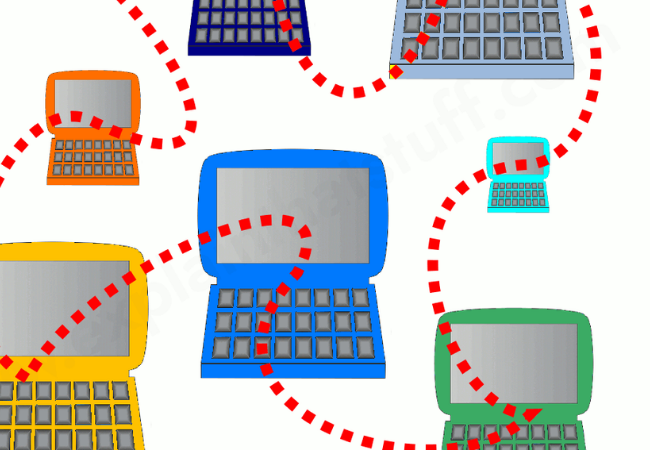
How to send mass text individually on android?
Here is the process if you want to send mass text individually on android:
- First, you have to tap on android messages.
- Then you have to tap on the 3 dot menu from the top right corner of the screen.
- Now you need to tap on settings.
- After this you have to tap on the advanced option.
- Now tap on group messaging.
- Then you have to tap on Send an SMS reply to all of your recipients and get replies individually.

How to send a text to multiple contacts on android?
Here is the process to text to multiple contacts on android:
- First, you have to create a group of your contacts.
- Then open the messaging app from your android device.
- Now you have to tap on the recipient option and add the group of your contacts.
- Then you just need to tap on send option and it will be sent to all of your contacts instantly.
Ending Lines
Here we have explained certain best possible methods to send messages to more than one person or multiple contacts.
Either you can create a group of your contacts to whom you want to send messages or use third-party apps.


