
How to Recover Data from Android Phone with Broken Screen Free?
The phone screen of our android gets damaged often.
There could be a number of reasons such as your phone getting dropped from your hand or from your pocket.
Once your phone gets damaged or broken you will not have access to your phone’s data like messages, images, and contact along with other data of your phone.
Fixing your phone screen will take some amount of time but if you need your mobile data how you can recover data from your broken phone with a broken screen.
That’s why here we would like to share some methods about how to recover data from android phones with broken screen-free?
Steps to recover data from Android Phone with Broken Screen via AutoPlay (free)
Here is the process to recover data from your broken screen phone AutoPlay:
- First, you need to connect your broken screen phone to a PC by using the UDB cable.
- When you see an AutoPlay display on your computer. the screen then clicks on the option of ‘Open folder to view files’ once your phone gets detected on the system.
- Now you just need to select the media files which you want to recover. Either you can copy them or drag them to your computer.
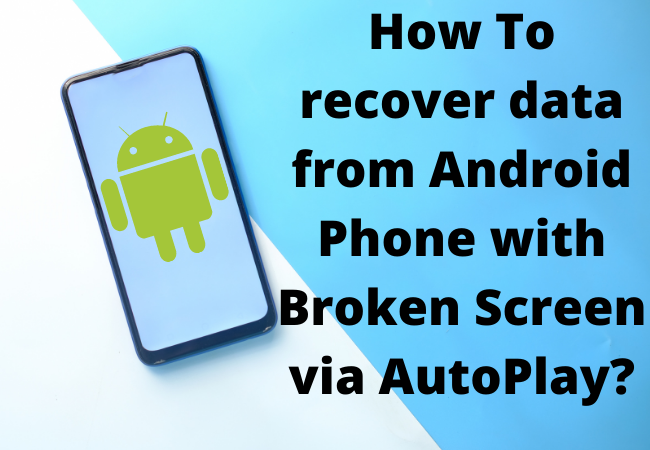
How to Recover Data from Broken Screen Android via Android Data Recovery Tool?
- First, you need to download and install an android data recovery tool PhoneRescue.
-
After installing the PhoneRescue on PC for your android phone you need to connect your phone to the computer by using a USB cable and then run PhoneRescue for Android on your PC.
- Now you have to choose the data which you want to recover from your broken phone. All of the content categories will be checked to recover. But you just need to check the categories that you want to recover and uncheck all the other content or data categories.
- Start the process of scanning by clicking on the next icon from the right.
- Now you have to review and recover data from your broken screen phone.
-
Then you have to preview and choose the files you want to transfer and click on the button ‘To Computer’.
How To Recover Data from Android Phone via Google Drive?
You can also use Google Drive to recover data from broken android screens.
Follow the step by step process:
- First, you need to visit and sign in to the Official website of Google Drive.
- After this, you have to tap on the option of ‘Backups’ from the left panel.
- Then just preview and select the files or data you want to recover.
- Now download the backup data from Google Drive backup.
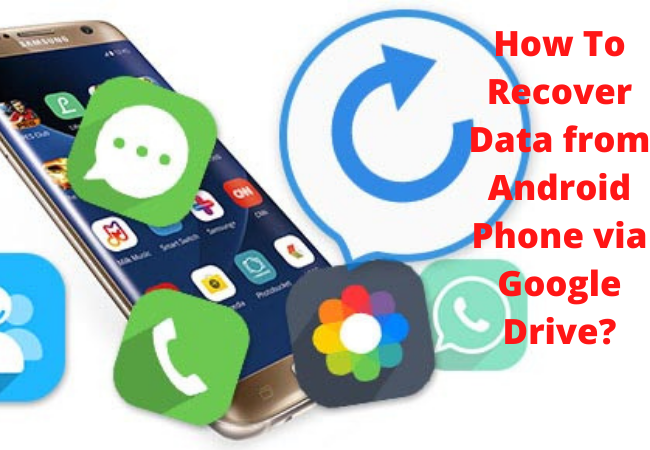
Recover Data from Android Phone with Broken Screen via SD Card Extractor:
- First, download and install the DroidKit on your PC.
- After this go to the option of ‘Recover Lost Data’ and choose data to recover from SD Card.
- To proceed further you have to choose one Recovery mode. To scan and recover data quickly from your SD card you need to choose the Standard recovery mode.
- You should click on the Next option to proceed further after your SD card gets detected by the software.
- Then you will be able to preview and then choose the data that you want to recover from your SD card.
Recover Data from Broken Screen Android Phone with a USB OTG Cable
If you want to receive data from your broken screen android phone then follow the steps below:
- Connect your broken screen android phone with a mouse by using a USB OTG cable.
- After this use the mouse and unlock your android phone.
- Now you can use Bluetooth or other data transfer apps to transfer android files to another device.

How To recover my phone data without display?
To recover data from your broken phone without a display screen you need to follow the steps given below:
- Connect your broken screen android phone to the PC.
- Then you need to enable the debugging on your android device.
- After this open the DR. Fone kit on your PC for android.
- Now you have to choose the ‘Data Recovery’ option.
- Then you have to choose the types of files to scan.
- After this, you will get two options ‘Scan for all files’ and ‘Scan for deleted files
- Now start the data recovery process by clicking on ‘Next’
How do I transfer files from a broken Android phone?
To transfer data files from a broken android phone you need to follow the step by step procedure given below here:
- First, you need to connect your android phone to the computer by using a USB cable.
- After this, you have to open Auto Play.
- Now simply choose the data which you want to recover. Then you have to copy and paste the files from your android device to your computer.

How to Transfer Files from a Phone with the Broken screen?
You can use a third-party data recovery app to transfer files from your broken android phone.
- Download and install a data recovery app. To download one of the data recovery apps you have to visit it’s official website.
- After this go to the data recovery section of the Data recovery tool.
- Now just connect your android phone with the PC.
- Then choose the files or data you want to recover.
- Allow the scan to run. It will take some amount of time to recover data. Once the process is completed it will give you an option to preview.

How to transfer data files from a broken screen to a new phone without a PC?
You will be able to transfer data such as photos and contacts from your broken screen phone if you have enabled the cloud backup on the broken phone.
Follow the steps below to transfer contacts from a broken phone to a new android phone:
- From your new android phone open the settings and then you need to sign in with the cloud account that you use on the broken phone.
- After this, you have to click on the ‘Cloud’ option and just scroll down to enable the contacts option.
- Now you have to tap on the ‘Merge’ and it will merge the contacts of your phone with the cloud.
Wrap Up:
If you want to recover data from your broken screen android phone in free of cost then you can follow the above mention methods.
Here we have explained different methods of data recovery but you should prefer one which you find easy and more reliable.
Related Articles For You:
How to Recover Deleted Call History Without Root
How to Enable USB Debugging on Android with Broken Screen


