
How To Put Photo on Home Screen Android?
As compared to the old mobile devices, modern smartphones not just enabled users to access different websites, apps, and media rather they also allowed you to customize your android phones completely.
Usually, people choose designs that match their hobbies and personality to put them on their smartphone home screen.
However, you will have unlimited options which is a great thing.
So, you can easily choose something looking aesthetic and interesting than a default photo on your android screen.
Steps to put a photo on the home screen of android:
- First, go to the settings app of your android and then choose the “Wallpaper” option.
- Then you need to choose a new wallpaper or photo to put on the home screen. Now you will get the option to choose from the designs stored in your phones or you can choose from your photo gallery as well.
- Now you will be given three options: “Set Home Screen”, “Set lock Screen” and Both.
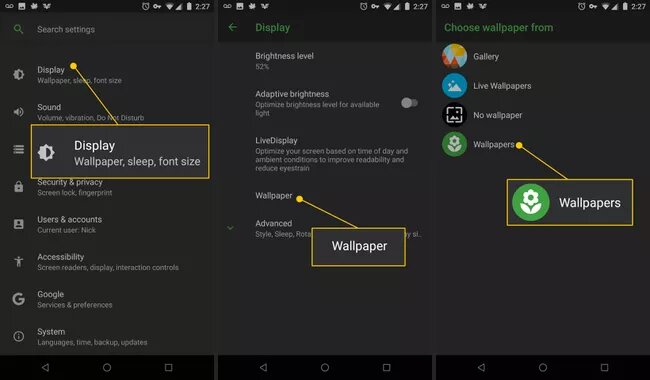
Second Method to put a photo on the Android home screen:
- First, go to the Photos app of your android and then choose the photo that you want to put on the android home screen.
- Then you need to click on the share icon from the lower left screen and choose Use as wallpaper.
- After this, you have to select the option to set the photo as home screen, lock screen, or both.
How to set the Wallpaper on Android?
- To set the wallpaper on android you need to press and hold the blank area of your screen where no apps are located. Then it will display home screen options.
- Now choose to add wallpaper and then you have to select the options whether you want to set the wallpaper for “Home Screen”, “Lock Screen” or both.
- After this, you will get another option where you have to choose from where the photo will be coming such as the Photos app, Gallery, wallpapers, or live wallpapers.
- You will be able to crop the image if you choose it from the Gallery to make it perfect for your android home screen. Once it gets ready click on done.

How to add a photo widget to the home screen of Android?
You have two options to add a photo widget to the home screen of android.
One is using a notes widget and the second one is using third-party apps.
Using Notes widget:
Notes widget is already available on all android devices.
If you want to add a picture to the android home screen here is the process:
- First, open the notes app from your android phone.
- Then you need to create a new note. To do this tap on the + icon.
- Now you have to add the image in the new note that you want to put on your android home screen by clicking on the photo.
- After this just tap on the menu. Now your new note will display on the home screen with your favorite image.

Using a third-party app:
There are a great number of third-party apps available on the Play store which can help you to add picture widgets on the Android home screen.
We would recommend you to download the Magic Widgets for this purpose.
This app will allow you to customize the home screen of your android and make it more aesthetic.
This app also allows you to upload the local images which means you will have the best memories in front of you.
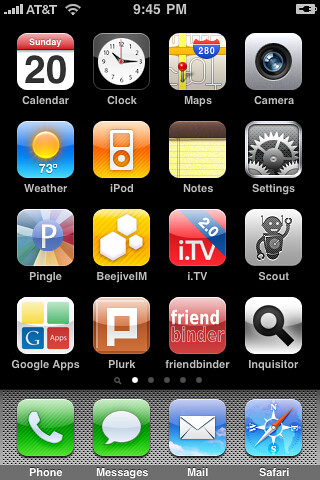
How to add Photo widget to home screen Samsung?
Follow the process below to add photo widget to home screen Samsung:
- First, you need to tap and hold the home screen of your Samsung mobile.
- Now choose Widget and tap on your desired picture frame.
- After this, you have to choose the photos that you want to add to the home screen as a widget and then tap ok.
- Now tap on OK after choosing your desired photo.
- Then you can see your favorite photo on the home screen.
Ending Lines:
In the following article, we have explained how to put a photo on the android home screen.
We have mentioned various methods to do so.
Hope after reading this article you will be able to use any of your photos on the home screen of your android as wallpaper.
Related to this Content:


