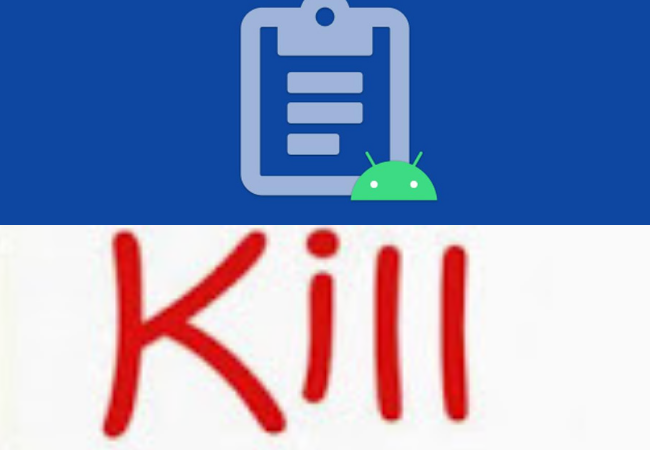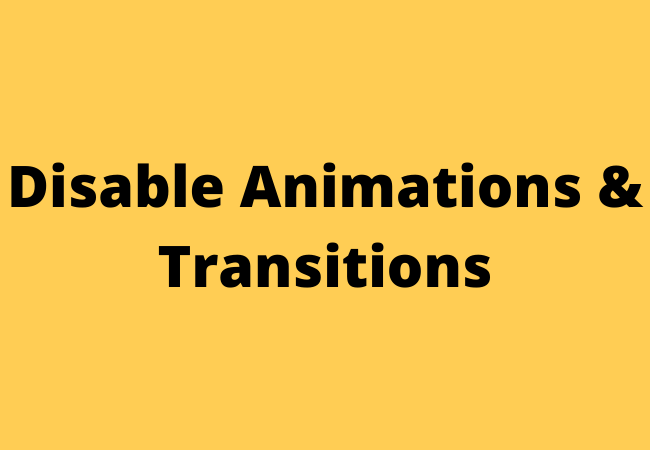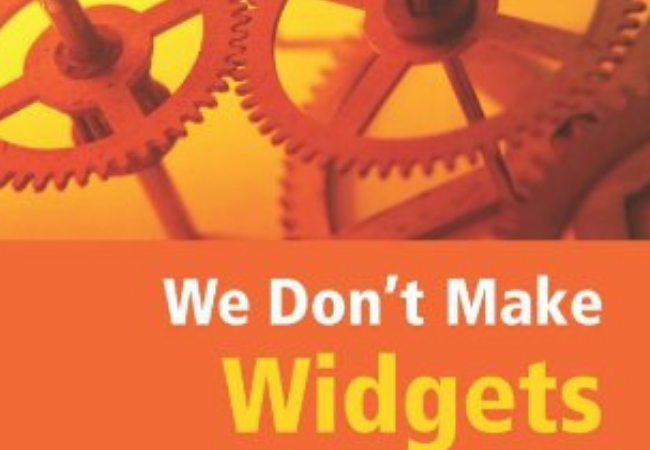How to Free RAM in Android? [10 Ways]
With each update and passage of time android has been evolving and now it has become one of the feature-rich and mature operating systems.
As the android operating system is packed with a lot of amazing features which brings its trade-offs.
Android is one of the resource-friendly operating systems which requires more RAM for smooth running with every new iteration.
The new flagship of android smartphones is powered by the RAM of 4 gigs which reflects the memory optimization of android.
If you also have an old version of an android phone with moderate RAM then might need to optimize the RAM of your device especially if you feel its performance is not up to the mark. Here we will help you how to optimize the RAM of your android device.
Some useful and authentic methods to free RAM in android phones are given below:
Check memory usage and kill apps:
A significant part of your android memory is used by the rogue apps which is one of the important things that you must know about it.
Fortunately, Android allows you to check your memory usage natively.
If you want to check the memory of your android device go to the settings app and then memory.
Here you will find the information about the average usage of your device memory.
From here you can check the memory usage from the last few hours or a day.
Tap on “Memory Used by Apps” to check the memory used by your device applications.
It will show you the average memory used by the android system and other apps.
If you want to see the apps using the most amount of RAM tap on the three-dot buttons located on the top right.
To stop a particular app that is using too much of your device’s RAM tap on a three-button and then tap on “Force Stop”.
Disable Apps and Remove Bloatware:
You can free up your device RAM by killing apps but it will not remain for a long time because in the background these apps will restart themselves.
Now if you find any kind of un-install apps using the RAM of your device then you can simply disable them.
When you enable an app it would not be running in the background until you enable them.
Even you will not find these apps in the list of your device apps.
If you want to disable a system app then you need to go to the settings, and apps and then select the apps you want to disable.
From the info page of the app tap on the ‘Disable’ option and then the ‘Disable App’.
You must note that disabling the system apps may result in inconsistent performance.
Disable Animations & Transitions:
Although various transitions and animations on android make its operating system looks sleek and modern but they also put a strain on the RAM of the device.
However, you can easily disable them. First, you need to unlock the ‘Developer Options’ to fix the transition options.
But if you don’t know about it then you can enable developer options.
To do this go to the settings, about the phone, and then tap on the built number until you receive the ‘Congrats‘ Now you are a develop’ message.
After this just go to the settings, and developer options, and find the ‘Window animation scale‘, ‘Animator duration scale’ and ‘Transition animation scale’ option after scrolling.
After this, you have to tap on one of the following options and set it to “Animation off“.
Don’t use Live Wallpapers or extensive widgets:
You will have some aesthetic-looking and cool live Wallpaper apps on your android.
Although they look amazing they also use a lot of RAM of your device and it also results in more battery consumption as well.
If you are facing any kind of performance issues then we would not recommend you to use a live wallpaper.
Extensive widgets of your android also take up a large part of RAM so you should use only simple widgets such as calendar and music if you really want to free up RAM of your android.
Use Third-Party RAM Booster Apps:
The performance booster apps are severally bloated that’s why we do not recommend these apps.
But there are some apps available that you can trust to clean the RAM of your device for better performance.
Apps such as Clean Master has a lot of features to optimize the performance of your device.
If you just want to optimize your device’s RAM then it has the Memory Boost features which allow you to free up RAM from your home screen.
Furthermore, it also allows you to manage auto-start applications so that you can disable them right from the beginning.
Except for Clean Master, some other RAM cleaning apps such as DU speed booster and CCleaner are also available.
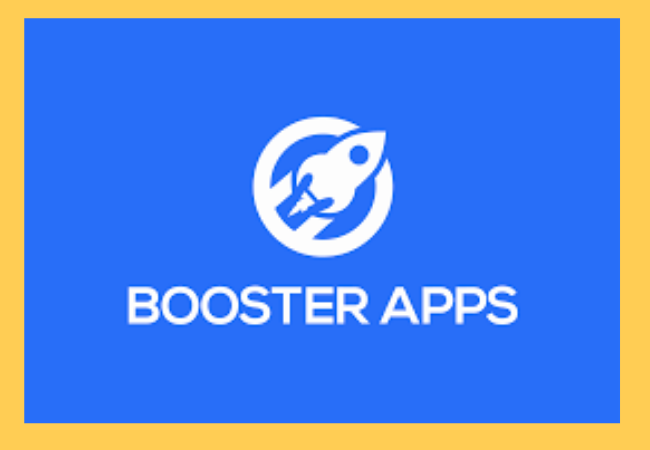
Delete Barely Used Apps:
Sometimes, you have some free time and when you are getting bored you go to the Play Store and download different apps which may come in handy at a particular time.
These apps include mind games, calendars, task organizers, and self-help applications.
There is no issue with these apps but you may rarely use them.
If there is the same case with you then uninstalled all of such kinds of apps that you never use.
These apps not just take up a lot of your device storage but also slow down your device.
Some of those apps also run as background apps and you already know how background apps do to your RAM.
Remove Malware from Your Android Phone:
When you open a malware-infected app it loads in your phone memory which exerts an extra load on the RAM and threatens the security and safety of your android device.
You need to have a third-party tool if you want to remove the malware.
You can use the Smartphone clear for this purpose. It has a lot of amazing features.
- First, you have to open the smartphone cleaner.
- After this, you have to tap on the malware protection
- Then tap on the scan now button.
- Now it will remove the malware from your android phone.

Don’t Use Too Many Widgets:
Widgets are one of the best features contained by each android device.
Some of your even don’t know that widgets are like mini-apps pinned to your home screen and wallpaper.
Widgets allow users to get instant access to the applications of their own choice.
You may have the weather widget pinned to your home screen so that you don’t have to Google about the current updates.
You can add widgets but be careful to add too many.
RAM is used by each pinned widget to keep it running even when your device is inactive.
Moreover, they also put a dent in the battery usage of the device.
This means if your battery is drained and the device is slowing down it means you are using too many widgets.
Fortunately, removing widgets from the home screen of your device is quite easy You just need to tap and hold the widget until the trash icon displays on the screen.
Then you have to move the widget to the trash and free up the RAM storage of your device.
Close Recently Used Apps:
As you already know RAM that it stores data of recently used apps.
Closing an application with a back button will free up some of your RAM space.
When you tap on the back button the apps are not closed automatically instead they still keep running in the background.
So, how you can close all of these apps properly? Sometimes, it also depends on your device as well.
Such as if you have a Samsung Galaxy S6 edge it has a navigation button under the screen and then home, back, and recent apps buttons.
- You just need to press the button of recent apps and the screen will display all of your recent apps.
- Then you will see the option of “Close All box”.
- You have tapped on this and you are ready to go.
Clear RAM on Android via Checking Memory Usage?
- First, Visit the Settings app of your phone and open it.
- After this, you have to scroll down and find the apps. Then tap on it.
- Now you have to tap on the manage apps. From here you will find the list of installed apps on your phone.
- Then you have to sort the list according to the frequency of usage. You may also find the option of sorting by maximum usage.
- Now choose the app with maximum memory usage.
- From the screen bottom, you will find the Force Stop potion. When you tap on this it will stop every process associated itself with Gmail.
You can also repeat the process for other excessive RAM or memory using apps.
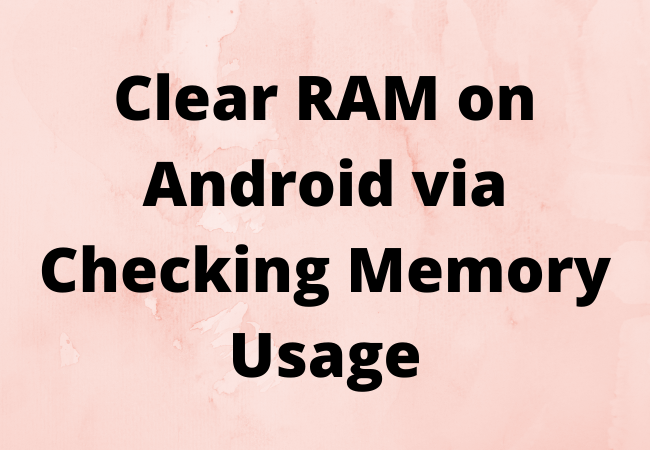
How to free up ram on android 12 (Snow Cone)?
Here are the methods if you want to free up RAM on android 12:
- Avoid Unnecessary Widgets
- Remove Live animation wallpapers
- Remove Malware
- Uninstall Bloatware applications
How to free up ram on android 11 (Red Velvet Cake)?
If you want to free up RAM on your android 11 then follow the methods given below here:
- Disable and remove Bloatware apps
- Check memory usage of your android device and kill unnecessary apps.
- Remove Live Wallpapers
- Diable Transitions and animations
- Using Third-Party Booster apps
How to clean up ram on android 10 (Quince Tart)?
Here are the methods to free up RAM on android 10:
- Close Recently Used Apps
- Don’t use Too many widgets
- Kill Apps Running the Background
- Remove Barely Used apps
- Using RAM Booster Apps
How to free up ram on android 9 (Android Pie)?
Follow the methods given below to free up RAM on your android 9:
- Uninstall rarely used apps
- Remove Live wallpapers
- Avoid using unnecessary widgets
- Uninstall Bloatware apps
- Use Third-Party RAM Booster Apps
How to clear ram on phone?
You can follow the below-mentioned methods to clear RAM on your phone:
- Use Third-Party Cleaner Apps
- Remove malware
- Disable Animations
How to clear ram on android Samsung?
Here is the process to clear the RAM on android Samsung:
- First, you need to press and hold the home key button from the screen bottom until
- it displays the recent apps screen.
- After this chosen task manages from the recent apps screen.
- Now choose clear memory from the RAM tab.
How do I check my phones RAM?
Do you want to know how much RAM your phone has then follow the steps below:
- From your phone go to the settings app.
- Then you need to tap on About phone.
- Now you have found the statistic listed as RAM. It will show you how much RAM your android phone has.

List of best RAM Boosters for Android:
Here is the list of Apps which can be used to boost your android RAM by cleaning it:
- Droid Optimizer
- Files By Google
- AVG Cleaner
- One Booster
- Ace Cleaner
- CCleaner
- Files By Google
What happens if RAM is full?
If the RAM of your phone is full then it will start using the storage partition as virtual memory which slows down your phone. Because the internal storage which is used as a secondary memory is very slow as compared to the main memory.
Does clearing RAM delete anything?
When you clear RAM it will just cloise and reset all the running apps. Sometimes it can be very helpful to close open apps and then allow your system to restart the apps you needed.

Why my phone’s RAM is always full?
Your phone has some worthless and useless apps. These apps are called bloatware. Usually, your phone has some unnecessary apps pre-installed. Due to these unnecessary apps, your phone’s RAM remains always full. There are a lot of methods available to clear your phone’s RAM.
Can I Physically Clean RAM?
Yes, you can physically clean a RAM by blowing canned air across it and rubbing the contacts.
After this you have to dip a cotton swab into the isopropyl alcohol and then dust the contact after drying it for a while.
Rubbing a dry cotton swab onto the RAM stick will remove all the dust particles.
How can I see what’s using my RAM?
On your android phone you will find a ‘Memory’ utem from the developer options. Then you have to enable the Developer options and after this open the menu from the bottom of settings list.
From the developer options just scroll down to select Memory. From here you can see the RAM usage of your device.
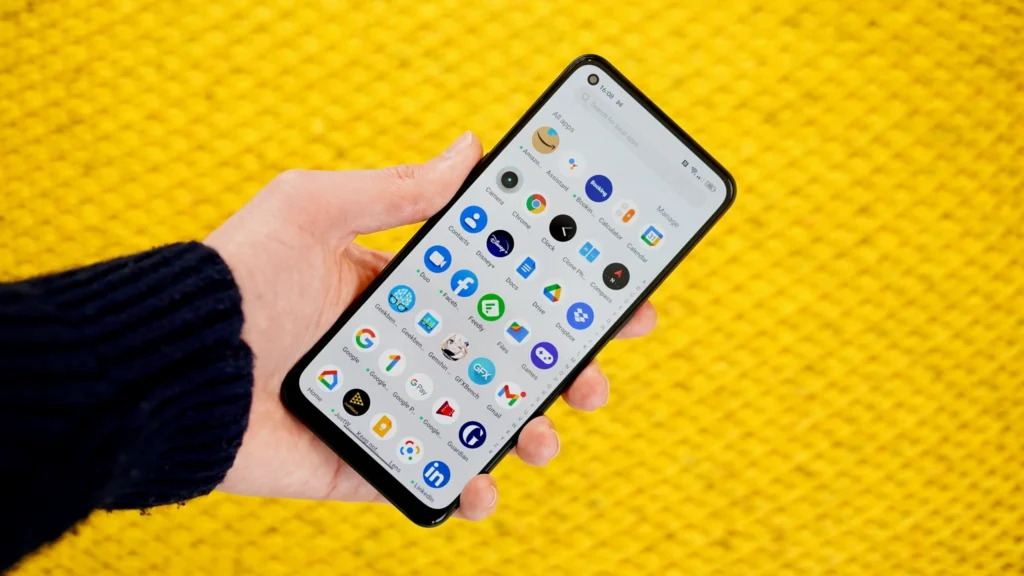
Can I Increase My RAM from 2GB to 4GB or 6GB?
Yes, you can increase your RAM from 2GB to 4GB. To upgrade or increase your RAM first you need to purchase a 4B or 6GB or RAM stick.
It must have the same DDR rating as your current RAM with the same CAS speed. Then you have to replace your 4GB RAM with the 2GB RAM stick.
What is eating up my RAM on my android phone?
If you want to know which apps are using your phone memory then first you have to enable the developer options. For this, you have to open your phone settings and then open the About phone tab.
Then after scrolling tap on Build number 7 to enable the developer option. Then tap on the memory option and it will show you the average memory used by the device. From the bottom window, you will get the list of apps using your device’s RAM.
Summary:
If your android phone is running slow and you want to free up RAM then in the above lines we have explained some reliable and useful methods to do so.
We hope after reading these methods your issue will be resolved.