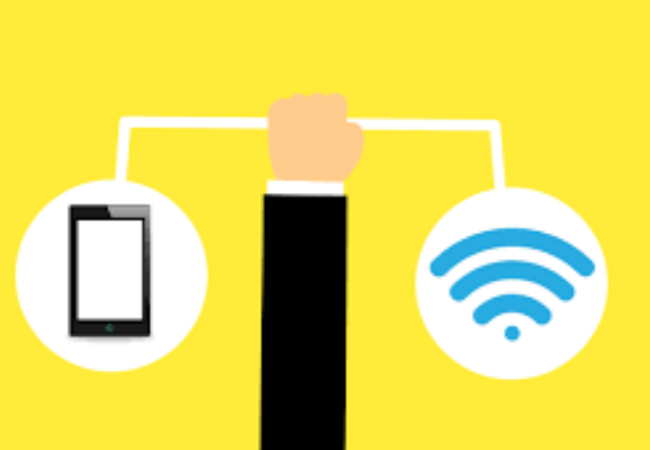
How to connect WiFi Camera to Android phone in 2022?
LIf you are wondering about how to connect a WIFI camera to an Android phone, then you are at the exact place because here in this article is the ultimate yet effective solution for you. Let’s dig in.
Precise way to connect your wifi camera to Android phone:
Connecting your WIFI camera to an Android device is so easy to do that it takes only some minutes. Take a look.
- Open your Android device’s settings and Enable the hotspot feature. Remain on the WI-FI and Keep in mind to know the hotspot password.
- Now connect your camera to your Android device’s hotspot-enabled WIFI network.
- Your camera is now directly connected to your Android phone.

Possible Ways to connect WIFI camera to Android phone:
There are basically two ways to connect your Wi-Fi camera to your android phone.
- First method is to utilize the camera’s Application to see the live feed.
- Second method is to install a Wi-Fi camera application. This App will assist you to see the live feed and you can also control the camera by your Android device.
Connect your Wi-Fi camera to Android phone with V380s App:
V380s is the free camera application for new era’s generation. You can easily perform management and remote video monitoring.
This Application has intelligent cloud streaming transmission technology updated.
You can connect your Android device to your WIFI camera with the help of this App and can operate your camera via mobile effortlessly.
For connecting the Wifi camera to your Android device, you firstly have to set up the App. Let’s take a look at how to set up a V380s camera App.
- Go to the Google Play Store, download and install V380s Application.
- Then Attach the power plug of the Wi-Fi camera and place the camera to a static place with your Wi-Fi router.
- You will hear the Camera’s sound “System is starting”.
- When startup will complete you will hear Camera’s sound “System startup is completed”
- Click and hold to the reset button present on the back of the camera till you listen the sound ‘Restore the factory default setting‘
- Now the Camera’s sound is “Waiting for the WiFi smart link configuration”
- Then go to the app v380s.
- Tap on the “WIFI quick setup”
- Your Android device has to be connected to your WiFi network.
- You will now see your network’s name under the WiFi name.
- Then write your WiFi’s password.
- Press the option “Next step” shown on your phone screen.
- Next page will exhibit a sign of searching for the camera via your wifi connection.
- You will hear the Camera’s sound: “Configuration received” then “WiFi connecting”.
- Now it is Successfully installed.

How to connect a wifi camera to your Android phone by v380s app?
Connecting wifi camera to your Android device is not a difficult task after you setup v380 App, now follow the instructions to connect it with your Wifi Camera,
- As your WiFi camera is on.
- Turn on the Wi-Fi in your Android device.
- In the list of available Wi-Fi networks, there will be a Wifi camera device’s number that will show up.
- Tap on that device number to connect your Android device to Wi-Fi camera.
- Now your Wi-Fi camera is connected to your Android device you can operate your camera by your device easily.

Pros of V380S:
- Remote Configuration camera.
- This App supports the remote PTZ control.
- The camera’s direction can be altered by rotation conducted by touching the Android Device screen.
- It supports motion detection Alarm, video calls, and voice intercom.
- The App is safe and easy to use.
- It is freely available on Google Play Store.
Cons:
- It can’t auto record.
- It sometimes autostarts.
- The recent update is not so good.
Frequently Asked Questions:
How can I connect to a WiFi camera?
If you want to connect to a Wi-Fi camera firstly you have to discover the network’s name and password.
Then go to your Wi-Fi settings and Tap on the network name for the camera. Now enter your password and your Android phone is now connected to the camera.
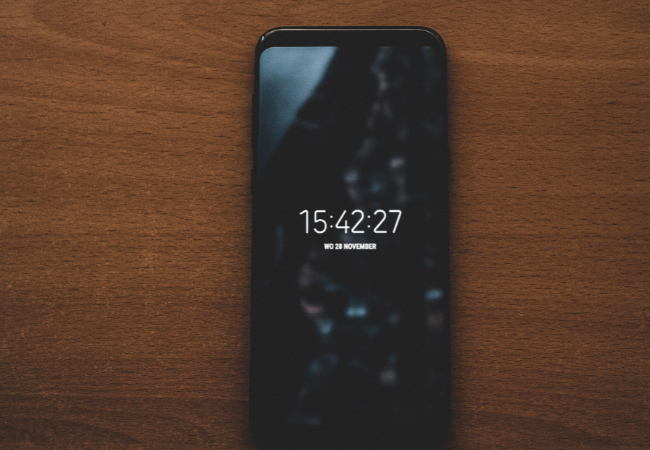
How can I connect a wifi camera to an android phone without a router?
- Open the settings in your Android device. Select the Wi-Fi connection.
- Turn on your Wi-Fi because it is necessary to share files.
Slight Note:
You have to make sure that your wifi camera and android phone both are eligible for Wifi direct applications.
- Click on Wi-Fi direct
- Wait for a second to let your phone scan for the Wi-Fi Direct. After the scan completes, then it initiates the process automatically.
- Now select that device which you want to connect to Wi-Fi Direct. After choosing the device, turn on the Wi-Fi in both the devices. They will connect automatically.
- There will be a notification appear on the android device screen, accept that notification.
- After accepting, now both devices have direct connections and you can also operate cameras.
How can I see my security camera on my Android mobile?
There are two ways by which you can see your security cameras on your Android device.
First is to install and use the App IP Cam Viewer Pro. This App will assist you to see your security cameras in your mobile phone. After installing the App , just connect the App with your security camera via Wi-Fi direct.
Second method is a web browser, you can also see your security cameras by a web browser. All you have to do is to write the IP Address of the security camera into your web browser and then you can see live streaming of your security cams.

How to connect a camera to a phone without wifi?
- For installing a wireless security camera without internet or Wi-Fi, simply place the camera on a flat surface or you can also set it to a ceiling or wall.
- Put a hard drive near the device, then connect the camera to the phone through a cable.
Can I connect a spy camera to my Android phone?
Yes! Obviously you can make use of cell data and create a Wi-Fi hotspot. Then you can link your cellular security cam to your Android mobile.
How do you hook up a wireless security camera to A Wi-Fi Router?
To connect a wireless security cam to a WiFi router you have to follow instructions given below.
- Firstly define the Wifi stability of your wireless network.
- Then you have to Configure the Wireless Security Cam for the Network
- Now you can have access to your IP Camera’s Web Interface.
- Now start Configuring your WiFi Address.
- Then Connect to Your Wireless Router.

How far does wireless cameras work?
In general, in an open field, a normal wireless cam has a range which falls between 250 to 500 feet.
In a closed Field (like the interior of a home) the wireless cam range falls between 100 to 165 feet.
Do WiFi cameras require the Internet?
If you don’t want to record the video and if you aren’t required to do remote viewing on phone or computer, then most probably you don’t need a stable internet connection at all.
How do I use my Android phone as a remote camera?
You can use your Android phone as a remote camera with the help of these instructions.
- In your Android device in which you are using security cam, download and install IP Webcam.
- Go to the Application
- Scroll to the screen until found and click on ” Start Server“.
- Now set your device in the location in which you need to monitor.
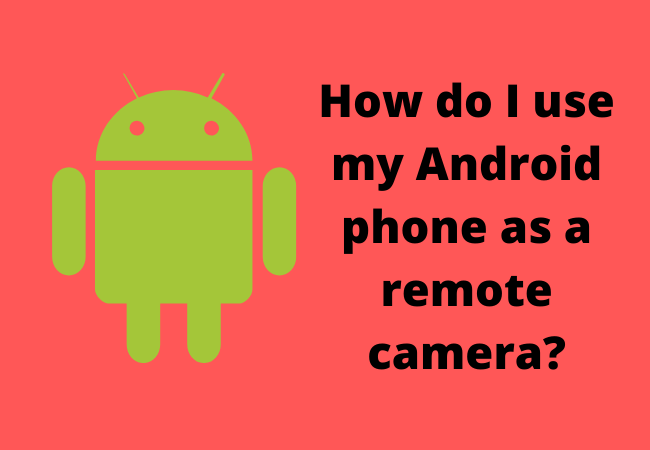
How do I connect my CCTV camera to my phone through WiFi?
Basically there are two ways to connect your CCTV camera to your Android phone.
One way is to utilize a Wi-Fi enabled DVR that will help you to see the live footage from your cam on the phone.
Another way to use an Application that will help you to see the footage directly on your device.
How do you connect your camera to the WiFi?
- Firstly from your device App store, Download and install the Canon Camera Connect
- Now Turn on your camera and click on the Menu button.
- Tap on the Settings icon then click Wi-Fi to activate the feature.
- Write a nickname for the wireless network when prompted.
- Then choose OK.
How do I connect my Android mobile to a wireless camera?
In your Android mobile. Activate the hotspot feature. Just like you activate a Wi-Fi network. Now Connect your camera to your Android mobile’s hotspot enabled Wi-Fi network.
What apps can I use for my WiFi camera?
You can use one of these Best Universal WiFi Camera Apps available on your mobile App Store.
- Anycam.io
- Xeoma.
- AtHome Camera.
- Perfect IP Camera Viewer.
- iVideon
- IP Camera Viewer

Can wireless cameras work without Internet connection?
Yes! Wireless Cameras can work without internet connection if you place the camera on a smooth flat surface or set to ceiling or wall.
Now connect the camera through a cable to your device.
Cameras work without the internet if you don’t want to record a video or monitor.
Ending lines:
Above explained method to connect your Wi-Fi camera to your Android phone is very effective.
It will not only help you to monitor your camera by your phone screen but can also help you in the security system.
Relevant to this guide:
How to Connect to McDonald’s WiFi on Android in 2022
How To Connect WiFi without Password in Android Mobile


