
How to Change Text Message Font Size on Samsung?
Here you will learn how to change text message font size on Samsung. Importantly, whenever you change the font size from Samsung’s Settings app, the overall font size, including text messages, changes.
See the methods below to change the font.
How do I Change the Text Message Font Size on my Samsung phone?
You may find the fonts in your texting conversations on your Samsung Galaxy too small. A small font makes the text difficult to read.
While, on the other hand, you will find the fonts in your texting conversations on your Samsung Galaxy S too large.
Follow the instructions below to customize the font.
- First, open the Messages app.
- The second step is to find any text message or conversation and open it.
- In the next step, you can pull the text out or spread them apart with your two fingers to make the text a little bigger and adjust accordingly.
- Then pinch with two fingers to make the text smaller.
- Now pinch the text with two fingers to make it smaller accordingly.
- On the text message screen, you can pinch in and out with two fingers to readjust the font size so that it persists every time you restart the phone.

Can I Change the Font Size on SAMSUNG Galaxy A12?
- Start by activating your SAMSUNG Galaxy A12 and tap on Settings. Settings Secondly, you have to click on Display.
- Now tap on font size and style.
- Then hold the blue dot and swipe left or right with it to adjust the text size.
How to change the System font Size on Samsung Galaxy?
You can also easily change the font from the Settings app. You can customize the font size on your Galaxy display as well as make all text bold.
Font size affects readability and eye comfort, so you may want to adjust the font settings on your devices.
- You need to go to the Settings app.
- Go to the app and tap on Display.
- In the next step, tap on the font size and style.
- Now the font size can be changed by dragging the font size slider left or right. Also, if you want to make all text in your system bold, swipe the button to the right to turn on the bold font.

How to Enable Screen Tapping to Increase Text Size
- If you want to zoom in and zoom out, turn on magnification in settings.
- The next step is to swipe down on your screen to open “Settings”.
- Then use the search bar at the top to type “magnification”.
- Choose “Magnification gestures” & turn it on.
- Then zoom the screen by triple tapping your finger.
This will temporarily enlarge your screen.
How to Enlarge Text Size in Google Chrome
Each app has its separate fonts and zooms in its respective settings menu. You have to follow the below steps to change font size in the app:
Changing the font on the phone will affect some screens, but it doesn’t change your apps. As such, your new font settings do not affect the Google Chrome app. Chrome users need to follow the steps below to change the font size on their Android OS device:
The size you choose can affect each of your web pages. But font sizes may vary on different pages.
- First, open the app.
- In the second step, tap the three dots in the upper right corner. “Settings” must be selected.
- Then adjust the settings.
- Note that not all apps allow you to change the font size, and for those that do, the settings will be in different places. The function has to be found. From there the font size can be changed.
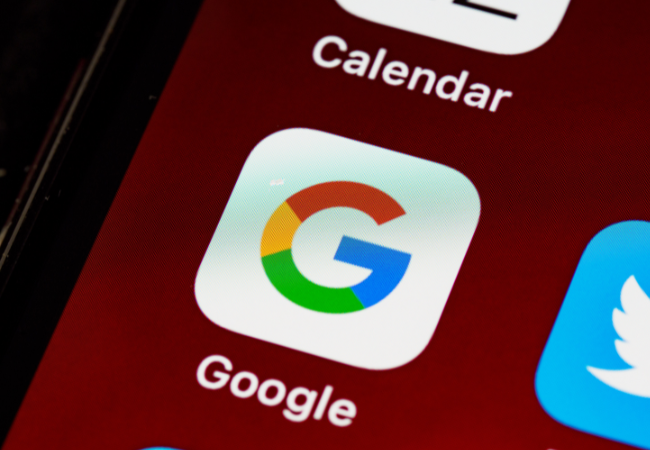
FAQs:
Why are my text messages in large Font?
- To increase or decrease the font size, you need to open your device’s Settings app.
- Then tap Accessibility followed by Font Size. Now use the slider to select your font size.
How can you change the font size in the text on your Samsung phone?
- You need to launch the Settings app and select Display to customize your font size and style.
- Then the font size and style have to be selected.
- Now adjust the options as per your preference. Then drag the slider left or right to change the font size.
Can I reset my message settings on my Samsung device?
- For this, you have to open the Settings app and go to Apps.
- Then find the Messages app under See All Apps.
- Then tap on Storage and Cache.
- In the next step press Clear Cache.
- Clear storage can now also be selected for a clean start.

Why are my Samsung Messages so big?
You have to select the font size from the message settings screen. Now make sure the Use device font size switch is off, then select and drag the font size slider to the desired size. DONE must be selected when complete.
How do I normalize my text message?
If you have backed up your android messages using Droid Transfer, it is possible to restore those messages to a device. “Do” must be clicked. After that click on “Restore”.


