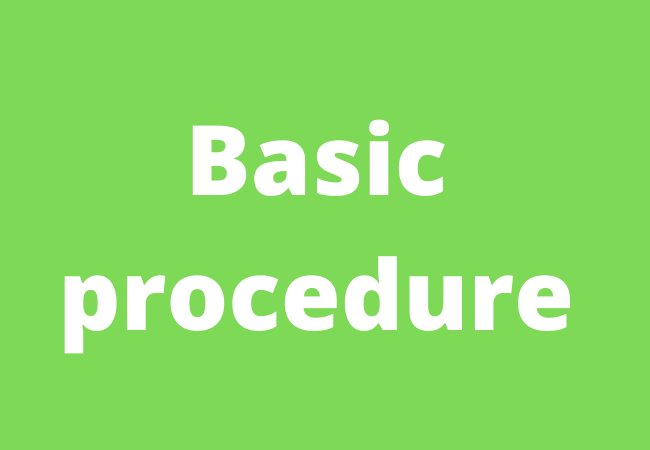How to Enable USB Debugging on Android with Broken Screen?
If your mobile screen happens to be broken and you want to debug your mobile but don’t know how to enable USB debugging on Android because of the broken screen.
This is the absolute manual for you
Short way to enable USB debugging on Android with broken screen:
For the purpose of enabling USB debugging with a broken screen on Android All you have to do is to follow following method:
- Download and install Android Data Recovery software on your computer or PC.
- Now connect your Android device to your computer by help of USB cable
- Go to the Main Menu.
- Tap on the “Android Broken Data Recovery” option.
- After choosing that option your mobile will automatically debug with your PC.
- Select the data you need to recover.
Enable USB debugging by using ADB (Android Debugging Bridge) Commands:
While developing Android, To deal with such an issue of USB debugging with broken screen, Google introduced a tool known as SDK (Software Development Kit).
This kit contains a feature ADB (Android Debugging Bridge) by which you can connect your device to the computer and can do things without touching the device screen.
Basic procedure:
If you don’t have this system on your device then download and install it (ADB).
ADB doesn’t work unless USB debugging is enabled.
Below are steps you have to follow.
Notice: A simplest mistake can destroy your device, So only try the following method if you are an Advanced Android device user.
- Firstly, Install an ADB tool on your computer.
- By using a USB cable connect your phone to that computer.
- Now boot your device into Recovery mode. It is done by clicking and holding the Power Button + Home Button + Volume Up/Down.
- After activating Recovery Mode. Then you check for ADB connection, by opening a command prompt on your computer and by typing ADB devices. Check, is it running?
- Initiate backing up all your data on your device by writing in the same command quickly. ADB > pull / media / clockworkmod / backup / Desktop/ Android.
Enable USB debugging by using an OTG (On The Go) adapter and a mouse:
Actually, the easiest method to enable USB debugging on Android is to use a mouse and an OTG adapter. It will work wonders.
All you have to do is to connect these to your device.
Requirements:
- First of all make sure that your device battery is fully charged because this process drains the battery pretty fast.
- Another requirement is that your phone should be OTG compatible.
How to check OTG compatibility?
To check your device’s OTG compatibility, go to GSMArena and then search for your phone model. Then in the ‘COMMS’ section, search for the USB Host option.
If your phone model is not in the Host option then try this method anyway, because it pretty works on every device.

Method:
Following are the basic methods and then you will be able to debug your broken device.
- Connect your Android device with a mouse and with a working OTG Adapter.
- To unlock your phone click the mouse and turn on USB debugging from setting. Now your mobile will be handled by mouse.
- Then Enable USB Debugging from device settings.
- Now connect the broken device to your computer. You PC will recognize it as an external memory
- Open your device’s folders from computer and then copy all the data in PC as contacts, photos, videos etc.
Tip:
Some users have successfully connected their PS3/Xbox/PS3 to a smartphone and have enabled debugging with the help of a controller.
Enable USB debugging on broken screen according to Android Version:
According to your Android Version enable debugging with a broken screen as follows:
Android 2.0 to 2.3.x:
With this Android version follow given steps:
- Open Settings
- Go to Applications
- Open Development
- Enable USB Debugging
Android 3.0 to 4.1.x:
In this Android version the procedure is as follows,
- In Android 3.p to 4.1.x go to Settings
- Click on Developer
- Choose Options
- Enable USB Debugging
Android 4.2.x and higher:
Talking about this Android Version the USB debugging menu is usually hidden. So first of all you have to Enable it first.
After enabling follow given points,
- Open the Settings > About phone/tablet
- Click on Build Number. When you get the Build Number, tap on it 07 times, this will enable the Developer Options sub-menu.
- Now Go back to the Settings menu and find the Developer Option.
- Enter Developer Options (just above About Phone option) and check the USB debugging,
Android 5.0, 6.0 and higher:
For Android 5.0 , 6.0 and higher versions the previous procedure will work.
Tip:
Disable USB debugging after using it.
As enabling it allows access to your device.
But if you are thinking of not using the broken phone again then forget it.
Directly Access Broken Android mobile with dr.fone Android Data Extraction:
You can easily access your damaged device data by Android Data Extraction with dr.fone.
Feature:
These are some main features about this data extraction on a broken Android phone.
- One of the great Tool to Directly Access Internal Storage on an Android device with Broken Screen
- It allows direct access to Android’s device internal memory and extracts your required data from damaged/broken/unresponsive Android devices after a few clscreen
- You can view all data on a broken Android device even without enabling USB debugging. (Support data like texts, contacts, videos, photos, applications)
- Easy to use and no technical skills required to deal with it.

Method:
Let us see how to do data extraction from a broken Android device.
- Attach your Android phone to your computer or PC.
- Now, Connect the broken phone to the computer through the USB port.
- Install the iSkysoft toolbox for Android on your PC and tap on ‘Data Extraction Damaged Device’ in the home screen.
- Select the Desired Files to Scan.
- Then, select the type of file that is required to restore. All the checkboxes are already chosen by default. Nonetheless, you can ONLY select the types of files you want to view according to your own requirement. Choose the folders and tap on “Next”.
- Now, Preview and Extract the Data from a Broken Android device with ease.
- After that wait for the phone to finish the process and choose the files for preview and tap on the “Recover” button to save them on your PC.
Frequently Asked Questions:
How to turn on USB debugging without a phone screen?
Yes, it is possible to enable USB debugging with a broken device screen. Follow the instructions given below.
- Download and install Android Data recovery on your computer.
- Attach your Android device to the computer by using a USB cable.
- From the main menu in the Data recovery tool select the “Android Broken Data Recovery” option.
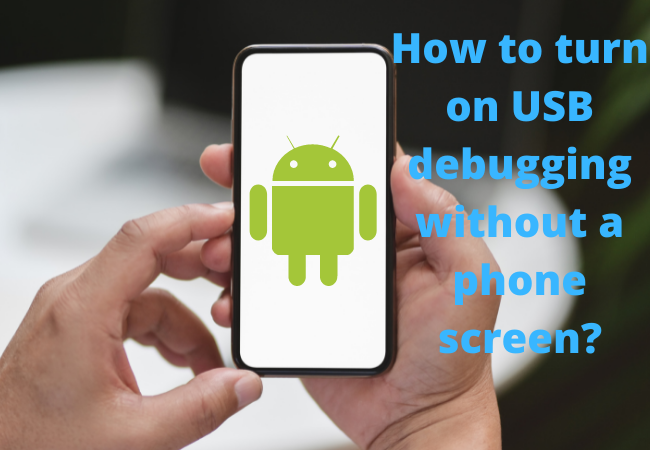
How do I view my broken device screen without USB debugging?
For this you have to do Data Extraction, follow the given method.
Connect Android device to the computer with USB > launch DrFone > it’ll debug your device > choose Data Extraction damaged device > choose your file type to scan > choose your fault type.
Can I Enable USB debugging using ADB?
ADB requires you to enable debugging on your device.
So you cannot Enable USB debugging by an ADB command.
If USB debugging is turned on then ADB will communicate with your mobile.
Otherwise it will not happen.
What is USB debugging on Android devices helpful for?
USB debugging gives access to perform many of the tasks from your PC to your mobile phone.
The work you will do on the computer will run on your Android Device. Basically debugging connects mobile to PC functionally.
Without enabling USB debugging you will not be able to do any ADB commands from your PC to your Android device.
USB debugging is helpful for data recovery and restore.
Should I leave USB Debugging On/Off? If yes then How?
It is better for you to turn off or disable the USB debugging after its usage, because then anyone can access your device data by PC.
To Enable USB debugging on your Android phone, follow these points.
- Open Settings.
- Open USB utilities.
- Connect the storage to the PC.
- Plug your USB to the computer.
If your need to Turn off the USB debugging then the same procedure same as Enable USB,
- Open the Settings
- Open Developer option.
- Next page is “turn off USB debugging“
- Click on Turn off USB debugging.
Can I enable usb debugging on android from a computer?
Yes you can. Enabling USB debugging on Android from a PC is effortless just follow given steps.
Go to the Settings > tap System > Scroll down, find and select the “About Phone” option > Click Build seven times > now go back to the last page > Find Developer option > scroll to the option Enable USB debugging.

Can I enable usb debugging on Android with broken screen reddit?
Yes, To enable USB debugging on Android reddit all you require is a micro USB/ USB-C and a female USB so you can view your screen.
Another important thing is the HDMI adapter to enable USB debugging.
How to Enable usb debugging broken screen xda?
To Enable USB debugging with broken screen XDA, the basic procedure is as follows.
- Attach the mobile to PC in recovery mode. Map the process as the screen is broken.
- Then open the terminal/CMD in the PC and open platform-tools. Write and enter ./adb devices to test if the device is connected in recovery mode or not.
- For the purpose to mount the respective directories, type the Code: ./adb .
- Buy the persist.sys.usb.config file in your computer system by using the Code: ./adb pull /data/property/persist.sys.usb.config /Your directory
- Then open the file in a text editor and edit it to mtp,adb format and save it.
- Push that file back in the device by Code: ./adb push /your-directory/persist.sys.usb.config /
- Now get the build.prop file by typing Code: ./adb pull /system/build.prop /your-directory
- After that Add these lines: Code: persist.service.adb.enable=1 persist.service.debuggable=1 persist.sys.usb.config=mtp,adb
- Push build.prop back into the device: Code: ./adb push /your-dir/build.prop /system/
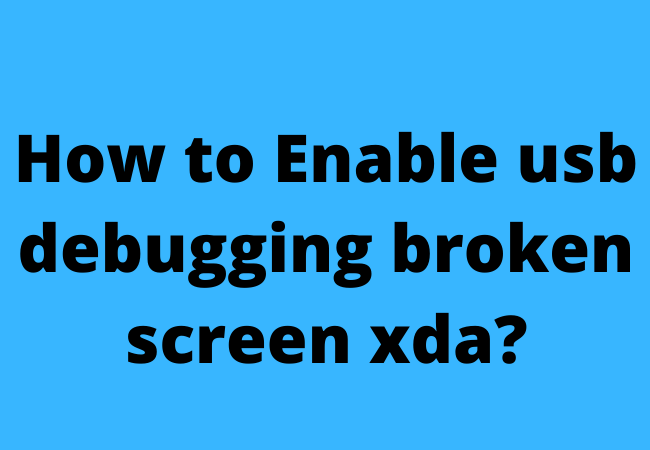
How to enable usb debugging without unlocking mobile?
You can enable USB debugging without unlocking Mobile, all you have to do is;
- Attach Your Android device to the computer.
- Select your device Model to Install the Recovery Package.
- Now Activate the “Download Mode“.
- Then Download and Install Recovery Package.
- Enable debugging on the Android Locked Phone Without Data Loss.
How to enable USB debugging on Android phones with black screen ADB?
Enable USB Debugging without with black screen with the help of OTG adapter.
- Firstly connect your Android device with a mouse.
- Click to the mouse to unlock your mobile and turn on the USB debugging on Settings.
- Now Connect the broken device to your computer. The PC will be recognized as external memory.
How to Recover Data from an Android device with black or broken screen without USB debugging?
FonePaw is the best application for Android Data Recovery without USB Debugging for PC, which can restore data from Android devices with broken screen.
This App will allow you to access pictures, videos, music etc.
Using this App there is no need to enable USB debugging.
Nowadays this App recovers data from all latest models including Samsung, Android 12 also.

Method:
Follow below steps to recover data on Android with a broken screen.
- Firstly, Download and install Broken Android Data Extraction Software on your PC and run the program.
- Attach your broken device to your PC by USB cable. And Tap Start.
- Select your phone’s name and model. Tap Confirm.
- The FonePaw program enables you to set your phone on Download mode. Enter Download mode with pressing Home + Power + Volume Down button together
- The program will automatically start to scan out your device’s data. After that all your device’s data will be displayed.
- Tap on the type of data that you want to recover. Tap on the Recover option to save the data on your PC.
Conclusion:
The above mentioned methods are all good to try about how to enable USB debugging on Android with a broken screen.
It doesn’t matter which protocol you are going to use: OTG adapter,ADB commands or Android Data Extraction.
You can safely extract data with broken devices also.
Well, if you have any confusion about which option is best to use then in that case you can choose Android Data Extraction confidently, because it is the most reliable and safest method to use, it doesn’t matter whether your device screen is black or totally damaged.
Relevant to this page:
How to Recover Data from Android Phone with Broken Screen Free
How do I Enable Wireless Charging on Android