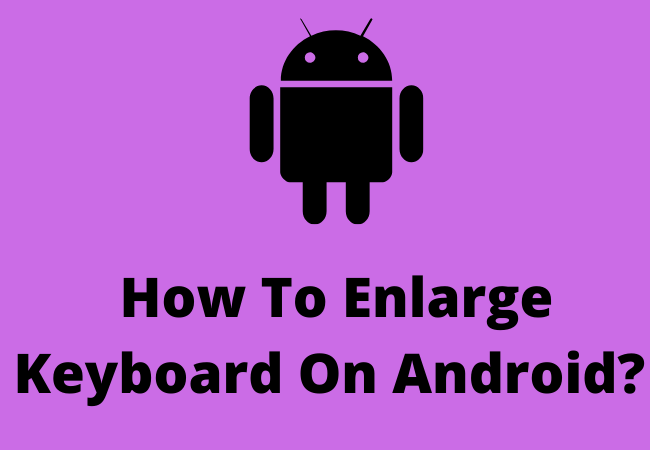
How To Enlarge Keyboard On Android in 2022?
If you are facing trouble changing your keyboard size then this AndroidBee guide will give you all the important instructions about how to make the keyboard bigger on an Android.
A quick way to enlarge the keyboard on Android?
This is the short summarized method to enlarge or change your keyboard on Android. Follow these steps.
- Go to Settings on your Android device.
- Find and click on the “Display” option.
- Click on “Advanced“.
- Now select “Display Size“.
- Here you can change the keyboard size. You can change the height and can enlarge it.
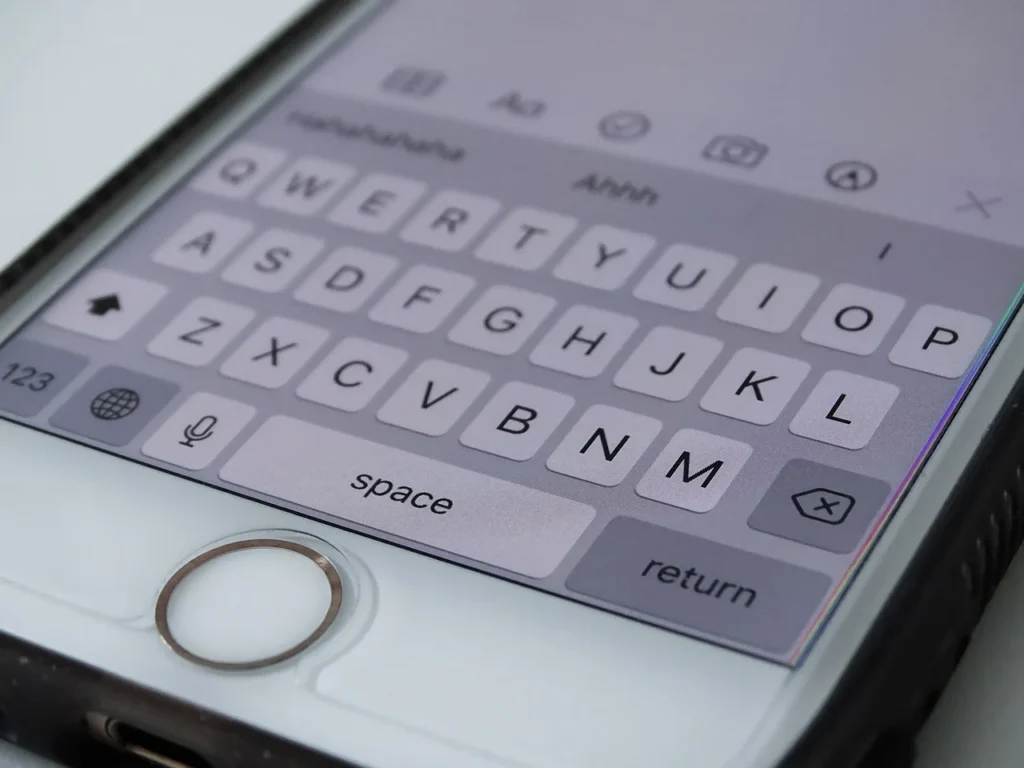
How to change Keyboard to Bigger on Android phone
Making the keyboard bigger is not a tough task to do. You will feel more comfortable chatting while your keyboard is slightly enlarged. These instructions are for those who use the default setting App for messaging.
- Go towards the Settings app on your Android device.
- Click on Display.
- Select the “Advanced” option.
- Select to Display Size.
- A screen will appear with a slider and preview of what your device’s interface will look like
- Now adjust the size length and width of the keyboard which will look better on your screen and will be easy to handle.
- Click set to change.
Note:
There is other option available of adjusting height of keyboard. Click on the keyboard height option and there will be some option showing as follow,
- Extra Short
- Extra Tall
- Normal
You can choose any of them according to your ease.

More Ways to Resize Your Android device Keyboard:
The above-given technique to change the keyboard is all about the default messaging app. That was the most straightforward and precise solution. Nonetheless, When you are using a default messaging app, it doesn’t offer much versatility and it can’t satisfy everyone. If you want more customization of Android keyboard size you can download some third-party apps for example Swiftkey And MessageEase. These apps offer you more versatility, better typing experience and lots of other features.
How to enlarge the keyboard on Android When using Gboard?
Previous method is for the default Google keyboard. But when you are using Gboard as your default keyboard then the method may be a little bit different. Nowadays Gboard is the default keyboard of many new Android devices. Follow the instructions when you are using Gboard;
- Firstly select the Gboard keyboard, after that click on the “preference” option.
- In the Layout category, you will see the keyboard’s height option.
- The sizes of the keyboard that are provided are:
- Extra-short
- Short
- Mis-short
- Normal
- Mid-tall
- Tall
- Extra-tall
- Click on your desired option, the size that you want to select and you are good to go. The changes will apply immediately , you don’t need to restart the phone.
- If you are using Gboard already then don’t go to phone settings, just click on the comma option having emoji icon on the left bottom side. When the options appear, slide the cog-wheel.
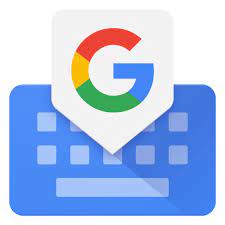
FAQs:
How can I Enlarge My Keyboard?
These steps to enlarge your keyboard are extremely easy. It will increase the size of the keyboard but not the font. The outcomes will improve the quality of dealing with the keyboard. You can also reduce the size. These steps will not change the rest of the interface. Follow instructions given below:
- Go to the Messages application.
- Click on any message to open it.
- Click on the text message space where you normally write to send text.
- Now click on the Gear icon that is present at the top of the Android phone keyboard.
- This will lead you to settings, select display and then change the display size.
How can I use Text-to-Speech on an Android device?
You Can do it, follow these guidelines to turn on the text to speech on android device:
- Open Settings
- Now click on Accessibility
- Choose the option “Speak“.
- When you want to alter the language and voice, open settings.
- Click on “General management”.
- Choose Language and input
- Then select “Text-to-Speech“.

How can I get my keyboard back to normal size on an Android phone??
The method to change your keyboard to normal is the same as to enlarge the keyboard.
- Firstly, Open The keyboard.
- Now click on the three vertical dots.
- Here choose “Keyboard size”.
- Then to make the keyboard back to normal click on reset. Or you can also expand manually to adjust to normal size.
How do I make the keyboard bigger on an Android tablet?
Making the keyboard bigger on an Android tablet directly from settings is all you have to do.
- Open the settings from your tablet.
- Click on the option “Languages and input” to open it.
- Click on “Default keyboard“
- Tap on the tab “Button layout“.
- Click on “resize“.
- Here you can change the keyboard to bigger.
How can I make the keyboard bigger on a lenovo tablet?
To make the keyboard bigger on lenovo tablet follow below steps.
- On the home screen of the Lenovo tablet, tap on Settings .
- Click on the “Language & input“.
- Click on “Android Keyboard”.
- Now select “Appearance & Layouts“.
- Then tap on “Theme“.
- Now choose your required keyboard style. Choose the one you like.

How do I make the keyboard bigger on a motorola?
To change the keyboard on the motorola click on the keyboard and then tap on the gear icon or G icon. Now tap on preferences. Select keyboard height to change the keyboard size. Here you can customize the size of the keyboard.
How do I make the keyboard bigger on Samsung s21?
To change the keyboard size on Samsung s21 goes to settings. Now search for the Samsung keyboard and select it to open. Here you can adjust the keyboard setting to change it to your desired size.
What accessibility features does Android devices support?
The Android accessibility option contains hearing, vision and dexterity support. To control your Android mobile by your voice You can use ” talkback”. You will experience a complete screenless system.
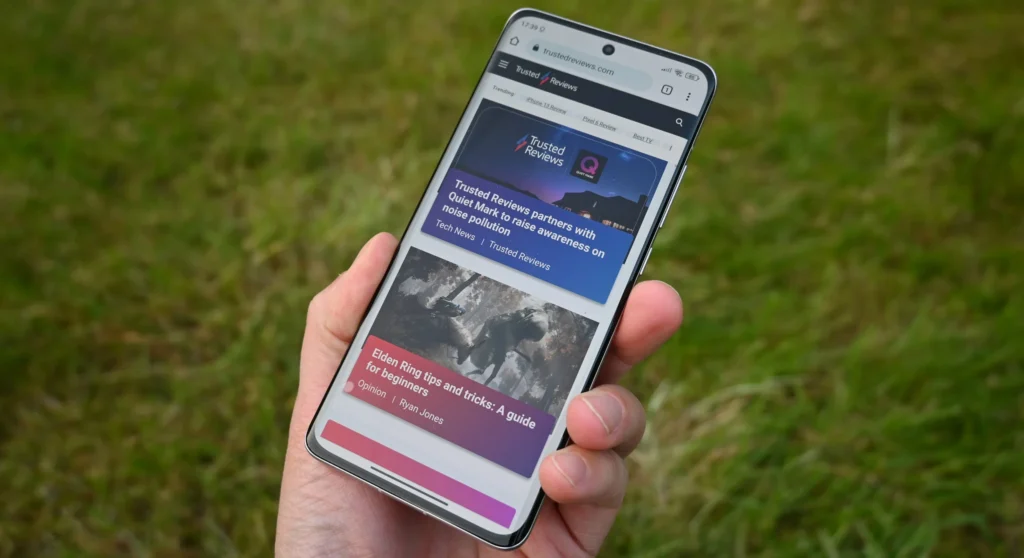
Why is my keyboard not showing up on my Android phone?
Your keyboard not showing up? Maybe your Android phone is hanged due to full memory status. When this happens firstly restart your Android device.
If you don’t want to choose this option then you can clear cache from the default keyboard App setting, and if it does not work then you can clear the keyboard data from App settings.
Open setting then select Language and input. Now choose Keyboard and select reset setting. After resting your keyboard will show up.
Final Thoughts:
The solutions above are all about how to enlarge the keyboard on an Android device. Although this option to customize the keyboard is so much fun, like if you get bored due to continuously using one size then you can change the experience.
It can provide you with a better chatting experience.
Related to this guide:
How To Make Text Bigger on Android
How To Add Avatar To Text Messages on Android


