
How To Find The Clipboard On An Android Phone?
Clipboard makes it possible for you to access your copied data. If you are having trouble finding the clipboard on an Android phone. Then the given method will work for you to get to clipboard on android.
Common Solution to finding the Clipboard on an Android Phone:
- Open any App that supports typing, it can be your inbox, Docs, notepad, or something like that.
- Click on the typing area. Your keyboard will show up.
- The clipboard icon is present in a row which is present just above the keyboard letters.
- If you can’t find the clipboard icon, just click on the three dots present at the right upper side of the keyboard.
- Click on the clipboard.

How to locate clipboard on Android with Google Apps?
Finding a clipboard depends on which Android device you are using, if you are using Samsung and LG phones, they have in-built clipboards, on the other hand, some Android devices allow third-party apps to find the clipboard.
These phones can only access the clipboard through that keyboard application.
Some examples that you can use are,
- Gboard
- SwiftKey
- Clipper
Key Benefits:
- Interesting Features
- Great Clipboard Managers
- Easy To Use
- More Functions
- More Comfort
- Enhanced Quality
- Customization available

Essential Keyboard Apps:
These Apps are for the device which supports third-party Apps, Google banned these Apps for Android10 for some security reasons so these will not work in Android 10.
Once you install these Apps and then follow the respective instructions.
SwiftKey
SwiftKey is an outstanding option for a keyboard App user as it has a great clipboard feature. This App is easy to use for a beginner Also.
How to access Clipboard in Swiftkey:
Here is a short and precise guide about how to access clipboards in SwiftKey.
- Install the Swiftkey from Google Play store, if you don’t install it already.
- Open the Keyboard in any typing App.
- Clipboard icon is present in the list of icons present above keyboard letters.
- Click on the clipboard icon, The copied data will also show in most recent tabs on the top
Pros:
- Rated highly because it is always improving predictions and contains several themes.
- It also has the feature of tap typing or gesture typing.
- SwiftKey Also supports Google’s voice dictation.
- On Google Play this App is available for free.
- It offers customization even the size of the keyboard can also be customized
- This App Shows us in-depth stats.
- It also has the function to backup in the cloud.
Cons:
- It uses high data bandwidth.
- It is less creative.
- It has some privacy issues.
- It saves some unknown words automatically.
- This App occupies more memory and processor consumption is also high.

Gboard:
Gboard is one of the popular keyboard Apps. Basically, it is Google’s Official keyboard. This App is very reliable and easy to use. On the Playstore it has more than one billion downloads.
How to view the clipboard in Gboard?
Below is the method to see the clipboard in Gboard.
- Make sure you install the Gboard App and set it as a default keyboard.
- Clipboard will be located at the upper column of words keyboards.
- If there is no icon? Then click on the 3 dots present at the upper right corner of the keyboard. Here you will find a clipboard icon.
- You can also find clipboards from the Settings.
- Open the settings of the App and turn on the Gboard Clipboard.
- You can copy and save data in clipboard.
- Press the clipboard and you will see all copied data.
- Gboard pinn all the data you’ve saved.
Pros:
- Free Availability
- Supported by Google Playstore.
- Nice preview
- Nowadays in most devices it is preinstalled.
- Easy to use.
- Smooth function
Cons:
- limited customization available.
- Uses a lot of storage and space.
- Supports Glide Typing
- It occupies a lot of RAM.
- Awful word predictions.

Clipper Clipboard Manager:
Clipper Clipboard Manager is the most convenient and basic keyboard. It has a lot of interesting features that makes it easy to use. Clipper has No complicated things to deal with.
Clipper has such importance because it automatically saves the copied data, it also allows you to clipping manually.
Hence it is easy to use.
How to view clipboard on Clipper
Here is how to see the clipboard in the clipper App, take a quick look.
- Download and Install The Clipper Clipboard Manager App in your phone from Google Playstore.
- Open the App which supports typing like text messaging.
- Clipboard will show on the upper line of icons above the words line.
- You can access clipboard via the status bar.
Pros:
- Its free version is incredibly useful. It is simply designed.
- It saves the clipboard history automatically.
- Offer customization.
Cons:
- It has been abandoned by developers as there is no update since long time
- its Paid version didn’t copy text.
- Sometimes it doesn’t save clipboard data.
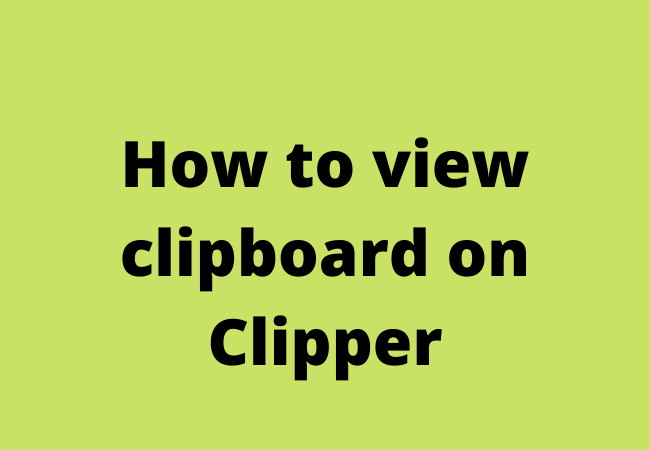
What is a clipboard in an Android phone?
Clipboard is a tool that allows you to access items that you have copied and pasted into your notes or texts.
Clipboards in Android devices enable you to approach the clipboard history, some clipboards only show last copied time items in the list it depends on which device you are using.
Where is the clipboard on my galaxy phone?
In galaxy phones, the clipboard is simply present at the top of the letter on the keyboard. The galaxy phones have inbuilt clipboard icons so there is no need to download the keyboard. Just open your texting App view keyboard, on the top icon row you will find a clipboard.
How to view clipboard history?
- To view the clipboard history while typing in Gboard, click the clipboard icon present above the words.
- Click on “Turn on Clipboard.”
- Now Copy the things you need to save in the clipboard.
- Click again the clipboard icon, now you’ll see all the copied words under the tab “Recent”

Where is my clipboard in Google Drive?
The web clipboard can easily be viewed on the top icon bar, it is between the redo icon and format painter icon. If not there you can find in the three dots present the upper right side.
How to see clipboards on Samsung?
On a Samsung device, you can see the clipboard in the messaging App. If you have Gboard installed on your mobile, see the clipboard icon by tapping three dots at the right side.
All hidden icons will show, there you can see clipboard icons on Samsung.
Where is the Clipboard icon on Android?
Clipboard icon is present above the keyboard letters, in the middle of the row’s icons. You can see clipboards by opening a messaging app, and by clicking + symbol.

What does the clipboard icon look like?
Clipboard usually looks like a note page. Take a glimpse below.
How do I view the clipboard on my phone?
Viewing clipboards in Android phone is very easy so far. It depends whether your mobile keyboard has an inbuilt clipboard feature or you have downloaded a third-party Apps keyboard.
To view the clipboard open the default keyboard in any typing App. There will be a row of icons present above the letters. There you will find the clipboard icon.
Closing:
Finding clipboards is not so tough. You can use any keyboard App. All apps are great to use with brilliant features. You can also use Gboard as it is already installed on most mobiles.
Hoping that these solutions will help you to resolve How to find the Clipboard on Android devices.
Which App have you used yet?


