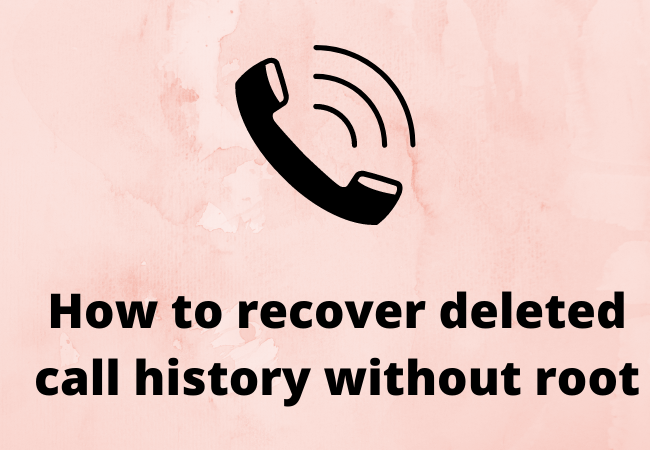
How to Recover Deleted Call History Without Root?
After accidental deletion of call logs from your android, sometimes it is essential to recover that specific deleted call history without root.
In this article, you will discover some techniques.
Significant way to recover deleted call history without root:
To recover deleted call history follow the given steps;
- Open FoneDog (Android Data Recovery App) on the computer.
- Attach your Android phone to the PC
- Now Enable USB debugging on your android phone.
- You have to click on Call History to scan on the Android Device.
- App will Scan, Preview and recover call history from the android device.
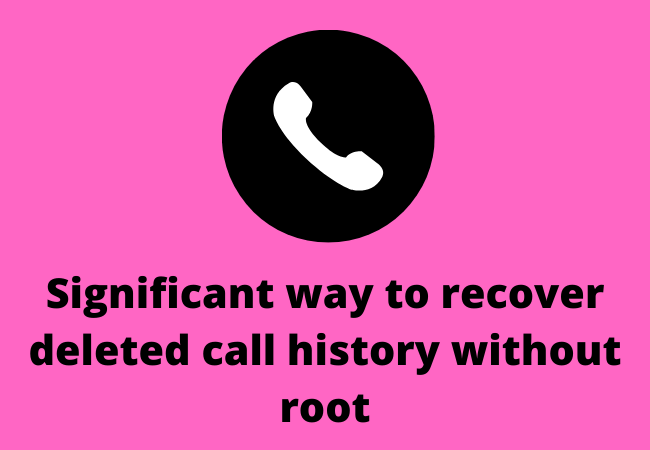
Strategy1) Recover Deleted Call History By Using Software:
You can easily recover your deleted call history from an Android phone without root with the help of Android Data Recovery software. This software recovers all your deleted data on android even when you didn’t back up your data.
Moreover, this software not only retrieves call history but also recovers other data like photos, videos, etc.
Note:
It is good to download, install and use the software on the Laptop/computer otherwise recovering data on the phone may be risky. You may lose all of your data so use the software on your PC.
FoneDog:
FoneDog is a widely used tool to recover data, it works very well for several data types recovery.
Before moving forward lets take a peek at its Pros and Cons.
Pros:
- It offers a 30-day free trial
- This tool does not have any viruses or malware to infect your data so it is safe to use.
- It shows us a preview of files before recovering it, so the user can select the required type of data.
- Its data recovery rate is pretty fine with fast speed.
- It allows almost 6000 different android devices with all their versions to recover data.
- It does not demand to root your device.
Cons:
- On the free trial version, there are limits of file numbers to recover. You can recover limited files. And there is a chance that your data will not be recovered.
- Limited feature access
- Maybe Some data will not be detected during the recovery procedure.

How does it work?
Pint1)
First of all install and run FoneDog on your PC > connect your Android Phone to the PC by USB cable.
Point 2)
Then enable USB debugging that will permit the program to detect the mobile phone. There are instructions given by FoneDog on the next window.
Point 3)
When the phone is detected then click on the type of data you want to recover from the phone. Tap Next to proceed.
Point 4)
The program will automatically scan the possibly available data to recover. After completion of scanning, it will preview the file > click on the file you want ro recover > Tap on Recover button.
Strategy2) Call Your Mobile Service Provider
This is also a quite effective method to get back call history from android devices. Call your mobile service provider, because they have the records of all types of phone calls.
You can directly call them for assistance or you can also do this;
- Login to Phone Account
- Click My Billing
- Click View Bill
- Then Click View Calls Detail
- Here you can see the dialed and received call history and of course, get back them.
- This is a pretty beneficial technique to recover call history without Root
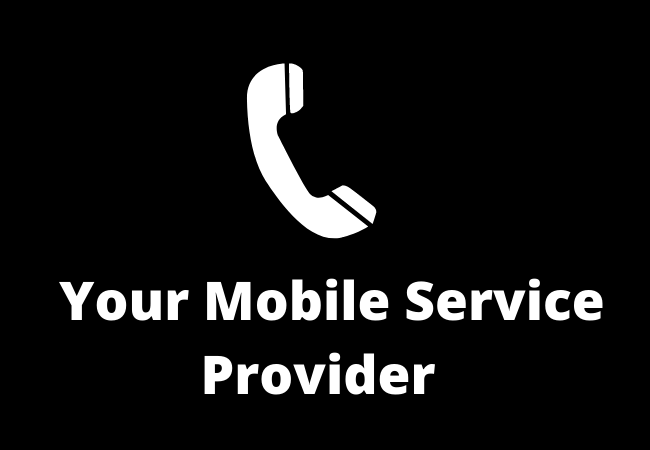
Polite Note: You can see the call detail only when mobile data is on, wifi connection will not work in this case.
Strategy3) Retrieve Deleted Call History From Android phone (With Root)
There are certain apps to recover call history with root in Android devices.
Undeleter App:
This app is good for call history recovery from your Android device but it works on rooted devices. If you root your device then you can easily recover all call logs including messages, pictures, docs and videos.
Basic method;
Follow the given steps for call history recovery,
- Go to Google Play Store app then download and install the Undeleter app.
- After opening the app, tap Next to proceed.
- The next screen will demand to give permission to root the device. Click ‘Next‘ to allow permissions.
- Then the app will automatically start testing the root access. Click on the Next button
- Now click the specific category of lost call logs to get back contacts history, click on the device.
- Now the App will automatically scan for your lost data.
- After scanning all lost call history will be recovered.
- On the Restore tab you can see the process progress.
Pros;
- Quickly Restore files according to your need.
- We can recover the previous file with comfort.
- Fast and effective
- Core functionality for free users.
Cons:
- Hard to find the correct research feature.
- Occasionally it is hard to find the item place, which you want to recover as it doesn’t cover everything.
- No update since 2016
- No any clear instructions about purchasing the paid version
- Only for Windows.
- Its main setup needs thorough attention for proper working.

EaseUS App:
Call history recovery is made easy and effortless by this EaseUS App as it is available on Google Play. Its initial version only recovers limited data like photos and videos. But it is now updated and can recover contacts and call logs
Basic Method:
- Open App on your Android, There are four options given: click on the option you want to recover (call logs,) and start scanning.
- All of your missing data will appear on the screen. While scanning you can also preview the data..
- locate deleted contacts or call history logs
- When the scan is completed then click on the specific call history you want to recover and then tap the option ‘Recover’.
Pros:
- Recover all lost files.
- It Also recovers from the reformatted drivers.
- Prime quality interface and preview quality.
- Retrieves unlimited data.
- The scanning speed is good.
- It gives the nicest quality of all recovered files.
Cons:
- There is no arrangement of recovered data, so it is difficult to recognize.
- They don’t label or sort the data.
- It’s costly.
- There is no option available to choose a particular folder to scan.

Frequently Asked Questions:
How to Recover Deleted Contacts Call Logs on Android Device Without a Computer?
Yes, it is possible with the help of the EaseUS App. Firstly, all you need is to Root your Android phone so that this App searches deeply for your device and locates lost files. After rooting the device follow the instructions given below you will not need a computer for recovering data.
Method:
Open EaseUS app on your Android device > click on the type of option that you want to recover > Recovery & scan > your missing data will show on the next page, your csn preview information > after scanning tap on the targeted call history and click on Recover.
Can I recover deleted call history on Android mobile?
Connect your phone to your PC > Debug your mobile to computer > choose the file type you want to recover > start scanning and then locate your lost call logs on your Android device > Recover.
How can I retrieve deleted calls from my Android device without root or a computer?
It is so easy to find an Android data recovery app which can retrieve your call history log from an Android device.
EaseUS MobiSaver app for Android is such an amazing app that you don’t need any computer to recover your lost data. Millions of people are using this app.

How do I get my old call history log?
First of all, you can call your manufacturer and follow their instructions. There is another option from your mobile, you have to follow the below instructions,
Go to the device settings > click on Accounts and backup > select Backup and restore > click on Restore data > select to Phone (including Call history) > click to Restore.
How do I recover deleted call history in Redmi mobile?
- Open FoneDog toolkit (Android Data Recovery software) and Connect it to the Redmi mobile.
- Enable USB Debugging on your Redmi mobile.
- Select the Call History option to be recovered.
- Now Recover all Deleted Calls History from Redmi mobile.
How do I get deleted call history in Jio?
- Open Trash/Recycle bin by using the ‘View Trash’ option present in the app settings.
- Choose the specific things you require to recover and tap the ‘Restore’ or ‘Restore All’ option.
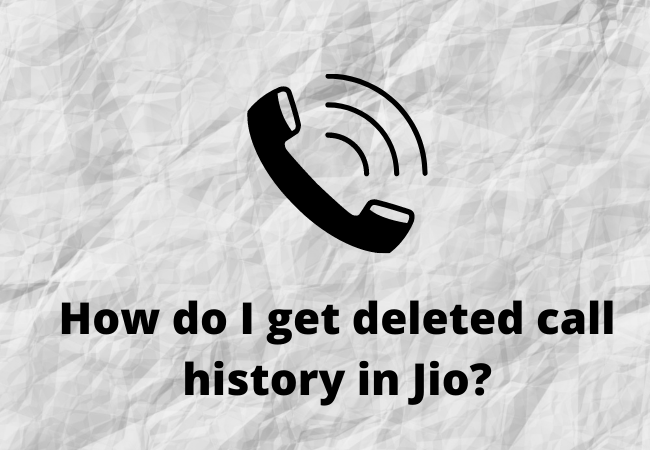
How do I get deleted call history in oppo?
Use FoneDog app for Android to recover all deleted call history. Attach oppo mobile to your PC, debug your attached mobile and follow the next instructions.
How do I recover deleted call history from truecaller?
Actually, Truecaller does not save a copy of your call history. Thus in case you mistakenly deleted it from your device, there is sadly no way for us to recover it. You can’t recover your data in truecaller.
What are some Call log recovery apps?
- FoneDog
- EaseUS MobiSaver
- Call logs backup
How to Restore call history from a google device?
- Connect your android device to PC by cable > Allow debugging > Select file’s type > Allow SuperUsers > begin Scanning > select call history to recover
![]()
How do I recover deleted call history from the keypad phone?
The basic procedure is the same as any other android device because all you have to do is debug your mobile with a computer, you can debug your mobile to the computer and follow the instructions.
Conclusion:
So there is no worry if you lost your call history, you can easily recover deleted call history without root
by using any of the above-mentioned Software/App according to your requirement and ease. You can use a third-party App, and software or you also can call your Android device manufacturer. Do any of these Apps/Software you use?
Related to this page:
How To Retrieve Deleted Phone Numbers On Android Without Computer
How to Recover Data from Android Phone with Broken Screen Free
How to Find Hidden Photos on Android Phone? [Android 12 and 11]


