
How to Disable VPN or Proxy on Android?
A VPN is a lifesaver stuff to download but sometimes you have to disable your VPN, so check this quick and short trick about how to disable or remove VPN on android.
A smart way to disable VPN on Android:
- Go to the Settings of your Android mobile app.
- Click on Network & internet then Advanced VPN, In case if you can’t locate this option, then search by writing “VPN.” If you still can’t get it then get assistance from the device manufacturer.
- Click on Settings
- To disconnect the VPN, tap Turn off that VPN.
- To forget your network, click the Forget option.

Disable VPN by App:
First of all, make sure a strong WIFI is connected to your device. Usually, VPNs on Android operate via a Third Party App.
You have to do is,
- Access your VPN application.
- Tap Disable/Disconnect.
- If you uninstall your App it will automatically Disable your VPN.
- Moreover, you can remove your VPN by using the system’s settings.
- From the app list in your mobile, open settings.
- Tap connections.
- Scroll to More Connection Settings.
- Tap VPN
- Now click on the setting of the VPN name.
- Now lastly click Delete VPN Profile.
What is VPN or Proxy?
Basically, VPN on Android is a security service by the internet which gives safety, security and most importantly anonymity.
Its working process is different, when you enable it will route your mobile’s internet traffic via an encrypted VPN tunnel. Practically, VPN hides your online activities from the eyes of your ISP (internet service provider) and hackers.
After disabling VPN your identity and internet activity will be exposed.
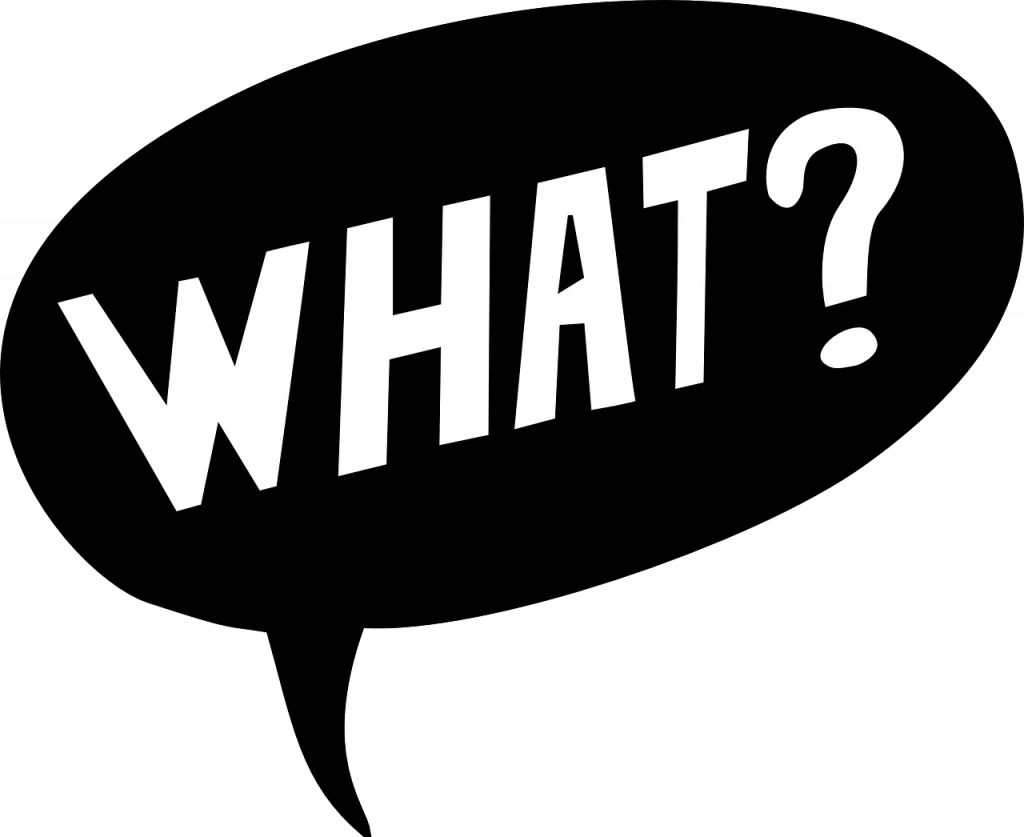
FAQs:
How can I disable/Turn Off VPN in Chrome?
It is easy to do so, Search for Network & Internet settings Under Settings. Navigate to the left-sided menu and tap VPN.
VPN can easily be disabled by simply selecting it. You will quickly disconnect once you tap.
How can I disable my proxy settings on my Android browser?
Tap on the gearwheel icon and choose ‘Internet‘ Options. Tap LAN (Local Area Network) in the Connection’s tab.
Uncheck the box present next to ‘Use a proxy server for your LAN‘. Now tap the box present next to ‘Use automatic configuration script’.
Where are proxy settings on Android?
To know about VPN settings, go to your android device settings,
- Select WIFI
- Click and hold to the name of WIFI Network.
- Tap ‘Modify Network‘
- Select Manual.
- Change your android device proxy settings by entering Hostname and proxy port.
- Click save
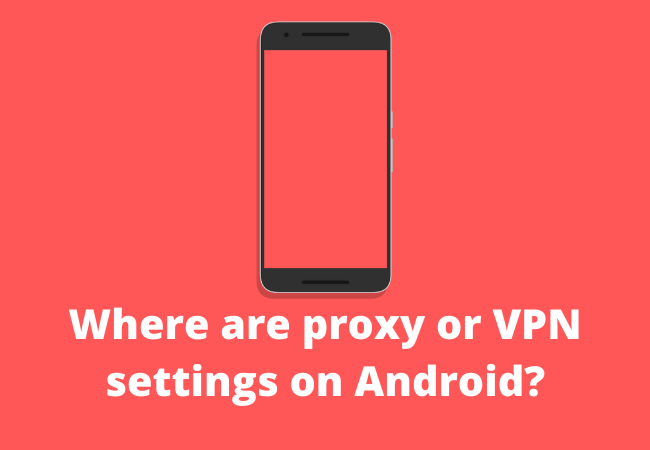
How can I disable VPN on my TV?
Click on the Connections tab from the Internet Properties Window on the TV.
The LAN Setting button is present in the corner of the (LAN) Local Area Network’s settings box present on the Connections tab.
Now check the box present next to ‘Use a proxy server’ for your Local Area Network (LAN) on the Proxy server box located in the Local Area Network (LAN) settings window. After clicking the OK button will show up. Tap it.
How to turn off proxy on a Samsung Android device?
From the Samsung androids phone’s app, select the Settings > Tap Connections > Scroll down until More Connection Settings > Tap VPN > click on the blue settings gearwheel present next to the VPN’s name > Tap on Delete VPN profile.

How can I disable VPN on the router?
These steps can vary from device to device but the basic principle is the same.
- Block from the network flaws
- After VPN detection, the domain can be blocked just by clicking on the network flow option.
- Now enable Family Protect. This specific feature will block some of the VPN servers.
- Block the ports that are used by VPN
- After that Turn off NAT Passthrough
- Now Block All the VPN Sites.
- Blocking VPN also automatically Disable it.
How can I turn off the proxy on an Android device?
Turn of proxy by:
- Go to the Settings app.
- Click Network & Internet, then select Wi-Fi.
- Click and hold the Wi-Fi network’s name.
- Click on the Modify network.
- After “Advanced Options,” click the Down Arrow.
- Below “Proxy,” click the Down arrow.
- Select None.
- Click Save.
Wrapping Up:
The way to disable VPN or proxy on an android device is given, and it will definitely work if you follow the exact given steps. Have you ever used a VPN? Let us know in the comments.


