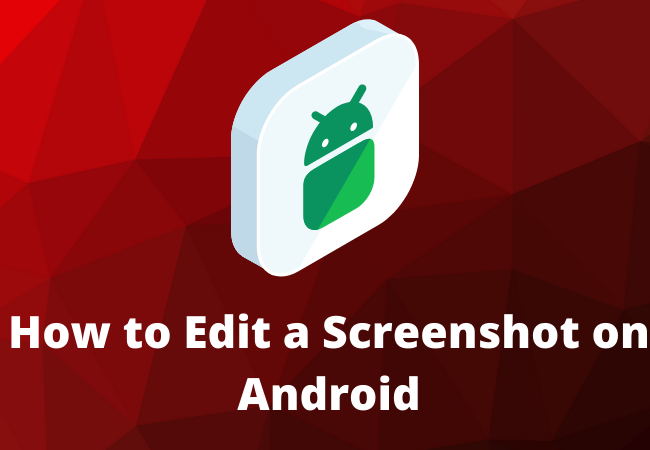
How to Edit a Screenshot on Android?
Do you want to capture something very important on your android phone? Now it is quite easy to capture anything on your mobile screen.
It’s always worth sharing the good things with others.
Here in the following article, we will guide you on how to edit your screenshot smoothly.
Using the Native App Edit a Screenshot on Android
Currently, every smartphone manufacturing company features an image editor in the user interface itself because they saw this issue earlier.
Here is the process to use it.
- First, you have to take the screenshot of your active screen that you want to capture.
- Then move to your phone gallery to access the screenshot.
- Now you have to tap on the image and you will get different options like discard, edit, and share.
- After this, you have to tap on the edit button and you are ready to go.
- Now you can edit the screenshot text and images you want.

Using the in-built editor – Google Photos
You also have some built-in apps on your android device which provide photo editing tools.
Each time you take a screenshot on android you get options to edit and when you click it takes you to the editing page.
Then you can crop, add text or do anything you want.
Google Photos is very popular when we talk about photos and it is part of G Suit.
You can also use Google Photos to edit your screenshots. The process is given below here:
- First, you have to download Google Photos from the Android Play Store.
- Then you have to open the Google Photos and move to the screenshot folder.
- After this, you have to tap on the screenshot that you want to edit.
- Then it will display the options of edit, share, delete and lens.
- Now you have to press edit and then edit your image as you like.
PicsArt
PicsArt would be a perfect application if you want to do something more than editing.
Because it offers not just editing but much more than that.
This app offers a great number of features for free of cost but you can also get a paid subscription to get extra features.
The process to edit screenshots on PicsArt is given below:
- First, you have to download and install the PicsArt from your Android Play Store.
- Once it is downloaded, open the app.
- After this, you have to tap on the purple plus symbol from the bottom screen.
- Now you have to tap on the option of ‘Edit a Photo’.
- Then tap on the screenshot you are interested to edit.
- You will get a lot of features and editing options from this app.
- Once the editing of the screenshot has been completed then you have to download the image and share it with anyone you want.

iMarkup App
MarkUp is a third-party app to edit screenshots. You can download it from your Google Play store. It allows you to edit any kind of image or photo.
The process to use the markup app is given below here:
- First, you have to download and install the markup app from your android phone.
- After this, you need to open the app and then tap on the option of ‘Import a Photo to start marking’.
- Then choose the screenshot that you want to edit and allow the storage permission.
- After this, you will get a number of different options from the bottom screen such as text, crop, draw, and sticker.
- Now you have to tap on any particular option and you can start editing your screenshot. It has an interesting feature ‘Mosaic’ which can blur a part of your screenshot image.
- Once all is done you have to tap on the checkmark from the bottom screen.
Add Text App:
Add Text App is also one of the apps which can be used to edit the screenshot on your phone.
Here is the process to use this app:
- First, you have to download and install an app on your android phone.
- Once the app is downloaded then open it and allow storage permission.
- Tap on the Gallery from the welcome screen or directly choose the phone shown on the home screen.
- Now the image will open in an editor and you will get many options such as Add, photo, text, Shape, Sticker, effects, and Replace Background.
- After this tap on any potion and start editing. Once editing is done then you have to tap on the arrow from the top right and tap on the save image option.
- You will get some excellent tools from this app such as effects, resize, rotate, and background. You can also share the edited photo to different social media platforms such as Whatsapp or Facebook.
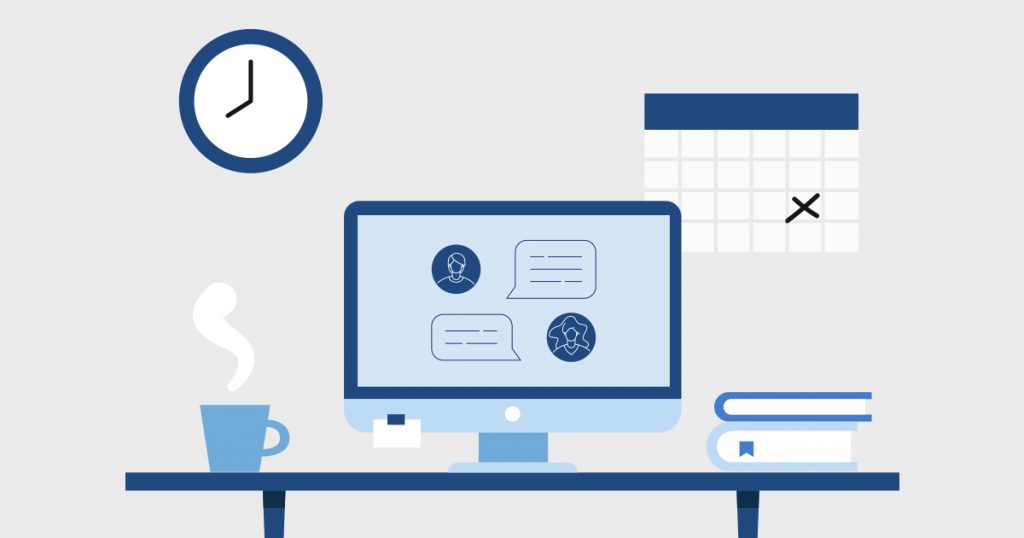
Screenshot Utility
This app is specific to editing screenshots.
This app is so pure that it does not even allow you to take a screenshot.
It allows you to edit your screenshot image easily.
This app has some amazing markup features along with options such as inserting text, cropping, texting, and other effects.
Screen Master
Screen Master is one of the famous image editing tools which allows you to take a screenshot through shortcuts.
It will give you an excellent platform to annotate the image and make the process of editing the screenshot quite simple for you.
You just need to tap to take a screenshot with Screen Master.
It will also allow you to edit the old pictures.
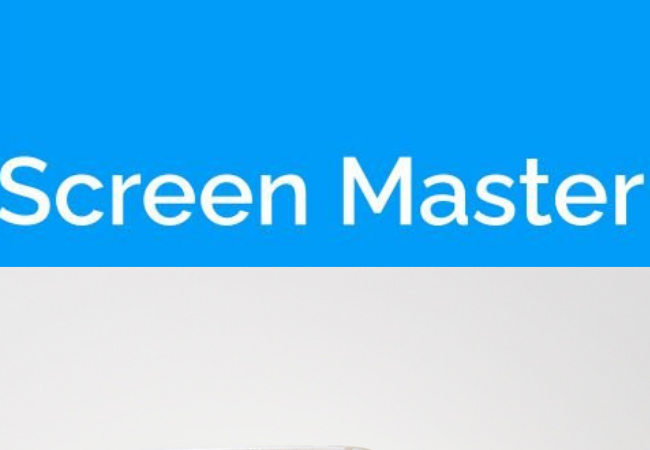
Screenshot Snap Free
This app allows you to edit the screenshots very easily but editing or working on this app is not so much fun because its user interface is very unsettling.
It does not have anything new to offer but works well.
How do I edit a screenshot?
Here is the process to edit a screenshot:
- First, you have to open your photos app.
- Then you need to tap on the screenshot.
- After this, you need to tap on the edit from the top right corner.
- Now just tap on the three dots icons.
- From the bottom tap on the icon of a marker to edit your screenshot image.
How to edit text in screenshots?
If you want to edit the text of your screenshot you can use the Screen master tool for android.
This tool allows you to crop, edit text, highlight several parts and add stickers to your screenshot.
Moreover, it also allows you to combine different images together.
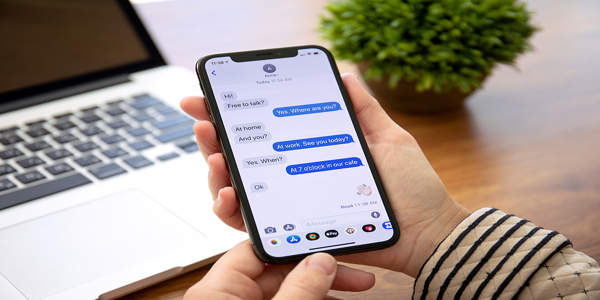
Can you edit the text in a screenshot in Android?
Yes, it is possible to edit screenshot text on an android phone.
To do this you have to download and install an app Screen Master.
How to Crop a Screenshot on Android (Android 12 and 11)
- Go to the screen view that you want to capture in a screenshot.
- Press the Power plus Volume down buttons at the same time and keep pressing for at least 3 seconds.
- After getting the screenshot click on Crop.
- Select the area and tap on done.
Ending Lines
If you want to edit a screenshot on your android then here we have explained some authentic and working methods for you.
We have explained how you can use different built-in and third-party tools to edit screenshots on your android phone.


