
How To Get Autocorrect on Android?
If you don’t know how to get autocorrect on android and then turn it off then you must keep reading this article. Because here we will guide you on how you can turn on autocorrect features on your android device.
Here is the step by step process to get autocorrect on your android phone:
- First, you need to open the settings app from your android phone and then go to the System tab, Languages, Input, virtual keyboard, and then Gboard. As an alternative option you can also open the keyboard, then hold the comma button and then tap on the gear icon.
- After this, you have to select Text correction and then just scroll down to the corrections section.
- Find the Auto-correction toggle from there and turn it on by sliding.
These steps could be changed when you are using a different android keyboard.
The keyboard should appear under the virtual keyboard section of the settings app, it does not matter which type of keyboard you have installed from there you have to open it and then look for the appropriate settings.
As an example, Swiftkey has an autocorrect under Typing.
How to Turn Off Autocorrect on Android Phone?
If you want to turn off autocorrect on your android device then a step by step process is given below here:
- First, open the Settings app from your android phone.
- Then you need to visit the General management and choose keyboard settings supposing that you have a built-in tool.
- Now under the smart typing turn off the predictive text.
But if you have an older version of the android phone then you need to follow the instructions given below here:
- First, open the Settings app from your settings app.
- After this, you need to scroll down and go to the System section.
- Now you have to tap on the icon labeled Language and Input.
- Then choose default from the available option. If you have installed a different keyboard then it may have a different name.
- Keep scrolling and find the Auto replace menu item and choose it.
- From the top right corner of the screen flick the toggle to the off position.
If you are using the different languages keyboard on your android then you have to turn on and off autocorrect for each language by using the checkboxes.

How to fix autocorrect on Android quickly?
Here is the process to fix autocorrect on android:
- First, open the Settings app of your android phone.
- Then go to the systems tab, then languages and input, virtual keyboard, and Gboard.
- You can also open the keyboard then hold the comma button and tap on the gear icon.
- After this, you have to choose the text correction and scroll down to the corrections tab. Find the toggle with the name Auto-correction and turn it on by sliding.

How do I turn on autocorrect automatically on Android?
To turn on autocorrect automatically on your android phone follow the steps given below:
- First, open a document, and then you have to tap on the more button.
- Now just tap on the settings.
- Then tap on the option of auto-correction.
- You need to ensure that Text replacement is turned on and then just tap on the replacements list.
- Then you have to tap on the add option. Now you have to enter what you want the app to change the text to.
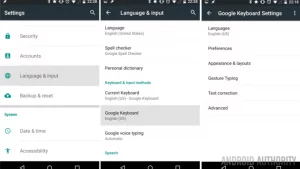
Ending Lines:
In the following article, we have discussed how to get autocorrect on your android device.
We have explained completely in step by step process how you can enable and disable the autocorrect on an android device.
Hope after reading this article you will get all answers to your questions about the autocorrect feature of android.


