
How To Unlock An Android Phone Without A Password?
Looking for solutions about how to unlock an android phone without a password? In this post, we’ll go through some quick and secure ways to unlock an Android phone without a password.
Short review to unlock android phone without password:
There are some following strategies by which you can unlock your Android phone. Select any one of these and go with the flow.
These strategies are explained well in this article.
- With Android device manager
- With third-party apps like DroidKit and Drfone
- Via Google Account
- Using standard Mode
- Using Advanced Mode
How to Unlock a Locked Android Phone with ADM?
You can use Android Device Manager (ADM) to unlock your Android smartphone if you enable it on your device before locking it.
Even if your phone is missing, you can still remotely unlock it using this method. Keep in mind that your phone must run Android 4.4 or higher.
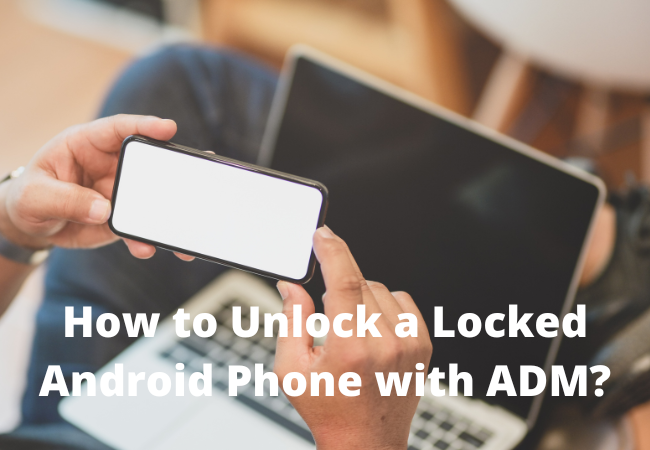
How to use ADM to unlock a phone without a password?
- On your pc or another smartphone, go to Google Find My Device and sign in with the same Google credentials you used to unlock your locked phone.
- Select the model you want to unlock. Choose Lock > After entering a temporary password, click Lock once more.
- You’ll see a notification just below the box with the option to Ring, Lock, and Erase after it’s finished. On your Android phone, you will also see a password area; input the temporary password here.
- Lastly, disable the temporary password in your Android phone’s lock screen settings.
Unlock the phone with DroidKit:
You can look at DroidKit if your Smartphone is operating on the Android 4.4 version or higher.
You may unlock any phone password and any screen locks with the use of DroidKit’s Android phone unlocking tool, including numeric passwords, patterns, 4-digit/6-digit/custom PINs, fingerprint ID, facial recognition, etc. Just follow the flow,
- Connect your Android device to the PC.
- Download and install DroidKit on your computer. Run it > make use of a USB cord to attach your Android device to the computer. Tap on Screen Unlocker.
- It will Initiate unlocking the screen
- Read the benefits of using our Android phone unlocker, then press the Start button.
- Select the Remove Now option.
- The System Configuration File for your phone will then be created by DroidKit. When ready, click the Remove Now option on the interface below.
- Verify the brand or model of the device you have to unlock.
- Next, choose the brand of your device. You will receive instructions from DroidKit on how to enter recovery mode on your device and delete the cache sector.
- The lock screen is successfully removed.
- DroidKit will begin removing the screen lock as soon as you have performed the aforementioned procedures. Wait a moment, and the screen lock will be removed.

Unlock Phone without Password via Google Account:
We can enter the false passcode on an Android phone five times before it locks up. You will now see a notification informing you that you must wait for thirty seconds. In this manner, you can use the Forgot Pattern feature to unlock an Android phone that is running Android version 4.4 or lower.
- On your device, enter an incorrect code five times. Then, click Forgot Pattern at the bottom of the lock screen.
- Type your backup pin and hit OK to confirm.
- Alternatively, tap Sign in and log in with your Google account. Your gadget should now be unlocked.
Drfone
We advise using this program to unlock an Android phone without performing a factory reset:
This powerful tool makes it simple to remove lock screens that include a PIN, pattern, password, or fingerprint.
Now, you may overcome the locked screen on Android with 3 simple steps:
- Download the Excellent-rated Android Lock Screen Removal program (only for PC, and Mac).
- To unlock the phone, start the program and choose the device’s details such as brand, model name, etc.
- Wait for the unlock process to finish before selecting Next.
Unlock the Android lock screen using standard mode:
- Attach your Android device to the computer
- On your PC, first, install and run Android Unlock, then select “Screen Unlock.”
- Attach your Android phone to your computer using a USB cord, then select the option to “Unlock Android Screen.”

Pick a device model:
- You must choose the correct type of phone because the recovery packages for various phone models vary.
- All the authorized device models are included in the list.
Start the download mode:
Follow the instructions below to enter Download Mode on an Android device:
- Turn off your phone.
- Press the Volume Down button, the Home button, and the Power button all at once.
- To enter Download Mode, press the Volume Up button one last time.
Download the recovery package:
- The recovery package will begin to download as soon as you switch to download mode. Simply wait when the download to end.
Unlock Android Device Screen Without Data Loss:
- Click on the “Remove Now” button, once the recovery package has been downloaded. No data on the Android phone will be deleted after completing this process.
- Once everything is finished, you can use your Android phone without even a password and view all of the data without any restrictions.

Unlock the Android lock screen using the advanced mode:
To unlock the mobile screen on Android in case you can’t locate your device model in the list, choose Advanced mode.
NOTICE: The phone’s data may be deleted during this process.
- Select the second choice (advanced mode).
- The next alternative, “I can’t find my mobile phone model from the list ” should be chosen.
- Now, Android Unlock will get ready to remove the lock screen.
- Once the configuration file is complete, select “Unlock Now.”
Activate recovery mode:
Your smartphone should now start in recovery mode.
The following steps apply to Android phones with the Home button:
- Turn off your Android device first.
- To restart, long-press the Volume Down and Power buttons.
- Press the Volume Up, Home, and Power buttons quickly for a few seconds after the screen goes black.
- Now, when the logo displays, release all buttons.
For an Android phone without a home button, take the following steps:
- To restart your Android device when it asks for a lock screen password, long press the Volume Down + Power buttons.
- Press and hold the buttons for a while after the screen goes black: Volume Up, Bixby, and Power.
- Release all presses after the logo appears on the phone’s screen.

Get around the Android lock screen:
- You must adhere to the on-screen directions to remove phone settings after entering recovery mode.
- The Android phone’s lock screen will eventually disappear.
FAQs:
How to Unlock Android Samsung without Password?
There is one more way to unlock a Samsung handset or tablet without a password if you are using one of Samsung devices.
If you lose your pattern, PIN, or password, you can unlock using Samsung Find my phone. And using this method, you can remotely unlock your phone.
- First, visit Samsung. Find My Phone
- Then Log in by using your official Samsung Account.
- From the Options, select Unlock.
- Verify the Unlocking
- Complete verification and unlock your Samsung phone.
- Now, all of the screen locks, including pattern lock, PIN code, password, and Biometrics will be deleted on your Samsung phone.
How can I unlock my Android smartphone when I forgot my password?
- Enter an inaccurate pattern or PIN five times on the lock screen to reveal this function.
- A button with the words “Forgot pattern,” “Forgot PIN,” or “Forgot password” will show up. Tap it.
- The username and password for the Google account connected to your Android smartphone will be required.
- After accessing your Google account you can create a false password and can unlock your Android phone.

How do you bypass a lock screen?
Android Lock Screen Removal without Data Loss With ADB
- Link your computer to your Android phone.
- Open the command prompt window in the directory where ADB was installed.
- Click Enter after entering “ADB shell rm /data /system /gesture. the key”.
- The safe lock screen would disappear if you restarted your phone.
How do I unlock my Android phone with an emergency number?
In case you can’t unlock your phone, here’s how to contact emergency services:
On the lock screen, click Emergency call at the bottom.
On the dialer that opens, tap the local emergency number (such as 911).

Secret code to unlock Android phone password?
What Is The Code To Unlock The Password On An Android Phone? The Android reset code, also known as the special code to unlock an Android phone, is *#*#7780#*#*.
If you miss your PIN, you can use this code to unlock your Android device.
How to unlock an Android phone without a password and without losing data?
The final option for Android users who want to unlock their phones without losing their data is to boot their locked devices into safe mode.
You should use this method if you are using third-party lock screen software. The third-party app’s faults can be fixed in safe mode.

How to unlock an Android phone password without a factory setting?
You need to install the ADB app and then What you should do as follows:
- Link your computer to your Android phone.
- Open a command prompt window in the directory where ADB was installed.
- Click Enter after entering “ADB shell rm /data /system /gesture. the key”.
- The safe lock screen would disappear if you restarted your phone.
Wrapping Up:
Never forget to charge your mobile before doing any of the given processes on how to unlock an Android phone without a password.
All methods will work. You can choose according to your need, whether you need your data or not, and if your mobile is stolen or not.


