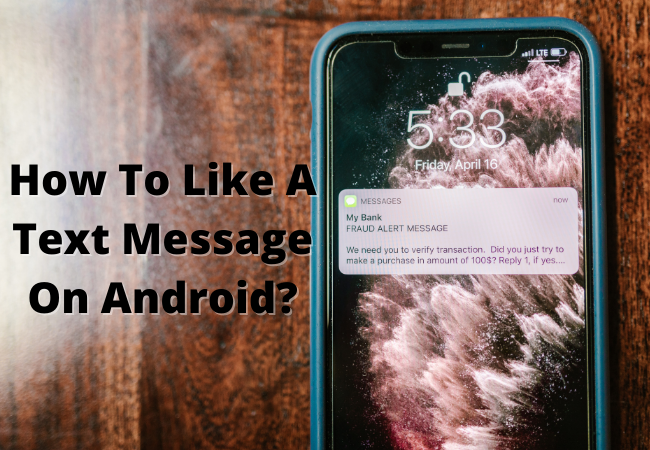
How To Like A Text Message On Android?
Reacting to someone’s texts can add more value in your chat.
If you don’t know about this concept and now you want to know about how to like a text message on Android then this article of ours will surely help you 100%.
Solution To Like A Text Message On Android:
- Go to Google Messenger App.
- The Messenger App icon looks like a white speech bubble with a blue background.
- This App is totally free and in most of the Android devices it is the default texting Application. For example Samsung phones. If your mobile doesn’t have this Google Messenger App then you can install it from Google Play Store. After installing when you open this App for the first time , your phone will automatically set it as your device’s default messenger.
- Click and hold that text you require to like or react.
- A screen with a menu which contains various reactions will appear. Then you can let go.
- Click the specific emoji which you want to react to, there are several options available, emoji with heart eyes and a blue thumbs up. Select blue thumbs up emoji for like.
- This means you liked a message and if you select heart eyes emoji that means you loved the message. There are other emoji available which represent laugh, love, sad, angry, shocked and so on.
The emotion you represent in the message will appear on the bottom left corner of the text.

Change The Reaction of text:
The reaction you give on a message can be altered.
If you want to change the reaction of a message by just clicking and holding that specific text again and now when all emojis appear, click on any other emoji that you want to change with.
This is important if you mistakenly sanded the wrong reaction or maybe your emotions have changed and now you want to alter it with a new better one.
Removing the reaction on text;
You can easily remove the reaction from a text, for this you have to long press the text that you already liked and now in the emojis menu, click on the highlighted emoji.
Your reaction or like will be removed.
Pros To Like a Text Message On Android;
- Reacting to messages is a much better communicative way.
- By doing this very simple and quick step the chat can be more engaging and the both users can get a better experience.
- In a group chat it is a better way to show your emotions regarding a text without going offensive.
- The step is quick and precise
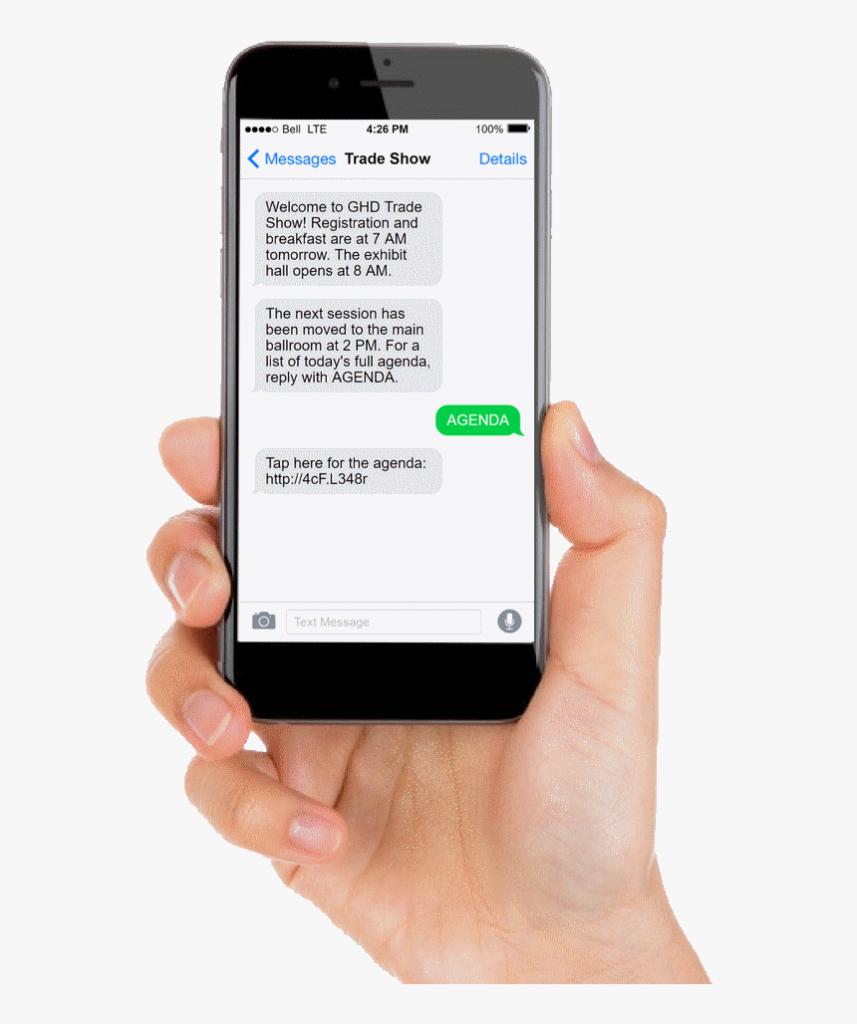
Important Notice:
There are certain must-haves to receive these emotions or likes. Everyone doing chatting must have these:
- Everyone in Chatting must have an Android mobile.
- You must have Rich Communication Services (RCS) activated on your mobile. Receiver should also have to activate RCS. Then both can send and see.
- While you are using the web for messaging then you have to connect your messages account to your Android phone and then turn on (RCS).
Frequently Asked Questions:
Can you like texts on Android devices?
Yes! You can like any message and can also show other emotions with the help of multiple given emojis like love, anger, sadness or just a smiley face.
It makes chat more playful and visual, and plus the process is so simple to do.
How To See Typing Bubbles On An Android device?
When you activate RCS messaging, there is another feature available which is typing bubbles.
When someone is typing on the other side it will be represented by typing bubbles, so by the help of this you can know when the other person is typing to you.
This feature makes the chatting more interesting yet exciting and predictable.
For availing these features you must enable Google Messenger and to enable RCS.
In general, if both sender and receiver have have enabled RCS in their mobile phones then they can share these types of things

What happens when you like or react to a message on android?
In an Android device when you like or react to any message then the receiver will also view that reaction.
When you like a text there will be an icon showing on the bottom side of the whole text you like or react to.
How do I Turn On RCS Messaging On Your Android mobile?
If you want to react to other messages or like them you must have RCS enabled in your mobile. It is such a strong method to communicate with others.
It provides a better MMS messaging facility which is better then text messages and MMS itself.
It takes some features and functionality from MMS and adds it to the text messages to make chatting more interesting.
Liking a text is one of its features.
In Fact the MMS does not support reacting to a message.
So you have to enable RCS from your settings. Here is a quick, short and effective guide for your
- Go to the Google Messages application.
- Click on the three dots present on the top-right side of the device’s screen, which will lead you towards the settings window.
- Now click on Settings.
- Choose the option “Chat Features“.
- Then you have to select the “Enable Chat Features” option to turn it on. It will turn blue. Now a says some android mobiles come with this feature already enabled or turned on, so if it is the case then don’t touch it.
- After enabling RCS messaging you will get access to many new powerful and updated standards which will change your chatting game for sure.
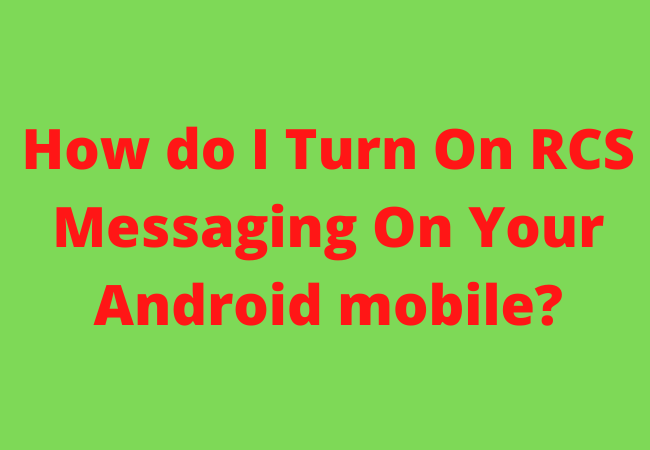
How To See Read Receipts?
With the RCS feature you can also see read receipts of messages.
When someone reads your message then there will be small notifications shown in your messaging application.
Then the sender will know that the other person has already read their message.
This is quite a helpful feature to make chat more valuable and beneficial.
It is very easy to enable read receipts as easily as enabling chat features.
When you enable RCS then this feature will automatically be enabled.
There are no other specific guidelines.

Can you like text on Samsung phone?
Yes! You can like text on Samsung phones. It is extremely simple to do.
Just long-press the text you want to like, a menu with emojis will appear and select the emoji you want to react to.
Select the blue thumbs up emoji. It represents like.
Can Android phone users see when you read a text?
Yes it is possible for both to read receipts but for this the Android message App must support the read receipt feature on both sides of chat between the sender and the receiver.
Almost all Android devices support this feature, but you must activate this feature to be able to see if a message is readed by the receiver.
How can I change the color of my text messages on Android?
Certainly you can change the color of the background.
- Open messaging App.
- Click on three vertical dots on the top right side of the mobile screen.
- This will lead you to settings.
- Select background, now choose your favorite color you want to set.
If you want to alter the conversation bubble colour the;
- Open settings from messaging App.
- Choose wallpaper and themes options.
- Selecting the theme will alter the colors of the bubble.
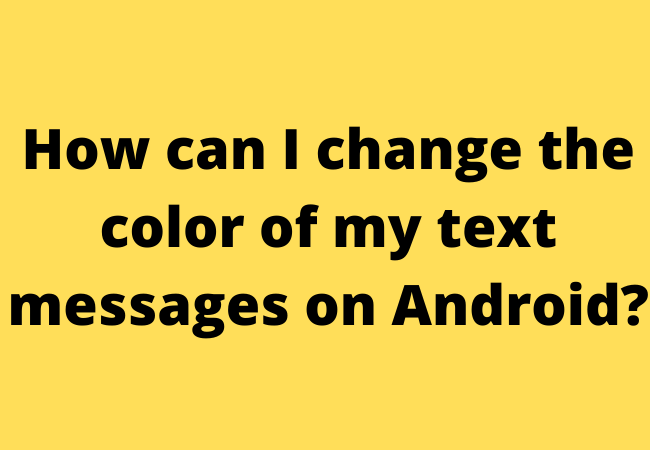
Does an Android phone have message effects?
On some Android iMessage App may not work.
It acts the same as iMessage effects just like sending photos and text.
The effect would not show on Android.
Rather than it will simply show your text with plain invisible ink present next to text.
How do I add effects to my text messages?
Follow the interactions to add effects to your text messages:
- Go for Messages App.
- Now choose the contact or group you like to send messages to.
- Write your message in the iMessage bar as you normally do.
- Long press the blue arrow until when the ” send with effect” shows up.
- Choose the effect you want.

Why can’t I like text messages on Android?
You can like text messages on Android devices but the person whom you like text can only see if he has also enabled RCS and you also have enabled otherwise he doesn’t know about it.
To like a text you have to long press the message and then select the blue thumbs up emoji.
How do I like a text message on Samsung Note 20 phone?
Samsung Note 20 has many advanced features. There are many features in Samsung Note 20 already enabled, you don’t need to go to settings and enable the feature. To like a message:
- Open that chat in message App
- From chat long-press the message which you want to react or like.
- Now you have to choose the emoji that you want.
- Choose the blue thumbs up.
How to like messages on Google pixel?
In Google Pixel this characteristic is already active.
You have to just click and hold the text you want to react to and it will work for sure.
Choose the emoji you want to choose.
![]()
How do you like a text message on Samsung s10 android?
In Samsung s10 first you have to enable RCS feature from settings then you will be able to like a message.
After enabling RCS choose the text you want to like.
Long press the text message and different emoticons will appear.
From these options select thumbs up emoji.
You can also select other emojis like love, sad and angry.
There are a lot of options available in Samsung a10.
Conclusion:
The method mentioned above must have helped you on How to like a text message on Android.
Just make sure to update your settings and also the other person’s settings so they can see the reaction you gave to their message.
Are you using this method already??
Related Content:
How To Add Avatar To Text Messages on Android
How to Text More Than one Person on Android
How To Make Text Bigger on Android


