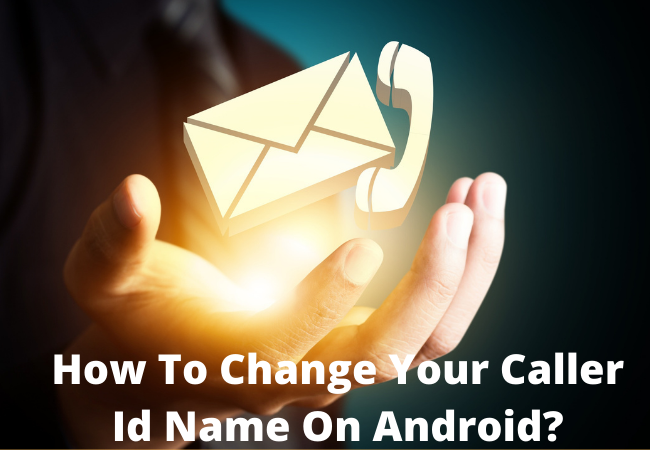
How To Change Your Caller Id Name On Android?
If you want to change the caller ID name on your android then you can do this through AT&T,s website.
Your caller ID name is displayed on landlines along with your caller ID.
Your information would not be overridden if your phone number is saved on your friend’s phone.
Now here we will discuss how to change your caller ID name on an android device.
How do you Change Your Caller Id Name On Android?
- First, go to the profile section of your phone.
- After this, you need to choose the account from the drop-down menu.
- Now you have to choose your contact number.
- Then just click on the edit option.
- Now you have to enter the information want to display on your Caller ID and tap on the continue option.

Change Your Caller ID on T-Mobile/Sprint:
Here is the process if you want to change your caller ID through Sprints website:
- First, open the sprint website and then log in with your credentials.
- Then you have to click on the My Preferences tab.
- After this just click on change Caller ID name.
- Now you have to edit and change your caller ID name.
- Then just click on the save option.
Change Your Caller ID on Verizon:
You can also make a change to your Caller ID via Verizon. Follow the step by step process given below:
- Go to the Verizon website and log in with your credentials.
- Then you have to choose the Add-ons and apps.
- Now click on See all.
- After this, you have to click on product details below your share name ID.
- Then you need to click on manage share name ID.
- Choose the lines.
- Now you have to choose an option. You can select from billing party name or custom name and then just save changes.

Changing Caller ID Name on Android via My Verizon App:
My Verizon app can also be used to change the caller ID name on your android:
- Tap on the Account tab from the Verizon app.
- After this, you have to tap on Manage device for your mobile number.
- Now just tap on Share number ID.
- Then you have to edit your name and check the box I accept terms and conditions.
- After this just tap on the update option to change your caller ID name.
How do you change the outgoing Caller ID on Android?
To change the outgoing caller ID on android you need to open your phone app and then tap on the three dots menu from the top left screen.
Then choose the settings option and Call settings.
After this, you have to tap on Additional Settings and then choose Caller ID.

How can I change my true caller name on Android?
To change the true caller name from your android the process is given below here:
- First, you have to open the true caller app from your phone.
- After this, you have to tap on the Edit profile option.
- Then you can change your name on True caller.
How do you change the outgoing Caller ID on my Samsung?
- Go to the phone app from your Samsung device.
- After this open the Settings app.
- Now you have to choose Supplementary services.
- Then you have to tap on the option to show caller ID.
- Then choose the option of never.
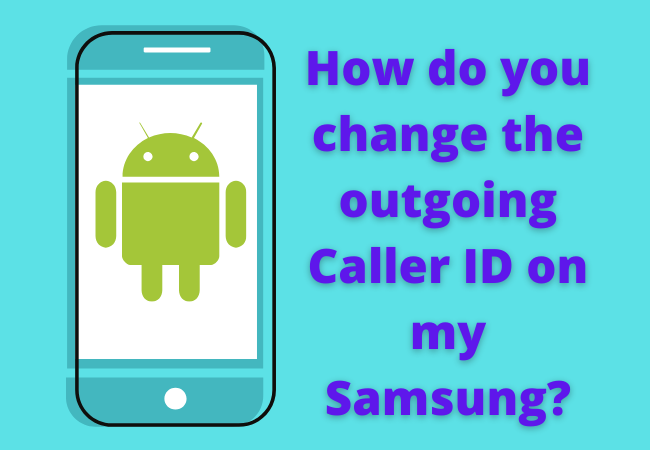
How To Get Caller Id On Android?
Tap on phone app from the home screen of your android.
After this you have to press the left menu option and tap on settings.
Tap on supplementary services located below the call settings.
Now you have to tap on caller ID and turn it off or on.
Ending Lines:
If you don’t want to change the caller ID name from your android due to any reason then we have explained different methods in the following article.
Hope after reading this article you will get answers to all of your questions.


